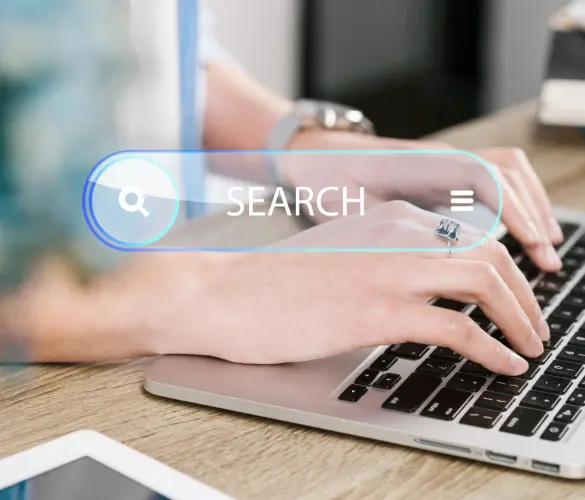¿Cómo no indexar autores en tu sitio de WordPress?
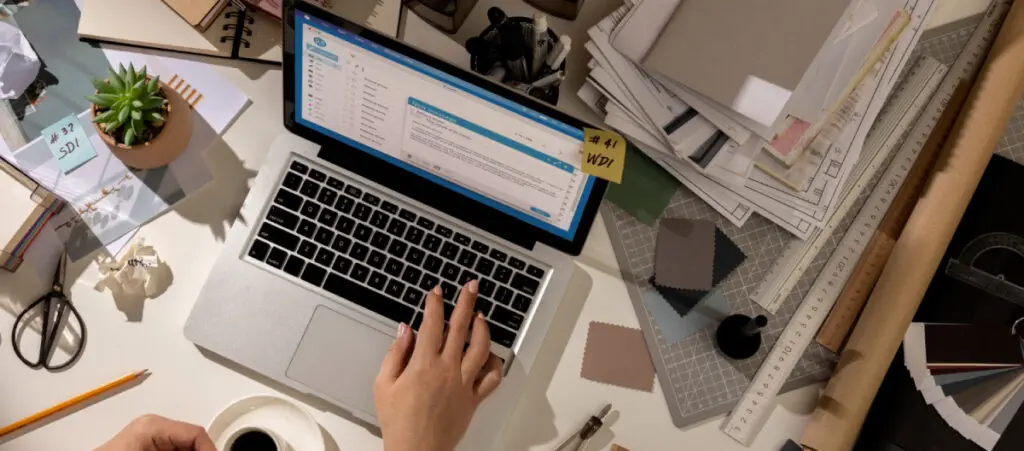
Si querés ahorrar un poco del presupuesto de rastreo para tu sitio o simplemente no querés que los archivos de tus colaboradores aparezcan en los resultados de búsqueda, aprender cómo noindexar a los autores en tu sitio de WordPress es el camino a seguir.
Por suerte, el proceso es rápido y sencillo si usás un plugin de SEO, así que vamos a comenzar.
Puntos Clave
- Las páginas de archivo de autor pueden consumir innecesariamente tu presupuesto de rastreo, por lo que puede ser beneficioso no indexarlas.
- Podés no indexar las páginas de archivo de tus autores con un plugin de SEO. Estos plugins añaden nuevas opciones al perfil del autor, incluyendo la opción de no indexar su página de archivo.
¿Por Qué No indexar Autores en WordPress?
La principal razón para no indexar una página de archivo de autor es prevenir que estas páginas de bajo valor (en términos de SEO) desperdicien el presupuesto de rastreo de tu sitio.
Los motores de búsqueda gastan una cantidad limitada de recursos procesando el rastreo de sitios web, así que no querrás desperdiciar esos recursos en contenido que no mejora directamente tu rendimiento en los motores de búsqueda.
Además, puede que simplemente no quieras que estas páginas aparezcan en los resultados de búsqueda porque no considerás que proporcionan mucho valor a los usuarios.
Cómo No indexar Autores en Tu Sitio de WordPress
No indexar la página de archivo de un autor es, afortunadamente, muy fácil, pero necesitarás instalar y activar el plugin Yoast SEO, el plugin de SEO más popular para WordPress.
También podrías usar el plugin Rank Math SEO para lograr lo mismo. Sin embargo, al momento de escribir esto, la función de Rank Math para noindexar páginas de autor está disponible solo en la versión paga, por lo que Yoast es el método más accesible.
Dicho esto, ve a Plugins > Añadir Nuevo Plugin desde el panel de control del administrador en la barra lateral izquierda. Escribí “Yoast” en la barra de búsqueda.
Hacé clic en Instalar Ahora en el plugin “Yoast SEO”.
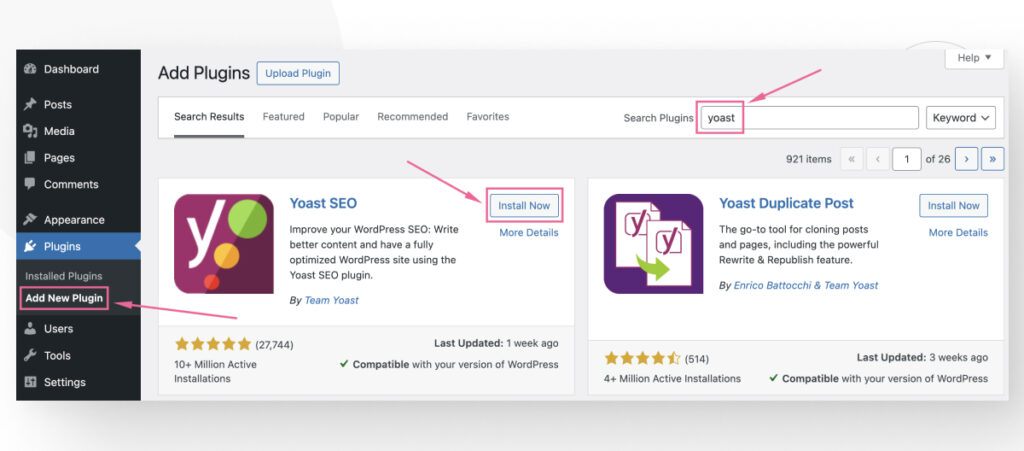
Hacé clic en Activar.
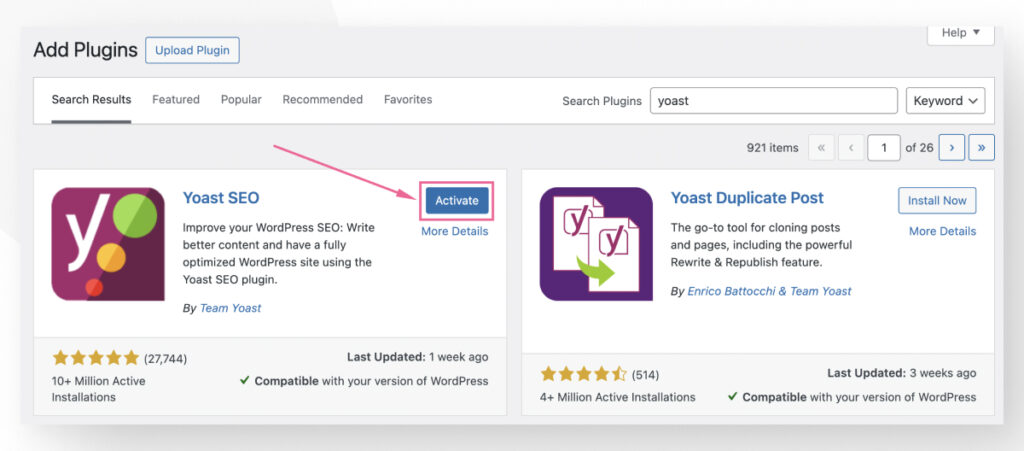
Serás dirigido a una guía de configuración, pero podés omitirla y el plugin funcionará igual. Hacé clic en Omitir >> en la esquina inferior derecha.
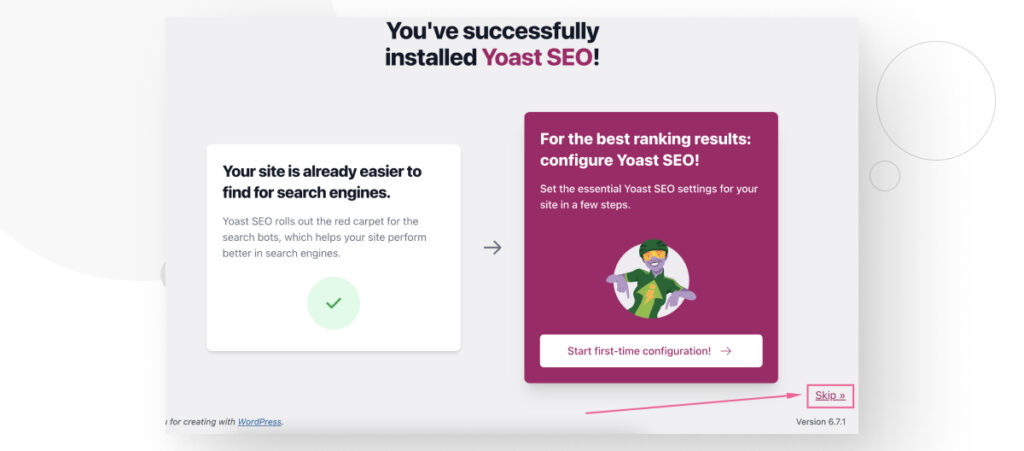
Después de omitir la configuración, dirigite a Usuarios > Todos los Usuarios desde el panel de control del administrador en la barra lateral izquierda. Hacé clic en Editar bajo el usuario cuyo archivo de autor querés no indexar.
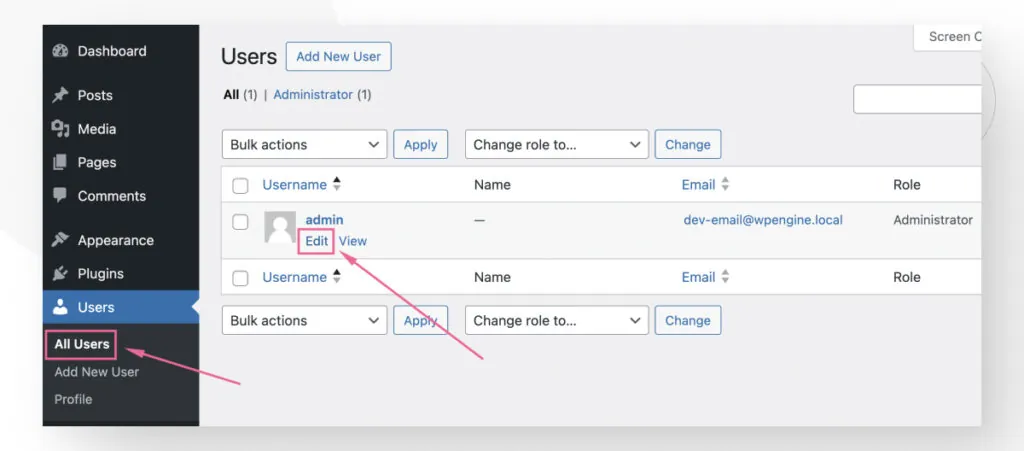
Desplazate hasta la última sección, Configuración de Yoast SEO. Como podés imaginar, esta sección solo aparece si tenés instalado Yoast SEO.
Marcar la opción No permitir a los motores de búsqueda mostrar los archivos de este autor en los resultados de búsqueda y hacé clic en Actualizar Perfil.
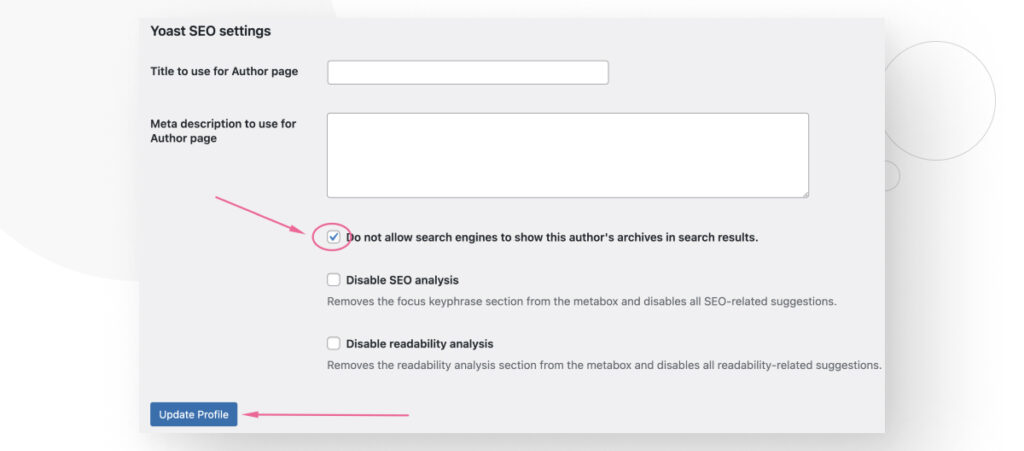
¡Eso es todo! Después de hacer clic en Actualizar Perfil, se desalentará a los motores de búsqueda a indexar la página de archivo específica de este autor. Sin embargo, puede llevar un tiempo antes de que la página de archivo deje de aparecer en los resultados de búsqueda, así que sé paciente.
Sacar los Archivos de Autor de WordPress de los Resultados de Búsqueda
Como podés ver, no indexar la página/archivo de un autor es rápido y fácil si usás el plugin Yoast SEO.
Ojalá este conocimiento te ayude a tomar el control del SEO de tu sitio y mejorar el rendimiento de tu sitio en los resultados de búsqueda.
Si encontraste útil este post, leé nuestro blog y recursos para desarrolladores para más conocimientos y guías.
Artículos relacionados

WordPress Seo / 14 min de lectura
WordPress Seo / 14 min de lectura
¿Qué es un consultor de SEO para WordPress?
Un consultor de SEO para WordPress es una agencia especializada en optimizar el SEO de tu sitio web para ayudarte a atraer más tráfico orgánico y volverte más relevante en…
Leer más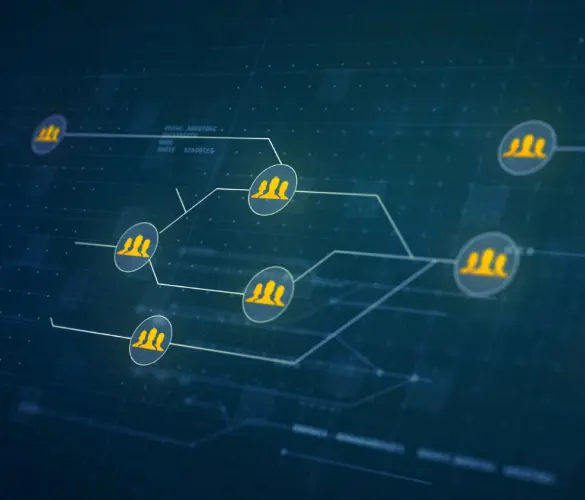
Paso a paso / 13 min de lectura
Paso a paso / 13 min de lectura
Cómo configurar y utilizar Link Whisper en WordPress
Link Whisper es un plugin de WordPress que facilita y acelera la creación de enlaces internos al ofrecer sugerencias impulsadas por inteligencia artificial, basadas en un escaneo de todo el…
Leer más
Paso a paso / 7 min de lectura
Paso a paso / 7 min de lectura
Cómo gestionar las etiquetas Noindex en WordPress con Yoast SEO
Gestionar las etiquetas noindex en WordPress es uno de los ajustes de SEO más comunes que realizan los administradores, propietarios y desarrolladores. Si bien es posible editar el HTML de…
Leer más
Paso a paso / 11 min de lectura
Paso a paso / 11 min de lectura
Yoast SEO para WordPress sin cabeza: cómo configurarlo con GraphQL y Next.js
Como muchos desarrolladores de WordPress headless saben, mejorar el SEO del frontend de tu sitio es muy desafiante cuando se utilizan ciertos frameworks de frontend, como React. Pero en la…
Leer más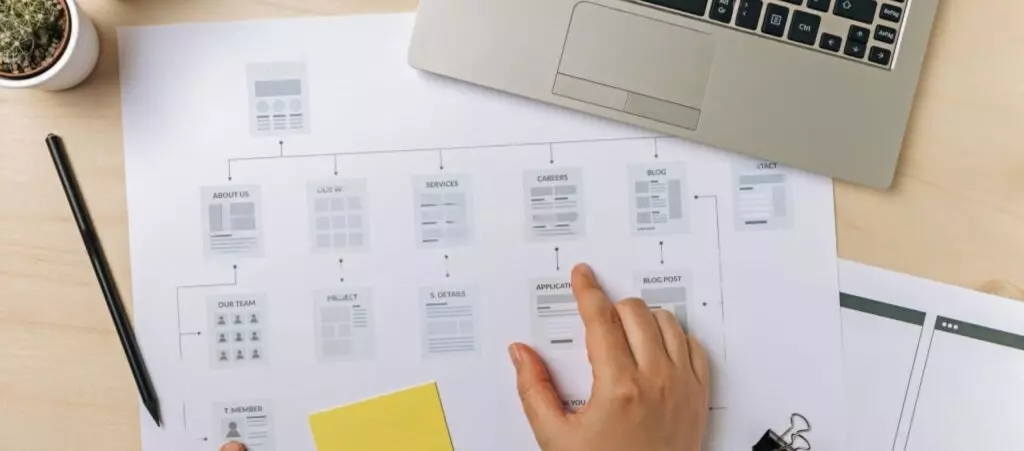
Paso a paso / 6 min de lectura
Paso a paso / 6 min de lectura
Cómo configurar un mapa de sitio Yoast SEO en WordPress
Yoast SEO es el plugin de SEO más popular. Entre muchas otras funciones, te ayuda a configurar mapas de sitio XML, archivos que los motores de búsqueda utilizan para rastrear…
Leer más