- Blogs
- Paso a paso
- 5 maneras de eliminar la etiqueta noindex en WordPress
Paso a paso / 6 min de lectura
5 maneras de eliminar la etiqueta noindex en WordPress

Cuando eliminás la etiqueta noindex en sitios de WordPress, te asegurás de que los rastreadores web indexen tu sitio correctamente y lo muestren en los resultados de búsqueda. Por defecto, las publicaciones y páginas no tienen la etiqueta noindex, pero es posible que la hayas agregado accidentalmente a una publicación o página y luego lo olvidaste. O quizás la agregaste deliberadamente, pero ahora querés quitarla.
Exploramos por qué podrías querer eliminar la etiqueta noindex de tu contenido y cinco métodos sencillos para hacerlo.
¿Qué es la etiqueta noindex?
noindex es una etiqueta HTML que indica a los robots de los motores de búsqueda (“crawlers”) que no indexen una página web en particular, evitando así que aparezca en los resultados de búsqueda. Para contextualizar, considerá que los motores de búsqueda tienen tres funciones principales: rastreo, indexación y clasificación.
- Crawleo. Explora internet, recorriendo el código y contenido de cada URL que los rastreadores de los motores de búsqueda puedan encontrar. Un “crawler”, “rastreador web” o “araña web” es un programa que los motores de búsqueda utilizan para rastrear páginas.
- Indexación. Almacenar y organizar el contenido obtenido durante el proceso de rastreo. El “índice” es una extensa base de datos de las páginas rastreadas.
- Clasificación. Proporcionar el contenido más relevante para la consulta del buscador. Lo que ves en los resultados de búsqueda es lo que el motor de búsqueda clasificó de más a menos relevante para tu consulta.
Cuando los rastreadores indexan una página, ésta compite con otras páginas para clasificar en los resultados de búsqueda para palabras clave específicas. Lo que hace la etiqueta noindex es evitar que esa página se agregue al índice y, por ende, que aparezca en los resultados de búsqueda.
¿Por qué eliminar la etiqueta noindex en WordPress?
A veces, no vas a querer que ciertas publicaciones o páginas aparezcan en los resultados de búsqueda. Un caso común serían las páginas de “Gracias” a las que llegan los visitantes después de suscribirse a tu boletín, suscribirse a un servicio o comprar mercancía.
Otros casos incluyen las páginas de “Solo para miembros”, versiones de páginas amigables para imprimir (ya que los motores de búsqueda pueden marcarlas como duplicadas), páginas de administración y de inicio de sesión, entre otras.
Sin embargo, querés que la mayoría de las páginas de tu sitio reciban tráfico, especialmente si tenés un blog o publicás contenido regularmente que querés que los motores de búsqueda detecten. Además, los motores de búsqueda pueden penalizarte por tener demasiadas publicaciones o páginas con la etiqueta noindex, disminuyendo el posicionamiento SEO de tu sitio completo.
Todo esto para decirte que debés ser sabio con las páginas o publicaciones a las que les ponés noindex. Si determinaste que querés que los motores de búsqueda indexen una página o publicación, considerá utilizar uno de los siguientes cinco métodos.
5 formas de eliminar la etiqueta “noindex”.
Así como hay varias formas de agregar la etiqueta noindex a tus publicaciones o páginas, lo mismo sucede para eliminarla. Estos son 5 de los métodos más sencillos y amigables para el usuario.
Método 1: Editar los ajustes avanzados de Yoast SEO
El método Yoast SEO es probablemente la forma más fácil de eliminar la etiqueta noindex. Para hacerlo, andá a la publicación o página que querés que los motores de búsqueda indexen, desplazate hacia abajo y hacé clic en la pestaña Avanzado. Simplemente hacé clic en Sí en ¿Permitir que los motores de búsqueda muestren este Blog en los resultados de búsqueda? y eventualmente será indexado en los resultados de búsqueda.
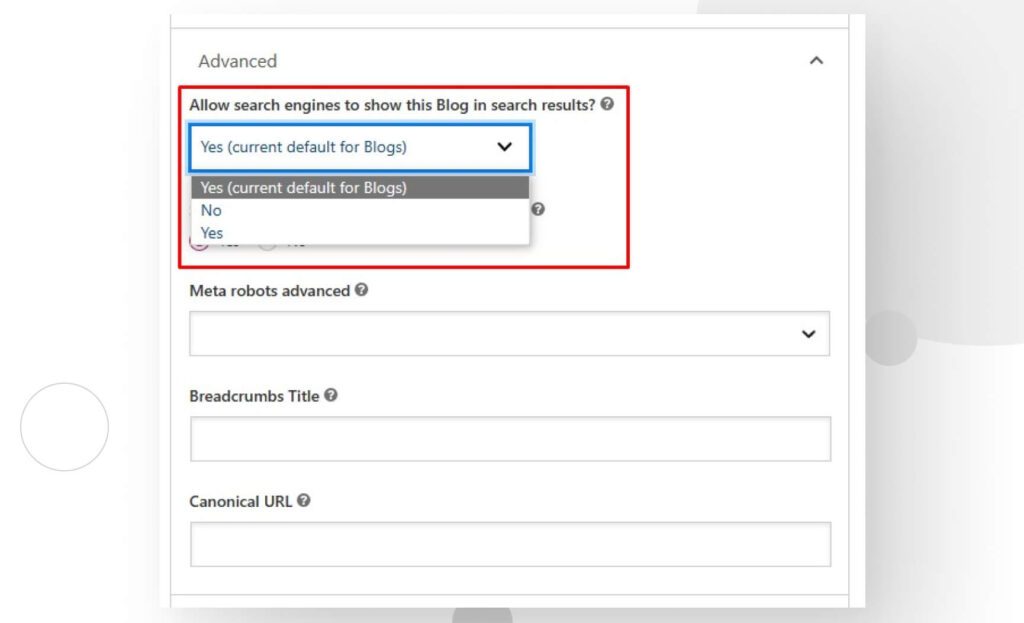
Recordá que el proceso puede llevar algo de tiempo, ya que es probable que los rastreadores necesiten analizar esta página o publicación nuevamente y darse cuenta de que la etiqueta noindex falta antes de indexarla.
Método 2: Eliminar la etiqueta meta en HTML
Como se mencionó varias veces, noindex es una etiqueta HTML. Como tal, podés eliminarla editando el HTML de la publicación o página. Buscá el siguiente código en la sección <head> del archivo:
<meta name="robots" content="noindex" />Simplemente eliminá ese código y tu publicación o página eventualmente será indexada. Este método es igual de efectivo que usar los ajustes Avanzados de Yoast SEO. Como todos los otros métodos, también puede tardar algún tiempo en surtir efecto.
Método 3: Eliminar la directiva “noindex” del archivo “header.php”
Otra forma de agregar y eliminar la etiqueta noindex es editando el archivo header.php de tu tema. Sin embargo, recordá que al usar este método agregás o eliminás la etiqueta noindex en todas las páginas y publicaciones, no solo en algunas específicas, a menos que agregues código adicional para especificar.
Por esta razón, generalmente no es el método recomendado, a menos que eso sea exactamente lo que estás buscando.
Aún así, si añadiste la etiqueta a través de este archivo .php, es muy fácil de eliminar. Buscá el siguiente fragmento de código y elimínalo:
header("X-Robots-Tag: noindex", true);Método 4: Agregar una función personalizada en “functions.php”
Podes editar el archivo functions.php de tu tema y agregar una función personalizada para eliminar la etiqueta noindex. El siguiente código funciona bien:
function remove_noindex() {
if ( is_single() && get_post_type() == 'post' ) {
echo '<meta name="robots" content="index,follow" />';
}
}
add_action( 'wp_head', 'remove_noindex' );Este fragmento de código, tal como está escrito, elimina la función noindex de todas las publicaciones, por lo que no sirve si querés mantener algunas publicaciones fuera de los resultados de búsqueda. Además, no afectará a las páginas o tipos de publicaciones personalizadas.
Para dirigirse a publicaciones específicas u otros tipos de contenido, modificá las condiciones is_single() y get_post_type().
Método 5 Eliminar la directiva “Disallow” de robots.txt
Aunque menos común que otros métodos, podés agregar una directiva al archivo robots.txt para noindex páginas específicas. No se recomienda agregar la etiqueta de esta manera ya que los motores de búsqueda pueden detectar enlaces internos o externos que conduzcan a la URL y aún así indexarla.
Para acceder a robots.txt, conectate a tu sitio web vía FTP usando FileZilla o una aplicación similar. También podés usar el Administrador de archivos de cPanel o Yoast SEO yendo a SEO > Herramientas y haciendo clic en Editor de Archivos en la pantalla siguiente. Independientemente del método, tendrás que localizar y eliminar la siguiente línea y eliminarla:
Disallow: /URL-de-tu-pagina/Hay múltiples formas de eliminar la etiqueta “noindex”
Como podés ver, hay múltiples formas de eliminar la etiqueta noindex, un paso esencial para que tu sitio aparezca en los resultados de búsqueda. En general, el método más sencillo y amigable para el usuario es Yoast SEO, pero hay varios otros que tienen un efecto similar.
Esperemos que la información aquí te ayude y que ahora comprendas mejor el proceso. Leé nuestro blog para más guías y conocimientos sobre WordPress.
¡Buena suerte y seguí aprendiendo!
Related Articles
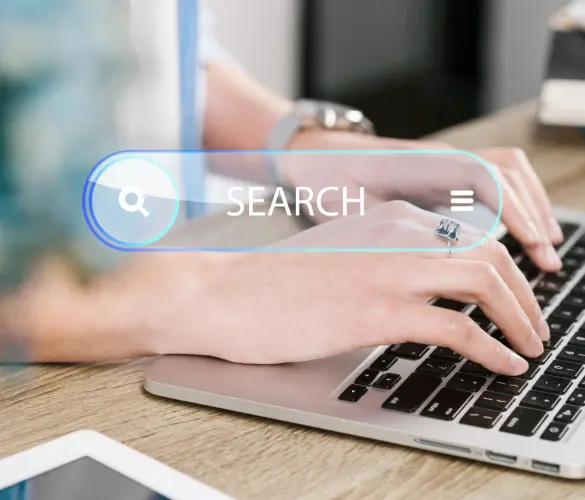
WordPress Seo / 4 min de lectura
WordPress Seo / 4 min de lectura
Cómo desactivar el indexado de Google en un sitio de WordPress
Ya sea que quieras que tu sitio web solo por invitación se mantenga privado o que estés probando tus habilidades de desarrollo web y quieras evitar el tráfico, hay varias…
Read More
WordPress Seo / 14 min de lectura
WordPress Seo / 14 min de lectura
¿Qué es un consultor de SEO para WordPress?
Un consultor de SEO para WordPress es una agencia especializada en optimizar el SEO de tu sitio web para ayudarte a atraer más tráfico orgánico y volverte más relevante en…
Read More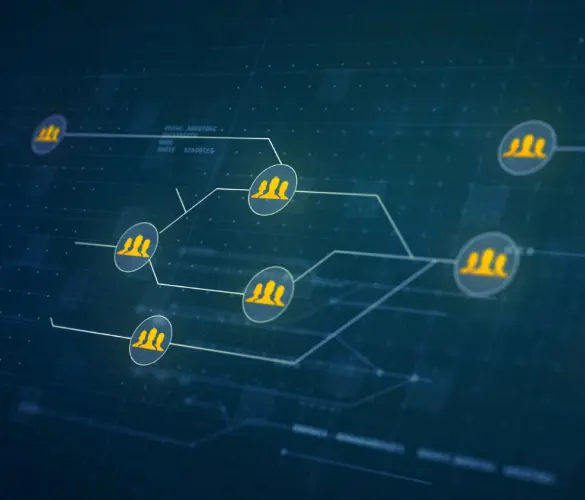
Paso a paso / 13 min de lectura
Paso a paso / 13 min de lectura
Cómo configurar y utilizar Link Whisper en WordPress
Link Whisper es un plugin de WordPress que facilita y acelera la creación de enlaces internos al ofrecer sugerencias impulsadas por inteligencia artificial, basadas en un escaneo de todo el…
Read More
Paso a paso / 7 min de lectura
Paso a paso / 7 min de lectura
Cómo gestionar las etiquetas Noindex en WordPress con Yoast SEO
Gestionar las etiquetas noindex en WordPress es uno de los ajustes de SEO más comunes que realizan los administradores, propietarios y desarrolladores. Si bien es posible editar el HTML de…
Read More
Paso a paso / 11 min de lectura
Paso a paso / 11 min de lectura
Yoast SEO para WordPress sin cabeza: cómo configurarlo con GraphQL y Next.js
Como muchos desarrolladores de WordPress headless saben, mejorar el SEO del frontend de tu sitio es muy desafiante cuando se utilizan ciertos frameworks de frontend, como React. Pero en la…
Read More