- Blogs
- Troubleshooting
- ¿Podés crear un sitio web en WordPress sin un dominio?
Troubleshooting / 8 min de lectura
¿Podés crear un sitio web en WordPress sin un dominio?

Adquirir un nombre de dominio y un plan de alojamiento web son los dos requisitos imprescindibles para que tu sitio web de WordPress esté disponible mundialmente. Debido a esto, podrías pensar que no podés crear un sitio web de WordPress sin un nombre de dominio, ya que no podrías alojarlo.
Existen maneras de crear un sitio web de WordPress sin alojamiento ni un nombre de dominio. Estos métodos te permiten experimentar con las características de WordPress sin el compromiso monetario a largo plazo de mantener un sitio.
Este artículo explora dos de los métodos más populares para crear un sitio web en WordPress sin un nombre de dominio.
¿Qué son los nombres de dominio, y por qué necesitas uno?
Como se mencionó anteriormente, un nombre de dominio y un proveedor de alojamiento son los dos requisitos fundamentales para configurar sitios web de WordPress.org.
- El nombre de dominio es equivalente a tu dirección física. Es un identificador único que ayuda a otros a localizar y acceder a tu sitio a través de un nombre comprensible, en lugar de una dirección IP como 18.5.24.67.
- El proveedor de alojamiento es una empresa privada que alquila sus servidores a propietarios de sitios web, para que puedan hacer sus sitios accesibles a través de Internet.
Dado que tu nombre de dominio actúa como tu dirección única en Internet, necesitas uno para que tu sitio web (ya sea de WordPress u otro) sea accesible en todo el mundo. El método principal para adquirir un nombre de dominio es comprándolo a registradores de nombres de dominio como Bluehost, GoDaddy o HostGator. Estas empresas alquilan nombres de dominio disponibles por uno o más años, y tenés que renovar tu registro periódicamente cuando expira.
Otro enfoque común es comprar un dominio a tu proveedor de alojamiento, ya que algunos ofrecen servicios de nombre de dominio. Este método puede manejar los dos requisitos esenciales de WordPress desde una sola cuenta.
Más allá de los servicios de nombre de dominio y de alojamiento, no necesitas nada más para manejar un sitio web de WordPress, haciendo que el software sea tan barato como menos de $75 por año si solo usás temas y plugins gratuitos.
¿Por qué crear un sitio web de WordPress sin un dominio?
Ahora que sabemos por qué necesitas nombres de dominio, es importante preguntar por qué querrías evitar obtener un nombre de dominio para tu sitio web. Las siguientes son las principales razones:
- Puedes construir un sitio web de WordPress completamente gratuito si utilizás entornos locales, uno de los métodos que discutiremos a continuación. Eso te ahorra los costos iniciales de alojamiento y nombre de dominio.
- Alternativamente, podés obtener un reembolso completo al usar ciertos proveedores de alojamiento si usás la plataforma por menos de un período especificado (de 30 a 90 días). Aún tienes que cubrir los costos, pero podés recuperarlos si seguís los términos de reembolso.
- Te da un campo de pruebas para experimentar con las funciones de WordPress cuando estás dando tus primeros pasos en el desarrollo web.
- Podés construir, gestionar, probar y actualizar tu sitio sin una conexión a Internet (si usás entornos locales).
2 métodos para crear un sitio de WordPress sin un dominio
Vamos a explorar los dos métodos principales para construir un WordPress sin un nombre de dominio.
Método 1: Configurar una instalación local en tu computadora.
Configurar una instalación o entorno local significa usar tu computadora como servidor de alojamiento. Podés ejecutar y desarrollar sitios web de WordPress sin utilizar servidores externos en vivo, entornos de alojamiento DEV/STG, ni pagar un registrador de nombres de dominio.
Los entornos locales son efectivamente campos de pruebas para crear y personalizar tu sitio web y probar tus habilidades en WordPress sin exponerte a violaciones de seguridad ni pagar nada.
Una vez que tu entorno local está configurado, puedes instalar WordPress y crear sitios web tal como lo harías en un servidor en vivo. Esto incluye instalar plugins y temas, probar varias configuraciones, ajustar funcionalidades y agregar características. Todo desde tu computadora.
Gestionar sitios en local también es una habilidad importante, ya que muchas agencias de WordPress desarrollan, actualizan y prueban sitios localmente antes de ponerlos en vivo cuando están listos. La experiencia personal con entornos locales podría ayudarte a conseguir tu primer puesto de desarrollador.
¿Cómo configurar un entorno local de WordPress?
Hay múltiples maneras de configurar entornos locales de WordPress. Tres de las soluciones de software más comunes son XAMPP, WampServer, y Local, que proporcionan una configuración completa con todos los componentes necesarios para ejecutar tu instalación localmente.
Para este ejemplo, usaremos el convenientemente llamado Local, ya que está diseñado específicamente para instalaciones locales de WordPress y es el que utilizamos para nuestros proyectos. Seguí estos pasos para configurar un entorno local de WordPress utilizando Local.
Paso 1: Descargar Local.
Para descargar Local, visita la página web y hacé clic en Descargar gratis. Después de introducir algunos datos de usuario, podés descargar Local en tu computadora.
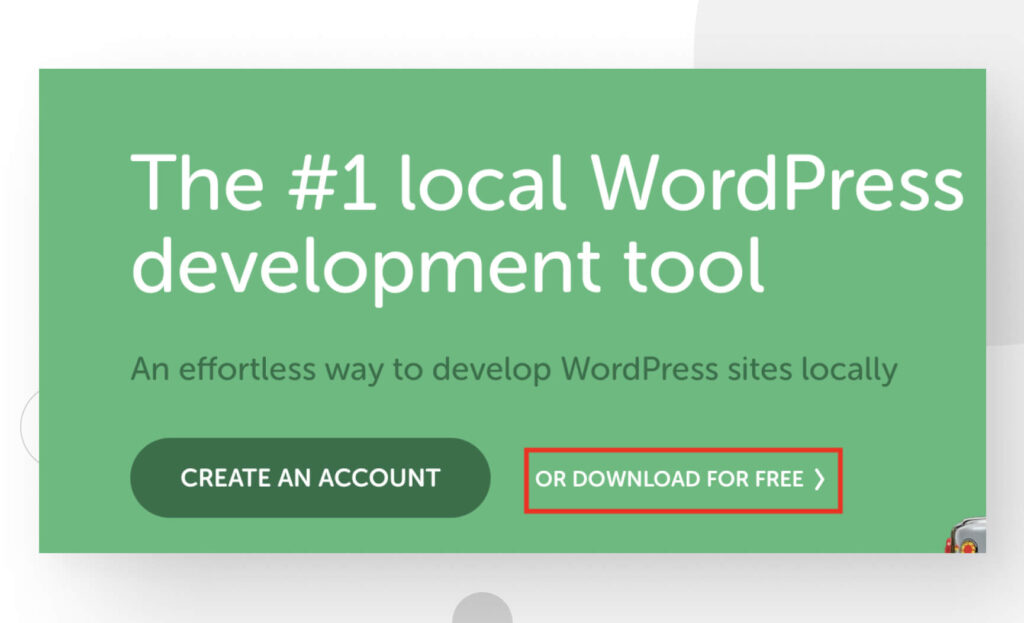
Paso 2: Instalarlo y empezar a configurarlo
Una vez descargado, segui las indicaciones de instalación para instalarlo en tu computadora. Cuando esté instalado, abrí Local y hacé clic en Crear un nuevo sitio.
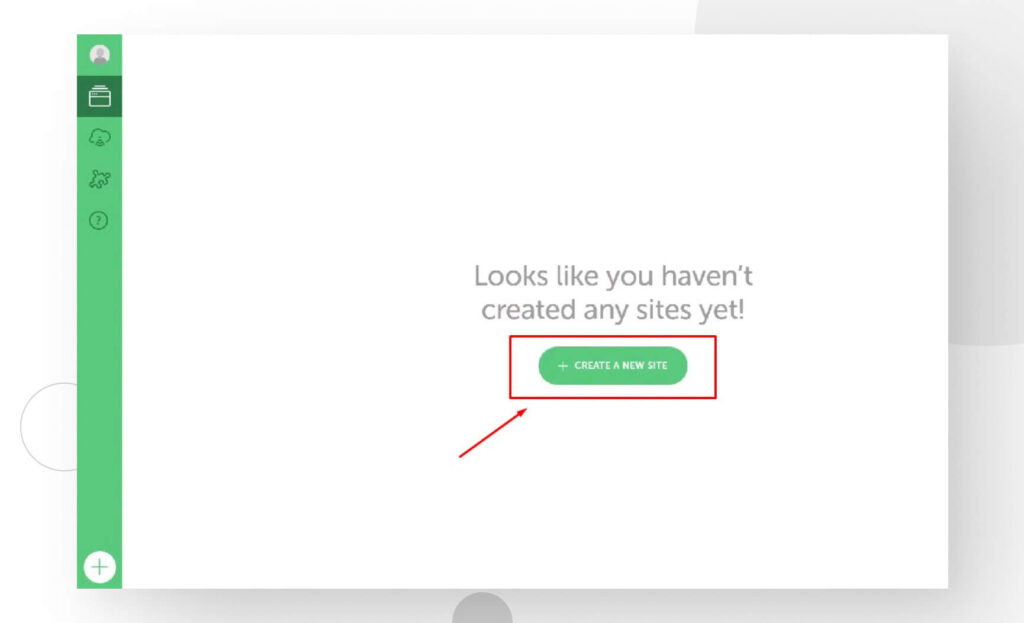
Paso 3: Nombrá tu sitio
En esta pantalla, se te pedirá que nombres tu sitio. Tené en cuenta que este nombre es solo para referencia dentro de Local. Si alguna vez llevás este entorno local a un servidor, no afectará a tu sitio en vivo.

Puedes hacer clic en Opciones Avanzadas para jugar con otras configuraciones. Hacé clic en Continuar cuando termines.
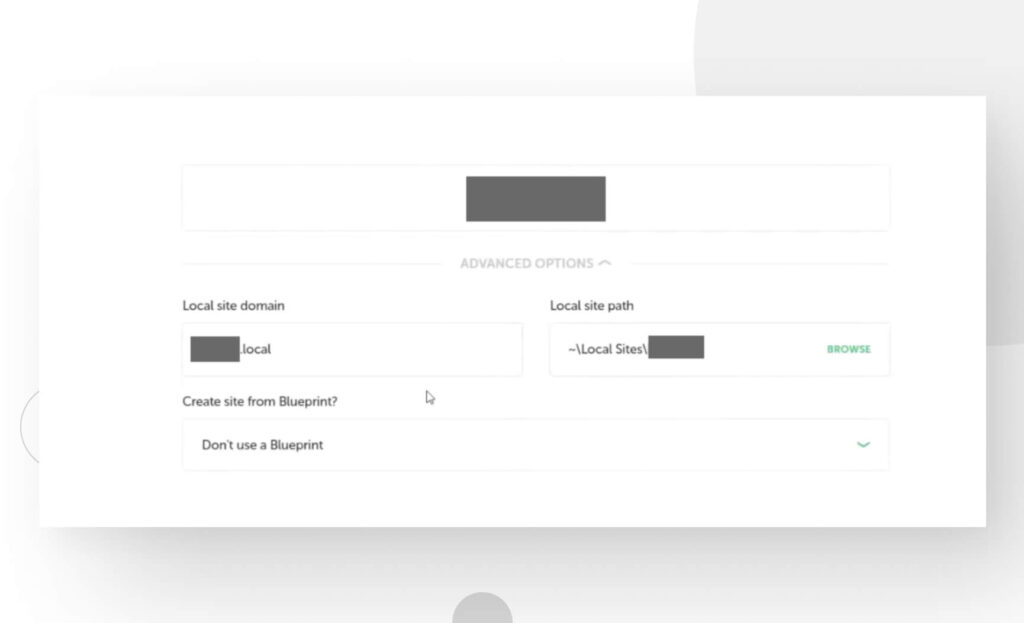
Paso 4: Elegí un entorno
Ahora estás en la sección Elegir tu entorno , donde podés seleccionar la versión de PHP, el tipo de servidor web y la base de datos que utilizará tu sitio. Podés elegir Preferido para las configuraciones recomendadas o Personalizado si querés una combinación específica de configuraciones.
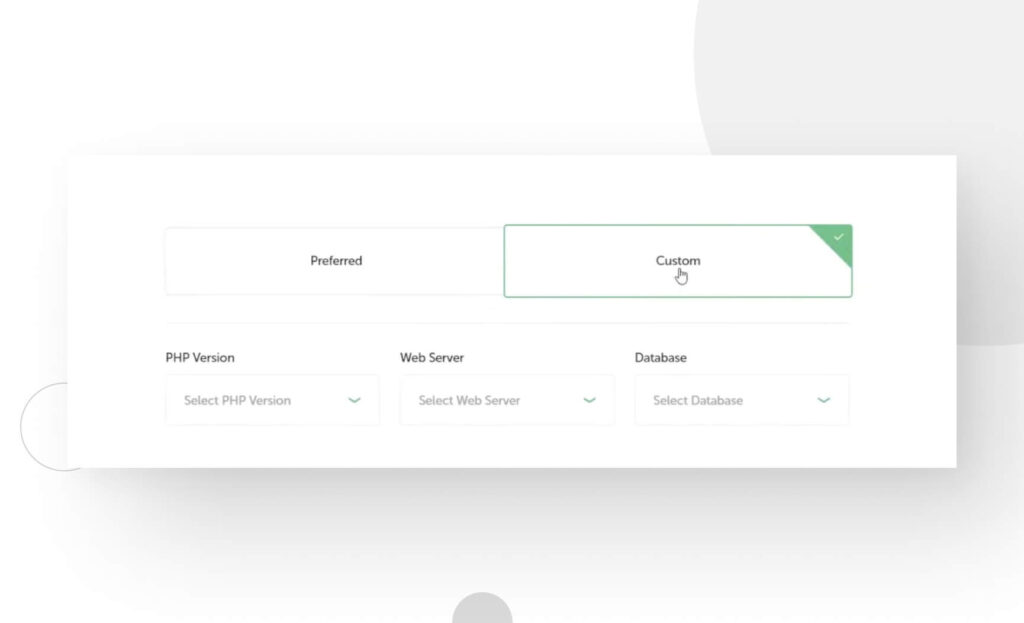
Hacé clic en Continuar.
Paso 5: Creá tu usuario y contraseña
Ahora es momento de crear tu contraseña de administrador y tu nombre de usuario, que usarás para iniciar sesión localmente, tal como lo harías en un servidor en vivo.
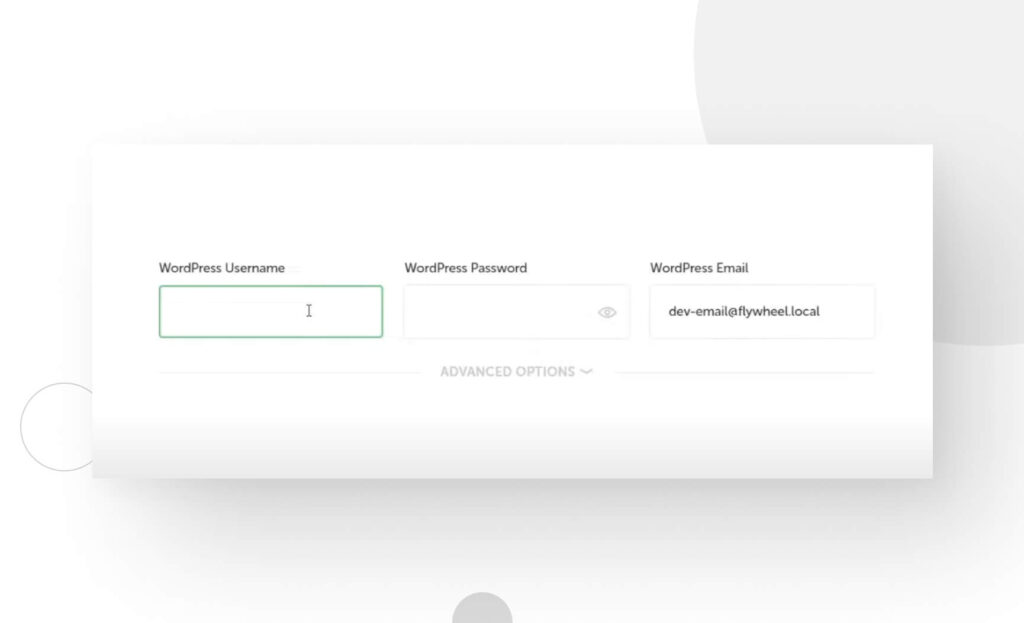
Hacé clic en Continuar cuando termines. Tendrás que esperar a que Local genere tu sitio.
Paso 6: Empezá a construir tu sitio de WordPress
Finalmente, tu sitio de WordPress está completamente configurado.
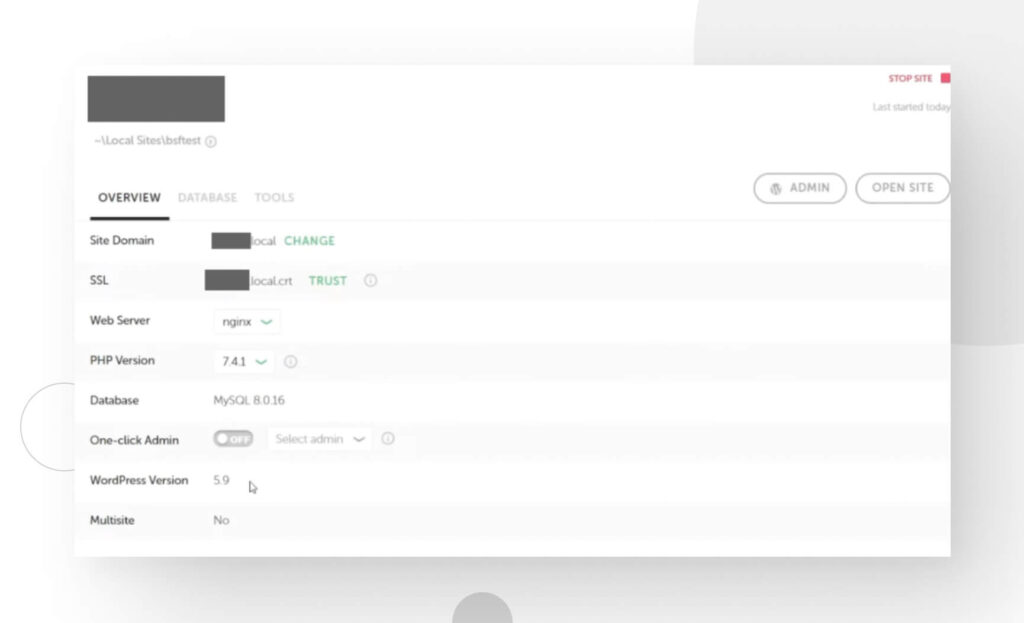
Hacé clic en Admin, y se te mostrará la página de inicio de sesión de WordPress.
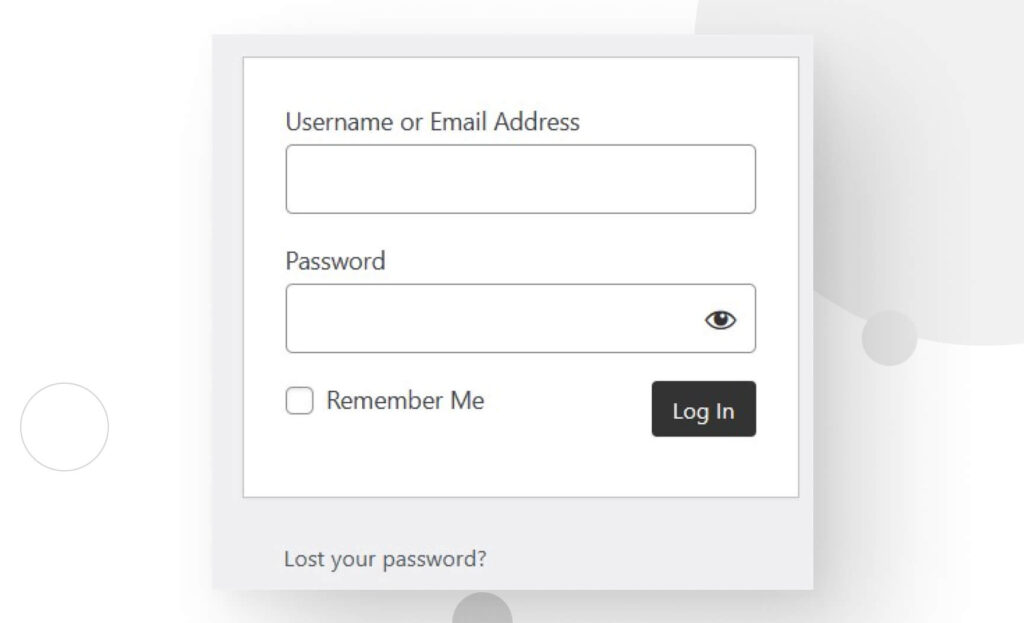
Después de iniciar sesión, estarás en el tablero de WordPress, donde podés empezar a construir y probar tu sitio, instalar plugins y temas, y ajustar configuraciones a tu gusto.
Método 2: Utilizar un proveedor de alojamiento de WordPress y obtener un reembolso
Este método se siente un poco como hacer trampa porque tenés que pagar por tu nombre de dominio y servicios de alojamiento. Sin embargo, podés obtener un reembolso si utilizás un proveedor de alojamiento que admite devoluciones y no usás la plataforma por más tiempo del estipulado.
A continuación, se presentan algunos de los proveedores más populares que tienen políticas de reembolso para el alojamiento de WordPress:
- Hostinger ofrece devoluciones de hasta 30 días en todos sus planes de alojamiento web.
- SiteGround ofrece alojamiento en la nube WordPress con una política de reembolso de 30 días.
- WPEngine tiene una política de garantía de devolución de dinero de 60 días.
- Inmotion Hosting ofrece planes de alojamiento WordPress con una garantía de reembolso completo de “líder en la industria” de 90 días.
Uno de los principales beneficios de este método es que tu proveedor de alojamiento puede tener algunas ventajas que te gustaría aprovechar, como entornos DEV/STG, soporte técnico dedicado y alojamiento gestionado.
Resumiendo
Los nombres de dominio y el alojamiento web son los dos requisitos principales para hacer que tu sitio web de WordPress sea accesible a nivel mundial. Sin embargo, hay dos maneras de desarrollar un sitio de WordPress sin adquirir un nombre de dominio a largo plazo: utilizando una instalación local y obteniendo un reembolso de tu proveedor de alojamiento después de probar WordPress hasta por 90 días, dependiendo del proveedor.
Las instalaciones locales son la única opción que es verdaderamente 100% gratuita y, por lo tanto, la más recomendada, ya que la alternativa requiere pagar por el dominio y el alojamiento (sabiendo que podés obtener un reembolso después). La principal ventaja de pagar por tu sitio es aprovechar los beneficios de tu proveedor de hosting, como el soporte al cliente y el alojamiento gestionado.
Esperamos que este artículo haya sido útil, y que ahora podás desarrollar tu sitio de WordPress sin realizar una inversión monetaria a largo plazo, ni siquiera una modesta. Si te resultó útil, explorá nuestro blog para más guías, consejos, trucos e información valiosa sobre WordPress.
Related Articles

Paso a paso / 11 min de lectura
Paso a paso / 11 min de lectura
¿Qué hacer si al actualizar a PHP 8.1 se rompe tu sitio WordPress?
PHP es el lenguaje de programación en el cual está principalmente escrito WordPress. Se ejecuta en el servidor web que hospeda tu sitio, y al actualizarlo regularmente, mejora el rendimiento…
Read More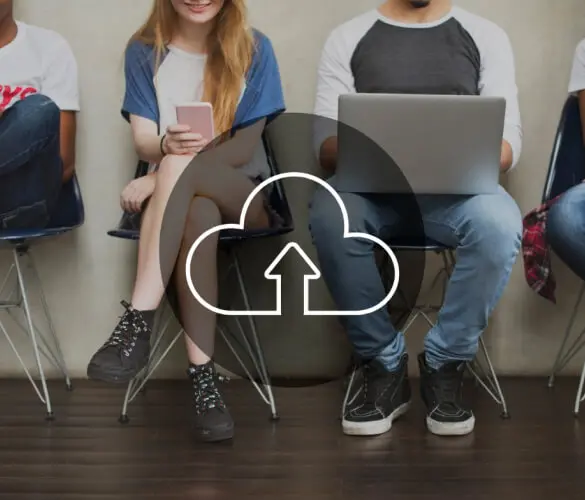
Paso a paso / 8 min de lectura
Paso a paso / 8 min de lectura
¿Cómo limpiar tu carpeta de subidas de WordPress?
La carpeta de Subidas de WordPress se encuentra en wp-content y contiene todos los archivos multimedia, como imágenes, videos y documentos, que subís a través de la Biblioteca de Medios…
Read More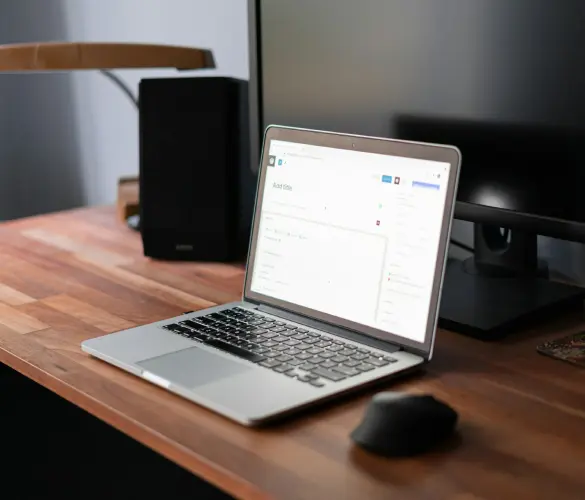
Paso a paso / 11 min de lectura
Paso a paso / 11 min de lectura
Cómo solucionar el error “Falló la verificación de cookies” en WordPress
El error “cookie check failed” es un mensaje que aparece en algunos sitios de WordPress, impidiendo que los usuarios accedan a parte o todo el contenido y que los administradores…
Read More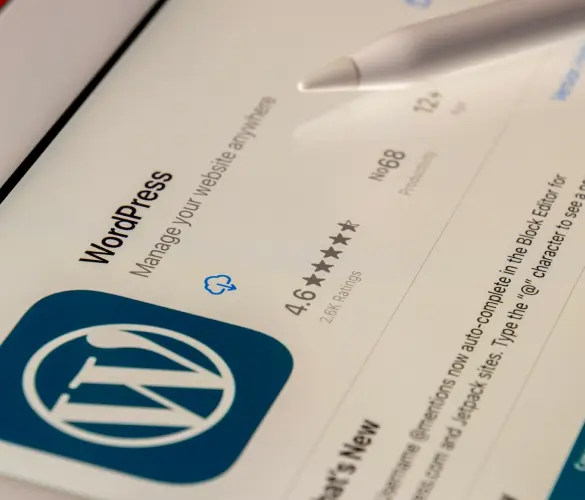
Paso a paso / 5 min de lectura
Paso a paso / 5 min de lectura
Cómo eliminar los posts que vienen por defecto en WordPress
Si recién empezaste un nuevo sitio de WordPress, es probable que te hayas encontrado con publicaciones y páginas de ejemplo como "¡Hola, Mundo!" y "Página de Muestra". Al personalizar tu…
Read More
Troubleshooting / 13 min de lectura
Troubleshooting / 13 min de lectura
WordPress no se Muestra Correctamente en Móviles: 5 Soluciones
A veces, tu sitio de WordPress no se muestra correctamente en dispositivos móviles a pesar de funcionar bien en el escritorio. Esto puede ser frustrante y difícil de solucionar porque…
Read More