- Blogs
- Paso a paso
- Cómo configurar un mapa de sitio Yoast SEO en WordPress
Paso a paso / 6 min de lectura
Cómo configurar un mapa de sitio Yoast SEO en WordPress
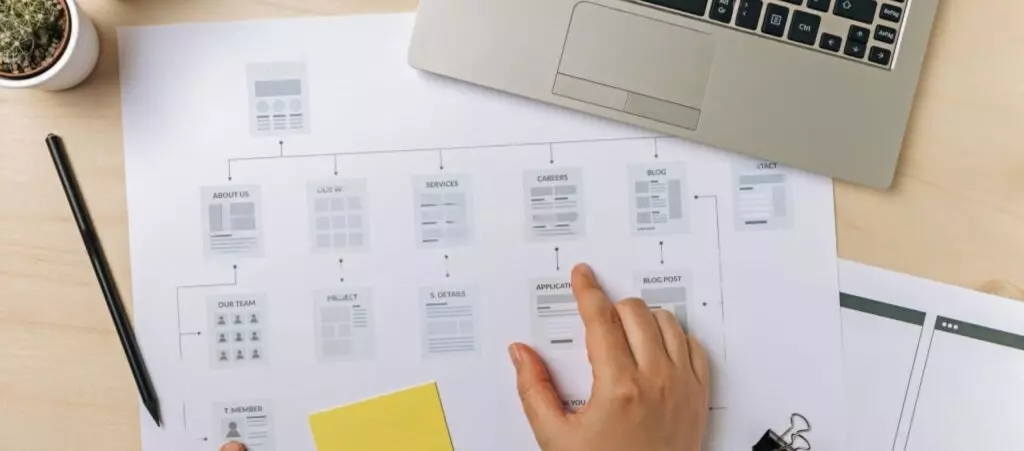
Yoast SEO es el plugin de SEO más popular. Entre muchas otras funciones, te ayuda a configurar mapas de sitio XML, archivos que los motores de búsqueda utilizan para rastrear e indexar páginas de manera más eficiente. Estos permiten estructurar el contenido de tu sitio para que los motores lo exploren más inteligentemente, mejorando así tu puntuación de SEO. Aprovechá las funciones del plugin configurando un mapa de sitio de Yoast SEO en WordPress.
Este artículo explora la importancia de los mapas de sitio XML (o simplemente “mapas de sitio”), sus beneficios, cómo configurar el tuyo usando Yoast SEO y cómo enviarlo a Google Search Console.
¿Qué es un mapa de sitio XML y por qué lo necesitás?
Un mapa de sitio XML es un archivo .xml que lista las URLs de un sitio web y proporciona metadatos adicionales sobre cada una (última actualización, frecuencia de actualización, importancia relativa, etc.). Al proporcionar información sobre el contenido y la estructura del sitio, los mapas de sitio mejoran la optimización en motores de búsqueda (SEO).
¿Pero cómo? Los mapas de sitio XML aumentan la capacidad de rastreo y accesibilidad de tu sitio, ayudando a los motores de búsqueda a entender tu sitio.
Más específicamente, los rastreadores de motores de búsqueda (también conocidos como robots o arañas web) a menudo descubren publicaciones y páginas en tu sitio explorando internet, navegando el código y contenido de cada URL que pueden encontrar. Estos rastreadores recopilan información sobre cada sitio explorando enlaces internos y externos, eventualmente indexando las páginas rastreadas en los resultados de búsqueda.
Los motores de búsqueda que soportan mapas de sitio, como Google o Bing, los utilizan para complementar sus operaciones regulares, permitiéndoles aprender de los metadatos que proporcionan. Aunque usar un mapa de sitio no garantiza que tus páginas clasificarán en los resultados de búsqueda, sí ayuda a los rastreadores a explorar tu sitio de manera más inteligente.
Otros beneficios de los mapas de sitio incluyen los siguientes:
- Establecer relevancia. Los metadatos en el mapa de sitio proporcionan información adicional sobre cada URL, como la fecha de la última modificación, su importancia relativa y cualquier versión de idioma alternativa. Con esta información, los motores de búsqueda entienden mejor la relevancia de tu contenido.
- Establecer prioridad y frecuencia de rastreo. Los mapas de sitio pueden contener la frecuencia de actualización de cada URL o algunas. Esta información guía a los motores de búsqueda sobre qué páginas son más importantes y con qué frecuencia deben ser rastreadas.
- Asegurar el rastreo e indexación en páginas grandes. Los administradores de sitios web grandes, como aquellos con 500 páginas o más, encuentran más desafiante asegurar que todas las páginas estén vinculadas internamente. Esto puede llevar a que los motores de búsqueda no rastreen e indexen todas las páginas. La estructura del mapa de sitio asegura que puedan acceder y entender fácilmente todo tu sitio web.
- Indexación para sitios web nuevos. Los sitios web nuevos tienen pocos o ningún enlace externo que lleve a sus páginas. Como resultado, los motores de búsqueda tienen más dificultades para acceder a sus páginas. La estructura del mapa de sitio asegura un acceso fácil.
- Identificar errores. Los mapas de sitio XML pueden reportar errores y problemas que los robots encuentran al rastrear tu sitio web. Enviar regularmente sitios web actualizados te ayuda a identificar enlaces rotos, páginas faltantes y otros problemas que reducen la visibilidad en motores de búsqueda.
¿Cómo configurar un mapa de sitio de Yoast SEO en WordPress?
Si querés aprovechar los beneficios de SEO de un mapa de sitio XML, tendrás que configurarlo en tu sitio de WordPress. Yoast SEO es el plugin relacionado con SEO más popular y es prácticamente imprescindible en este punto para muchos desarrolladores, por lo que lo utilizaremos para crear nuestro mapa de sitio XML. El proceso es sencillo, por lo que no deberías tener problemas para generar el tuyo.
Creá tu mapa de sitio de Yoast SEO
Primero, inicia sesión en el panel de administración de WordPress. Desplazá el puntero sobre el logo de Yoast SEO en la barra lateral izquierda y hacé clic en General.
En la pantalla siguiente, hacé clic en Configuraciones, también en la barra lateral izquierda.
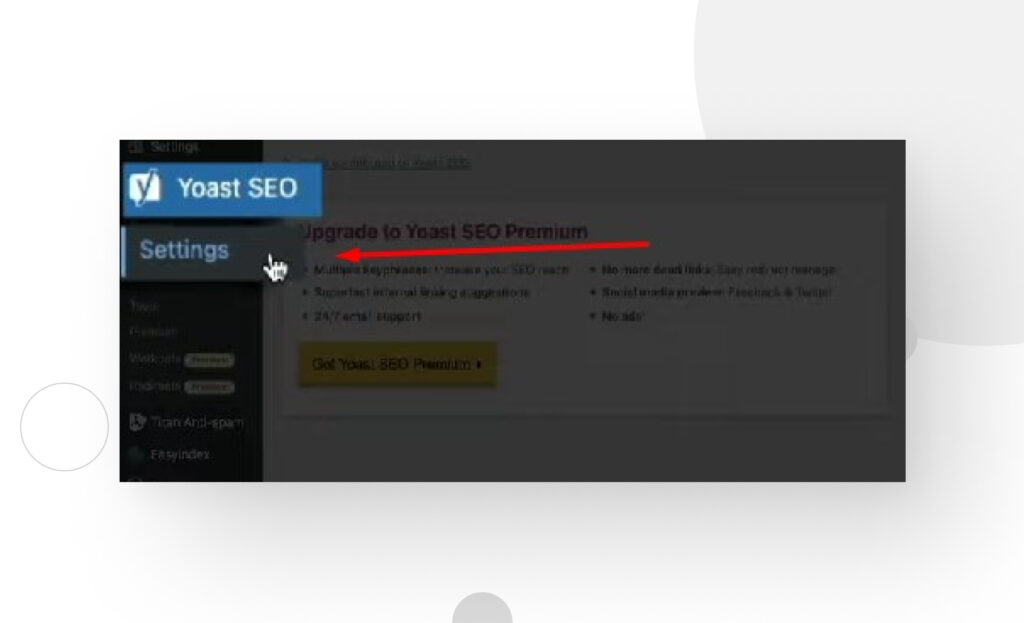
Ahora estás en la sección de Funciones del sitio. Desplazate hacia abajo hasta encontrar la subsección de APIs. Bajo APIs, verás la opción de Mapas de Sitio XML.
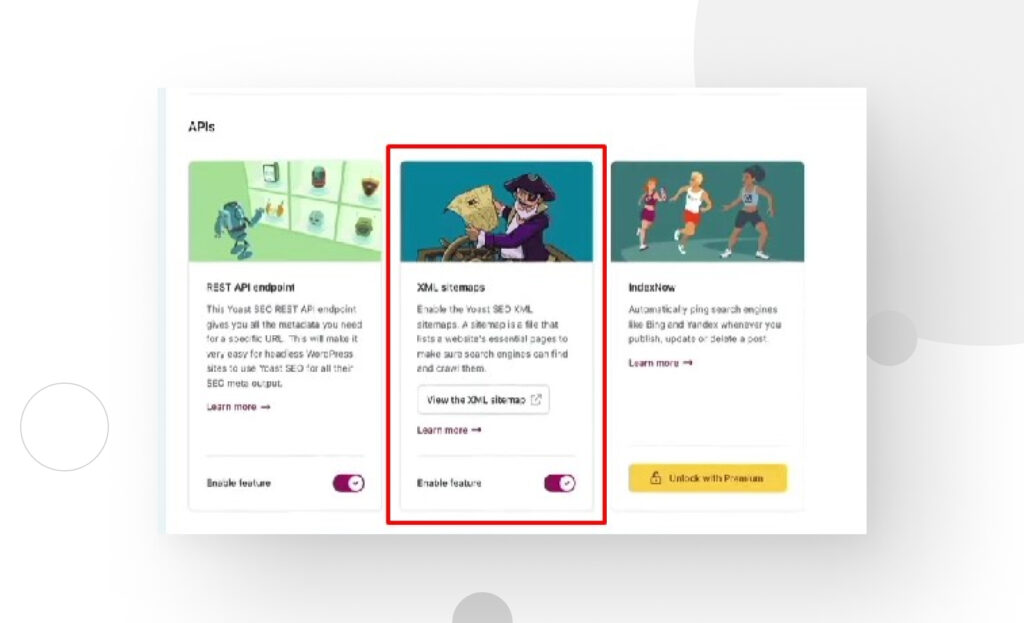
Hacé clic en el botón Habilitar función, ¡y el plugin creará automáticamente un mapa de sitio! Debería estar ubicado en:
tu-dominio.com/sitemap_index.xmlTu mapa de sitio debería verse algo así:
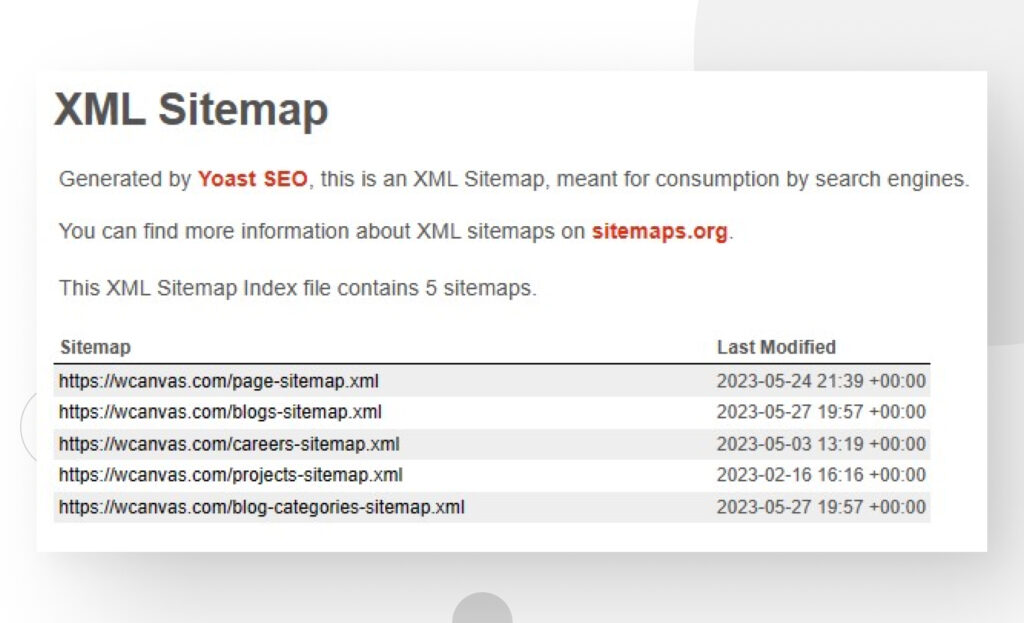
Validá tu mapa de sitio
Ya que tenés tu mapa de sitio, deberías validarlo. Para eso, dirigite a la herramienta XML Sitemap Validator de XML-Sitemaps.com. Simplemente ingresá la URL completa de tu mapa de sitio en el cuadro de texto y hacé clic en Validar mapa de sitio.
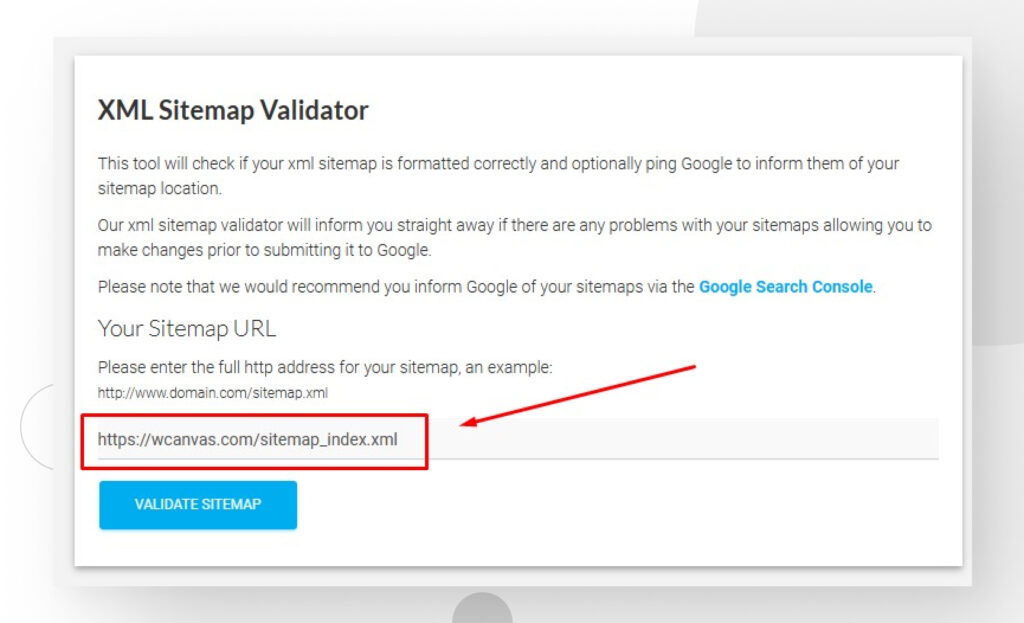
Si la herramienta no detecta problemas con tu mapa de sitio, verás la siguiente pantalla:

Envíá tu mapa de sitio a los motores de búsqueda
Una vez que tu mapa de sitio está creado y validado, debés enviarlo a los motores de búsqueda. Google es el motor de búsqueda más popular, por lo que la mayoría de los sitios web envían sus mapas de sitio a Google Search Console.
Tené en cuenta que antes de enviar tu mapa de sitio a Google, tendrás que integrar tu sitio con Google Search Console, la plataforma a la que realmente enviarás tu mapa de sitio. Si nunca has hecho esto, seguí estos pasos usando Yoast SEO.
Una vez hecho, todo lo que necesitás es la URL de tu mapa de sitio, que (nuevamente) debería ser algo así:
https://tu-dominio.com/sitemap_index.xmlCopiá la parte sitemap_index.xml de la URL y andá a Google Search Console. En el panel de la barra lateral izquierda, hacé clic en Mapa de sitio. En la sección Agregar un nuevo mapa de sitio, pegá la URL parcial y hacé clic en Enviar.
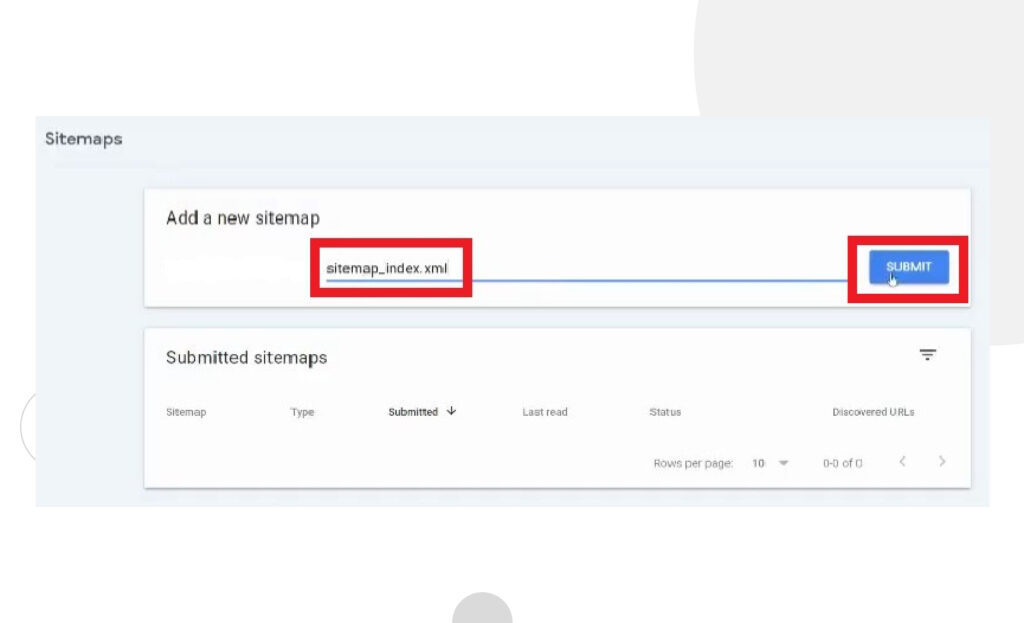
Una vez hecho, podés revisar las métricas de rastreo e indexación de las URLs de tu sitio en la sección de Páginas. Este informe te dará información detallada sobre el estado de cada una de las páginas de tu sitio. Sabrás cuáles páginas están indexadas por los motores de búsqueda (en este caso, Google), cuáles no, y cuáles han sido excluidas o presentan problemas, entre otros diagnósticos.
Configurar tu mapa de sitio XML tiene muchos beneficios
Un mapa de sitio es una herramienta para mejorar el SEO de tu sitio, proporcionando una lista estructurada de páginas rastreables. Pueden ser especialmente beneficiosos para sitios web grandes donde puede ser un desafío asegurar la vinculación interna para todas las páginas y publicaciones, o en sitios nuevos a los que los rastreadores no pueden acceder a través de enlaces externos aún. Sin embargo, todos los sitios web se benefician de ellos, y en este post aprendiste a crear, validar y enviar tu mapa de sitio a Google Search Console.
Si este post te resultó útil, revisá nuestro blog para más tips, guías y consejos sobre WordPress.
Related Articles
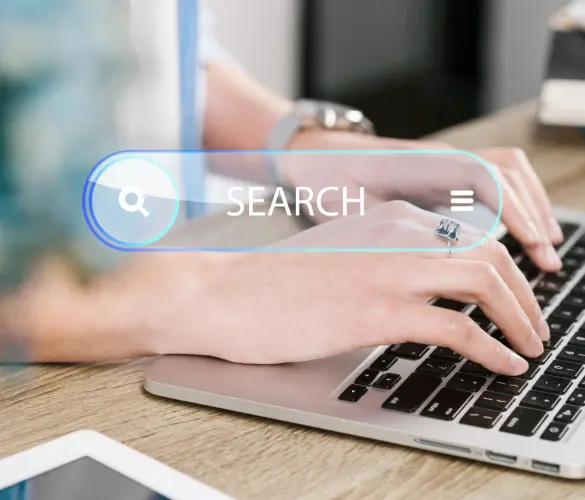
WordPress Seo / 4 min de lectura
WordPress Seo / 4 min de lectura
Cómo desactivar el indexado de Google en un sitio de WordPress
Ya sea que quieras que tu sitio web solo por invitación se mantenga privado o que estés probando tus habilidades de desarrollo web y quieras evitar el tráfico, hay varias…
Read More
WordPress Seo / 14 min de lectura
WordPress Seo / 14 min de lectura
¿Qué es un consultor de SEO para WordPress?
Un consultor de SEO para WordPress es una agencia especializada en optimizar el SEO de tu sitio web para ayudarte a atraer más tráfico orgánico y volverte más relevante en…
Read More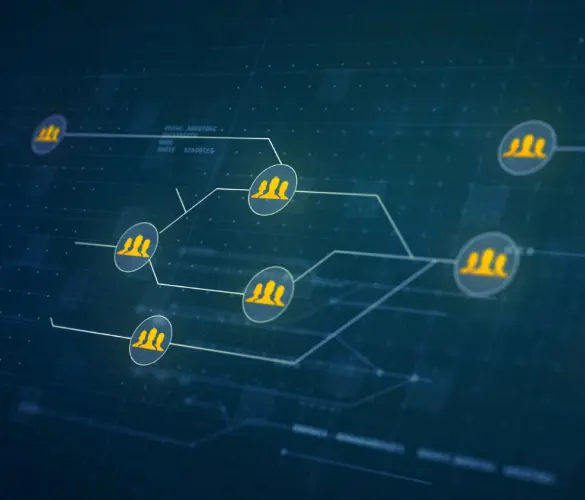
Paso a paso / 13 min de lectura
Paso a paso / 13 min de lectura
Cómo configurar y utilizar Link Whisper en WordPress
Link Whisper es un plugin de WordPress que facilita y acelera la creación de enlaces internos al ofrecer sugerencias impulsadas por inteligencia artificial, basadas en un escaneo de todo el…
Read More
Paso a paso / 7 min de lectura
Paso a paso / 7 min de lectura
Cómo gestionar las etiquetas Noindex en WordPress con Yoast SEO
Gestionar las etiquetas noindex en WordPress es uno de los ajustes de SEO más comunes que realizan los administradores, propietarios y desarrolladores. Si bien es posible editar el HTML de…
Read More
Paso a paso / 11 min de lectura
Paso a paso / 11 min de lectura
Yoast SEO para WordPress sin cabeza: cómo configurarlo con GraphQL y Next.js
Como muchos desarrolladores de WordPress headless saben, mejorar el SEO del frontend de tu sitio es muy desafiante cuando se utilizan ciertos frameworks de frontend, como React. Pero en la…
Read More