How to convert Adobe XD to WordPress?
Adobe XD is a popular vector-based UI/UX design platform often used to prototype WordPress sites. Learn how to convert your XD designs into live WordPress sites.

Adobe XD is a vector-based experience design platform. Essentially, it’s a powerful tool for prototyping user interfaces (UI) and user experiences (UX) for desktop and mobile.
If the UI and UX elements you are working on are destined for a WordPress site, you’ll eventually have to export your Adobe XD design and import it into WordPress for further development and eventual deployment.
In this article, we’ll explore the methods WordPress developers can use to convert Adobe XD prototypes into WordPress pages and sites.
Before you start
A disclaimer
Be aware that WordPress and Adobe XD are different platforms created by different companies. They were not designed to flow into one another seamlessly. As a result, there’s no automatic way to convert your Adobe XD file to a WordPress custom theme without issues. There’s no one-click solution for converting Adobe XD designs into WordPress.
If you don’t know how to code, you’ll have to integrate your design into drag-and-drop WordPress plugins such as Elementor. If you know how to code, the best way to get great results is to create a custom WordPress theme based on the design.
Keep that in mind as we move forward.
5 ways to export Adobe XD to WordPress
1. Use visual builders like Elementor
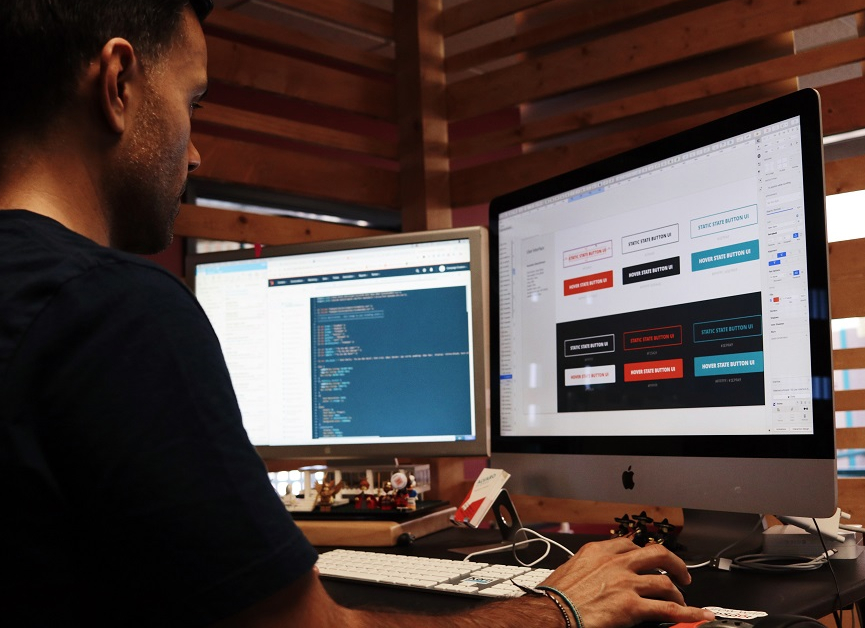
For non-developers, visual builders are one of the best ways to create WordPress sites.
Visual builders or page builders like Elementor or Beaver Builder are WordPress plugins that allow you to edit your themes by dragging-and-dropping elements directly into your pages without coding. Page elements include titles, text, videos, images, etc. They allow you to modify your themes without understanding and directly editing their code.
One of the pros of this method is that you can download a theme and then use a visual builder to edit the content of your pages while keeping global elements like headers and footers intact. To export the content from Adobe XD, you can select the element(s) you want and press CTRL + E, then choose Web in the Export for… menu. Then, import the relevant files on Elementor.
Be aware that you can’t simply drag and drop an Adobe XD design, though. You have to build the site with the page builder and populate it with assets exported from Adobe XD. Essentially, you’ll be replicating the design, and you can get some great results, but it’ll likely not be pixel-perfect unless you edit CSS values and HTML code. You may need to compromise some quality in exchange for not coding.
Visual builders are one of the fastest ways to export Adobe XD to WordPress but remember that since you are not optimizing code for performance or responsiveness, you may run into issues that only developers may solve.
2. Export your design and create a custom WordPress theme
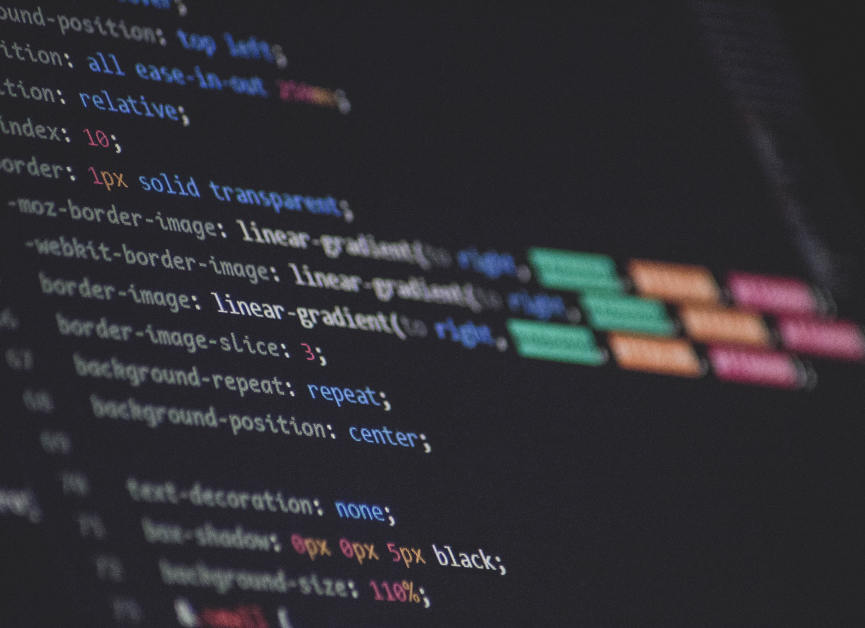
Adobe XD allows you to export a limited amount of code based on your design. On the “Share” tab, click on Create new link. Using the Design tokens feature, you can generate CSS values associated with your design elements, such as fonts, spacing, colors used, and other variables and classes.
However, keep in mind that Adobe XD will not provide you with the code you need to structure your page. This process is equivalent to creating a new WordPress theme, so you’ll need to create the style.css, functions.php, and the rest of the mandatory files before incorporating Adobe XD’s output. Ultimately, you’ll have to use your knowledge and experience as a developer to build pages by yourself.
But still, the specifications provided by Adobe XD will save you a lot of time, and the Adobe XD interface gives you a preview of how your final page will look. That’s a good way to jumpstart the process.
The main benefit of this method is that you’re in complete control of your site’s code. You can guarantee quality and standards by using your experience and talent. The main downside is, of course, the time it takes to create a new theme and fill in Adobe XD’s output.
3. Use starter themes
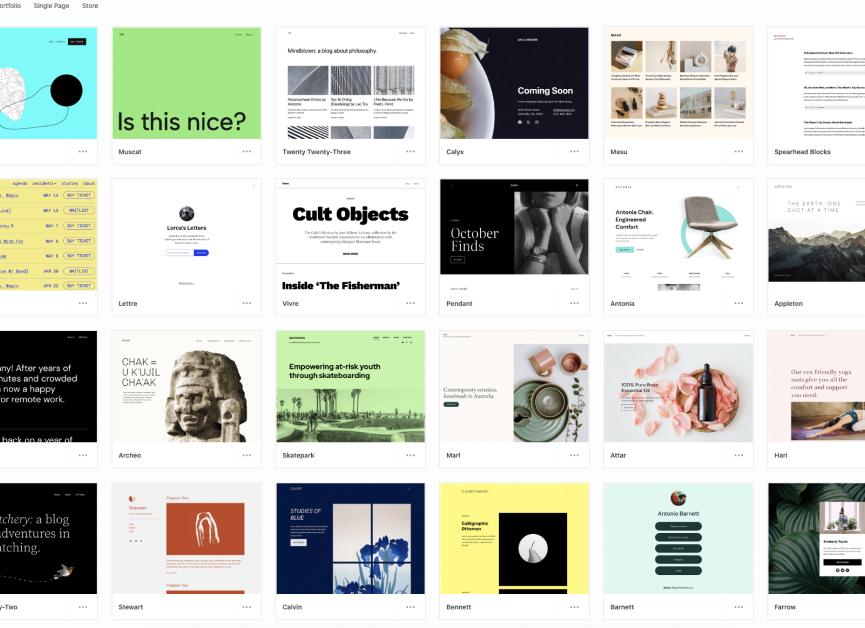
Another solution for developers, especially those with less experience who may be intimidated by the prospect of creating a new theme from scratch. Starter themes have minimal layouts and design choices, allowing you to jump right into the HTML using the existing theme structures.
With this method, you can take advantage of Adobe XD’s specs for the variables and classes you’ll need to use as you build the page.
This method’s main benefit is that it saves time compared to the prior one and requires less theme development knowledge (but you still need the basics). Also, high-quality starter themes will be stable and high-performing, saving you some debugging time.
4. Use automated tools

Some tools automate the design-to-code process, such as ExportKit.
For small or personal projects, automated tools can be great. However, we do not recommend counting on them if your goal is to become a WordPress developer who can be part of a development team. For that, you must master code; avoiding it is the opposite of what you need.
Additionally, automated tools are not yet at the stage where they can handle big, complex projects, especially when you consider that the result may not be very responsive and will not follow the standards you or your team uses.
5. Hire a developer
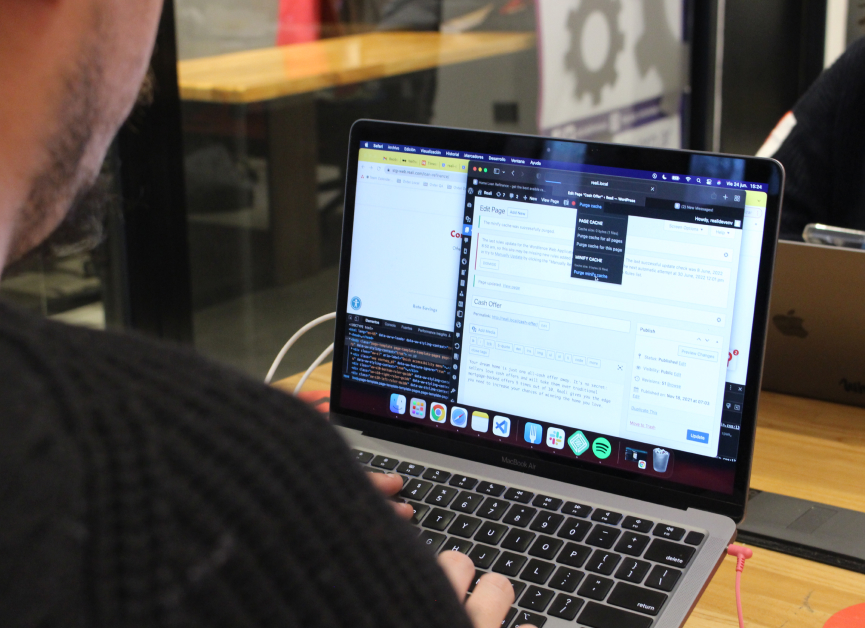
For those with little to no coding knowledge or experience, some third-party providers take care of most of the process for you. Generally, they’ll be traditional WordPress developers with experience using Adobe XD.
An experienced WordPress development team will interpret the code exported from Adobe XD and implement it into WordPress, taking security and performance into account. Explore WordPress agencies that have experience with or focus on Adobe XD conversions and partner with the one that best fits your needs.
Potential issues when exporting Adobe XD designs to WordPress
Using visual builders
- You may need time to get used to builders like Elementor or Beaver Builder.
- The website may be slower and more heavyweight than those built from scratch with code.
- For pixel-perfect results, you almost certainly need to edit some CSS and code.
Creating a custom theme
- It’s time-consuming and more prone to human error and bugs
- You need PHP and other WordPress development-related knowledge.
Using a starter theme
- It can be a tedious process to fill all the HTML by yourself, even if you use starter themes.
- Still prone to human error and bugs, but to a lesser degree.
- You still need some PHP and theme development knowledge.
Using automated tools
- Currently, it’s not recommended for big, complex, or professional projects.
- The resulting code may not be responsive, and it’ll not conform to the standards you or your team use.
- If you are an inexperienced developer, they prevent you from gaining experience by doing most of the work for you.
Conclusion
Adobe XD is an excellent design tool for UX/UI developers, which many WordPress development teams use to design and preview sites for their projects.
There are multiple methods for exporting Adobe XD designs into WordPress pages, but none are one-click solutions. They involve using either visual builders, programming languages, or automated tools.
If you’re not a developer, automated tools and visual builders are a good option, but keep in mind that they come with some potential drawbacks, like diminished performance and a lack of standardized code.
If you’re a developer coding a theme from the ground up, then using CSS data obtained from Adobe XD to populate content is the best way to guarantee performance, but it takes time. Instead, you may use a starter code if you need more experience before coding a theme from scratch.
Your choice depends on your needs and skills or the skills available to your developer team.
Related Articles

How to... / 5 min read
How to... / 5 min read
How to Make a Subscriber Into an Admin on WordPress?
While it's not the most common situation, at some point, you may find yourself needing to make a Subscriber into an Admin on your WordPress site. Maybe you need to…
Read More
How to... / 3 min read
How to... / 3 min read
How to Grant Secure Access to a Not Live WordPress Site During Development
When developing a WordPress site, you often need to collaborate with multiple developers and grant access to the website owner so they can review the progress themselves. However, granting access…
Read More
Industry Insights / 11 min read
Industry Insights / 11 min read
Do You Need a Web Developer to Build a WordPress Site?
If you’re building a WordPress site or considering building one, you wonder whether you need a web developer to create it or you can do it yourself. The answer can…
Read More
How to... / 6 min read
How to... / 6 min read
How to Change the Bottom Padding Dimensions on WordPress Blocks
If you're learning to modify your WordPress site's layouts and design, you may be wondering how to change the bottom padding dimensions of some of its elements. If that's the…
Read More
How to... / 10 min read
How to... / 10 min read
How to Disable the “Similar Posts” Section in WordPress Blogs
If you’re diving deeper into customizing your site, you may be wondering how to disable the “Similar Posts” section that appears on the bottom, sidebar, or footer of your WordPress…
Read More