If you type “WordPress website hosting” on your browser’s search bar, thousands of results show up; each one of them is different from the other, with specific instructions, specifications, deploy procedures, etc. Which one to choose?
Here at White Canvas we’ve been delivering WordPress websites consistently for the last 6 years. We have mastered every major hosting solution regarding WordPress. So, in this article, we would like to provide some insight on what we have found to be the 5 best hostings for WordPress sites, ranked from the simplest to the more complex ones (depending on how WordPress-oriented they are, set up the difficulty, integrated features, and speed). Let’s get to it!
1. WP Engine
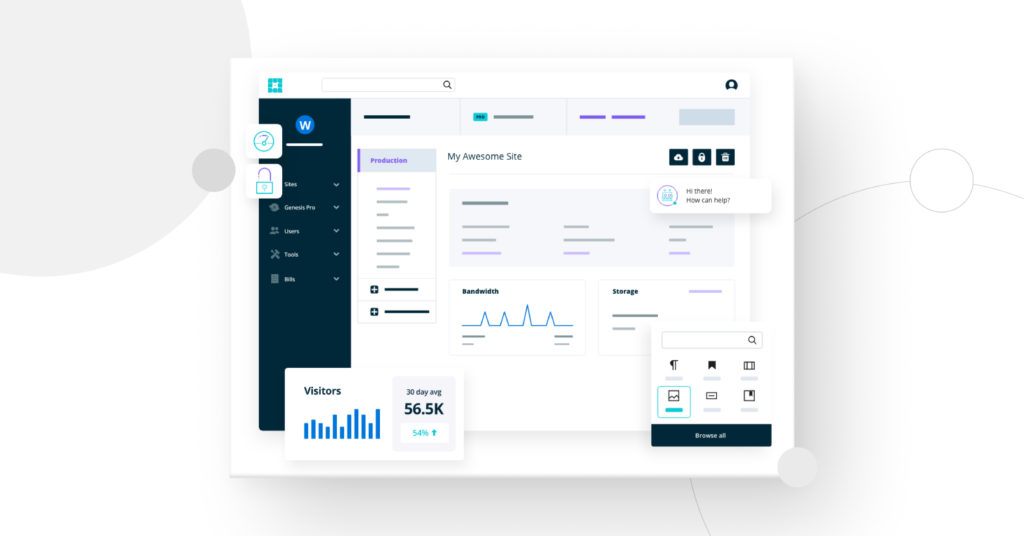
WP Engine provides a great experience both for experienced and beginner developers who need a fast and reliable solution to host their site. Behind its fancy front-end, the team responsible for making WP Engine work have created an outstanding infrastructure on AWS that ensures you have your site up and running 24/7. Let’s look into it.
Setup Difficulty: 9/10
WP Engine is incredibly easy to set up. Not only in a production environment but also in the staging and development ones. A few clicks and you’re ready to go with automated backups, CDN, and integrated GIT pipelines.
Security: 10/10
WP Engine guarantees proactive threat detection and termination. It secures your site with CDN, Web Application Firewall (WAF), and SSL integration out of the box without configuring it manually.
Speed: 9/10
WP Engine’s platform is the fastest out of its competitors. It provides a custom cache plugin, and they also offer a free CDN to add to websites, which helps in better loading speeds for the production environment.
Client Support: 10/10
Our experience with the support team has always been great. They respond in a timely manner and help out with any issue you may have, from the web server configuration to anything related to your account.
Backups: 9/10
The backup configuration for WP Engine is amazing. We’ve had great experiences with this feature: they even let you select what to download for each automatic daily backup. And when it comes to restoring a backup point, it works so smoothly that it’ll give you the confidence to restore it even directly on production.
Environment Options: 8/10
WP Engine allows for creating 3 environments per site: production, staging, and development. Each one shares every feature available in WP Engine’s platform, granting you an exact copy from production in staging or development in case you need to debug something. Migrating the contents from one environment to another is as simple as it can get, you (literally) just need three clicks.
Deploy Options: 8/10
WP Engine includes an integrated Git versioning with a custom pipeline behind it. This gives you the ability to push your code directly from your PC or a pipeline in the cloud versioning platform of your choice. Whenever it receives a new push, WP Engine’s pipeline will recreate cache stores and check if your code meets their standards, so you are less likely to break something in production.
Pricing:
WP Engine’s pricing plans start at 30 USD/month for a single site, with an extra 20 USD for every site added to the account.
Final Score: 9/10
WP Engine is our overall favorite hosting platform for WordPress. The extensive amount of features integrated for free and the excellent customer support are what we love the most about it. We’d enjoy seeing new features like customizable pipelines and features to create dynamic environments per pull request in the future…but for now, it’s the best by far!
2. Kinsta
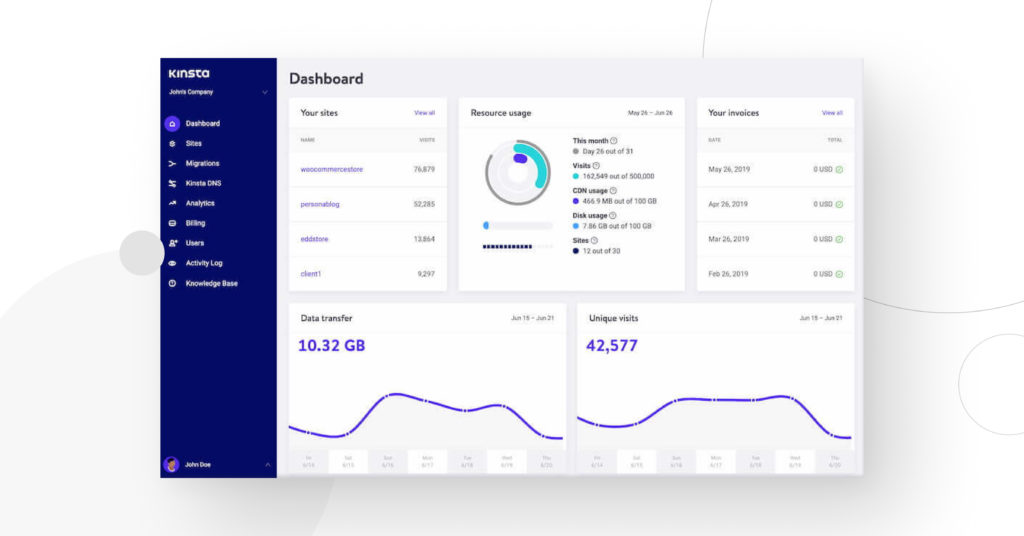
Kinsta offers a simple and straightforward hosting platform. The features you get with the basic subscription are more than enough to get you started with a great production environment, plus a staging variant to test everything you are developing. Let’s dive into the scoring categories to find Kinsta’s strengths and weaknesses.
Setup Difficulty: 10/10
Kinsta’s simplicity to setup makes it one of our favorite hostings. Very easily you can set up a production environment with a free CDN integrated and multiple options to reset caches and restart your PHP-FPM workers.
Security: 10/10
With Cloudflare CDN integrated on the platform, active DDoS protection and a free SSL certificate, Kinsta offers a great package to secure your website. They’ve also eliminated the FTP access in favor of SSH/SFTP access to keep you safe from outdated practices and possible attacks. Just… don’t publish your password anywhere.
Speed: 8/10
Kinsta offers a great caching mechanism that makes your site pretty fast – even if you didn’t manage to create an optimized website from the start. That, added to the CDN, gets you covered from low TTFB (times to the first byte) issues. But not everything is perfect with Kinsta. We’ve had issues with PHP-FPM workers being bugged or stuck with processes that didn’t finish correctly. It would be a great addition if an option to manage time-out settings within the PHP configuration was incorporated.
Client Support: 10/10
Kinsta’s support are always at reach when you need them. Every now and then, we devs are forced to talk to these platforms’ support team, mostly to change something in the webserver configurations that we cannot access ourselves. Kinsta’s team always had our backs when we needed them.
Backups: 8/10
Kinsta backs up your production and staging environments daily. You can create up to 5 backups manually and restore from prod to prod and staging, or staging to staging only. The only con is that you can only download a backup that’s generated on the fly, so downloading an old one is not an option.
Environment Options: 8/10
Kinsta offers 2 environments per site: staging and production. They give you the ability to push your staging environment to the production one directly. Both have separated SSH/SFTP access and backups.
Deploy Options: 5/10
Kinsta has SSH access…but nothing more. You don’t have any other deploy options besides SFTP. So, if you’d like to automate anything, you rely on your CI/CD devops abilities to make this work.
Pricing:
Kinsta’s pricing starts at 30 USD/month per site. If you need more sites, you’ll have to upgrade to the next pricing plan, which stands around 60 USD/month.
Final Score: 7/10
Kinsta is one of our favorite WordPress-oriented hosting solutions. They have a really simplistic design with everything you need to administrate your website at hand. We’d love to have better deployment options but you can’t always get everything you want. For cheap and easy, this is one of the best you can get.
3. Flywheel
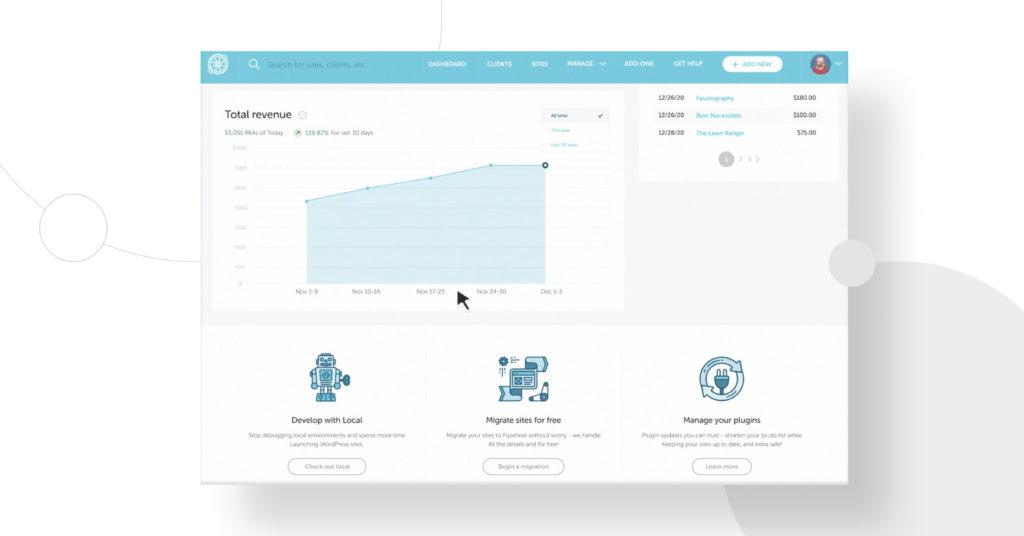
Flywheel offers a hosting solution very similar to WP Engine. The features, options, and procedures are almost the same, but in our experience, we find Flywheel a bit lacking on those features that we love about WP Engine. So let’s break down what we think about Flywheel in each category.
Setup Difficulty: 10/10
Creating a site in Flywheel is a pretty straightforward process. You choose a domain name for your site, a subscription plan, and a theme. And that’s it, Flywheel will work its magic behind the scenes and give you access to your freshly installed WordPress. You can’t go wrong with this setup procedure.
Security: 9/10
Flywheel provides the required security features, including SSL certificates, CDN, and DDoS protection. Besides that, you won’t get anything crazy to secure your website. Only the basics.
Speed: 7/10
Production site speed is great, but what makes us drop down the scoring on Flywheel’s speed is the staging environment. The difference is highly noticeable. Here at White Canvas, we rely on the multi-environment sites (development, staging, and production) to test our development and request approval from our clients. Having a slower staging site is sometimes a step backward in our development process.
Client Support: 10/10
Flywheel’s customer support is always there when you need it (and that’s what we all expect from customer support, right?). They’re absolutely qualified to resolve any issue you’re having with your site, from WordPress errors to hosting issues.
Backups: 7/10
Flywheel provides automatic daily backups for production sites. The downsides we see are that you cannot choose what to backup, and the staging environment doesn’t have any backup choices at all.
Environment Options: 4/10
The production environment works great, but that’s it. You are given a staging site, but it works awfully slow and buggy and you can’t back up anything on it. And forget about having a development environment…
Deploy Options: 5/10
Flywheel gives you two options: SSH access and FTP. FTP is an outdated practice and is probably the most dangerous way to deploy a site. You don’t even have CTRL + Z in FTP. And the SSH access is very limited, being this the preferred way to deploy via a Gitlab pipeline, which gives you a basic demonstration of “how to configure it”. We’d love to have better deployment options, pipelines, etc., to automate and test the deployments, but that’s a feature that we don’t see coming on Flywheel anytime soon.
Pricing:
Flywheel offers the cheapest price of all, starting at 15 USD/month for smaller projects. If you need more horsepower from the server, however, you’ll end up spending 30 USD per month, like with WP Engine or Kinsta.
Final Score: 7.5/10
Flywheel is a good hosting platform for WordPress sites: it has a very stable production environment and plenty of features to improve site performance. What it lacks is anything related to the development and deployment side of it, and that’s why we consider Flywheel our third option.
4. Digital Ocean
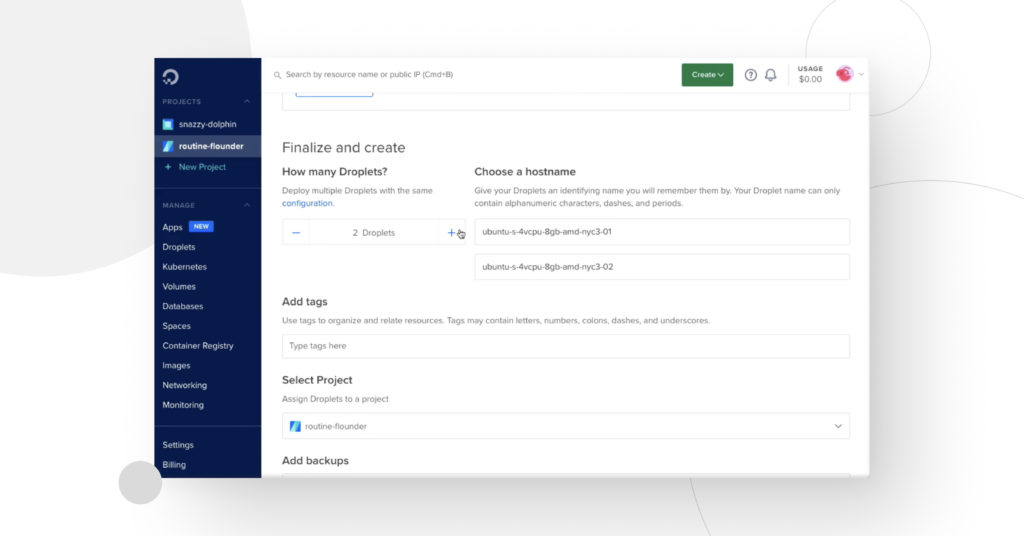
Digital Ocean is one of the biggest fishes in the cloud solutions industry. It offers plenty of options, services, and capabilities in terms of cloud computing; from standard virtual machines to docker containers with kubernetes. Let’s dive into its pros and cons.
Setup Difficulty: 7/10
Digital Ocean guides you through the setup process giving you the basic information you need to get going with a WordPress website. They have a marketplace available to start a Virtual Machine with WordPress and a web server configured right away. But that’s where the easy stuff ends: then it’s up to you how you configure backups, CDNs, networks, etc. It’s not ideal for beginners, but it does have a well-guided process on how to become more proficient with cloud computing.
Security: 8/10
In terms of security you have everything you need, but as with the setup difficulty, you are on your own. If you don’t configure firewalls, load balancers, SSL certificates, etc., you are exposed.
Speed: 10/10
In terms of speed, Digital Ocean gives you the option to choose which kind of Virtual Machine you need, so you don’t have to worry about being capped by the hardware where your website is sitting. It also gives you the option of configuring load balancers to scale horizontally rather than vertically. Pretty nice.
Client Support: 6/10
Whenever you need assistance, you are first redirected to the documentation. Then if you still haven’t found what you are looking for, they let you open a ticket. And then you have to wait for their response. In more cloud-oriented platforms such as this, you are your best support – so before choosing, consider how much expertise you have with servers.
Backups: 8/10
Backup systems in Digital Ocean come at an extra price (like everything in DO). So if you’d like to have a one-click restore option, you’re bound to pay for it. Otherwise, you can achieve similar behavior with Virtual Machine snapshots, but… oh boy… those snapshots are WAAAAY to slow to make and restore. So if you’re considering DO, try not to break anything in production.
Environment Options: 10/10
What can we say about environments in DO? They are as good as they can get: you’re absolutely free to do whatever you please with virtual machines, docker containers, etc.
Deploy Options: 7/10
In terms of deploy options, one service Digital Ocean lacks is CI/CD pipelines. Yep… they have everything except services oriented to pipelines and automated deployments.
Pricing:
Digital Ocean has a pricing plan similar to AWS, where you get billed for everything you’re using, as long as it’s running. You can start at 20 USD per month approximately, but you’ll find yourself paying more as you start adding services to your infrastructure.
Final Score: 8/10
Digital Ocean is a great starting point if you’re getting into cloud computing and DevOps. It’s not extremely complicated, but it isn’t easy either. Maybe jumping into DO to host a WordPress site is a bit of an overkill…but the option is there for you to try!
5. Amazon Web Services
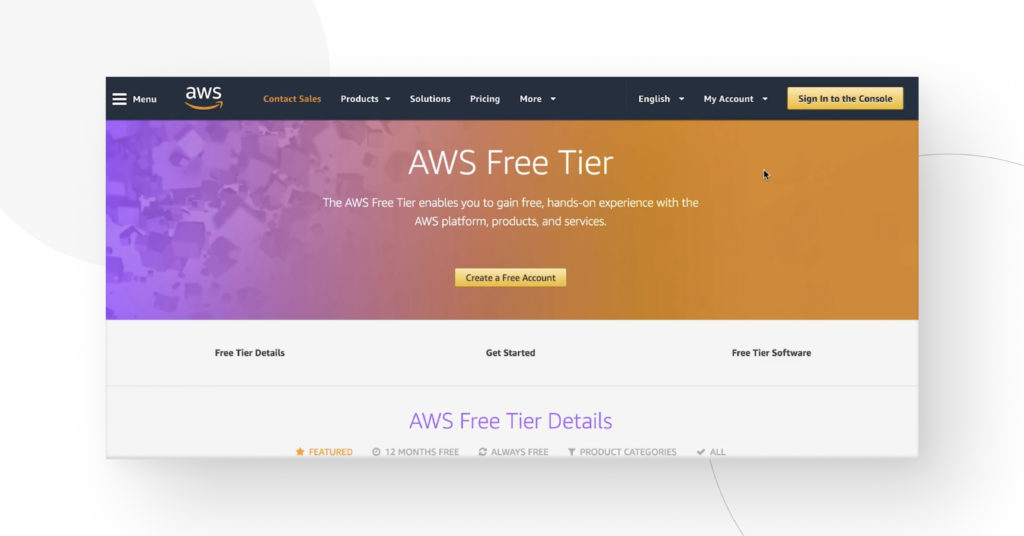
Yeah, OK, don’t start with the “Why is AWS at the bottom of your list?”. I love AWS, I’ve been doing jobs based on this platform for over 5 years and keep learning new stuff every day. But this post is based on WordPress and what hosting platforms bring better and faster environments for you to host your website. So, let’s go over how AWS + WordPress works.
Setup Difficulty: 4/10
Don’t even consider Lightsail, that’s the worst AWS service you have at your disposal. If you really want to create a great environment for your website, you’ll have to learn how to use AWS. And that’s a big, steep, and long learning curve. As it is often said: “AWS is like the Dark Souls of cloud computing”. That considered, once you reach that high point of confidence, you’ll be a rockstar and create outstanding infrastructure architectures.
Security: 8/10
Security wise, AWS is extreme. But, as I said before, you’re on your own. Forget about easy – noob – oriented documentation, this thing is not for the weak.
Speed: 10/10
Serverless containers running at ludicrous speeds? You got it. Overkill – oversized – giant virtual machines with 64 cores and 256gb of ram? You got it. As far as your credit card limit goes, you’ll have the hardware you need.
Client Support: 10/10
AWS offers (for an approximate price of 100 USD per month) a business support plan. It will cover your back every time you try to replicate THAT GitHub repo with Terraform you’ve copy-pasted and run on your root privileges. (Although seriously…don’t copy-paste stuff without understanding what’s going to happen… please.)
Backups: 6/10
Snapshots, images, backups, everything is available… if you know how to configure it. Then, you’ll have to learn how to restore them. Unfortunately, there is no such thing as a “one-click restore” in AWS.
Environment Options: 10/10
It’s madness. You’ll have everything at your disposal: kubernetes, virtual machines, serverless functions, CDNs, DNS hosted zones, load balancers, auto-scaling, and I could keep listing services all day!
Deploy Options: 10/10
Aaaand we have a winner. AWS gives you plenty of dedicated services for your CI/CD automated procedures. For every step on the pipeline, they have a dedicated service for you to commit, compile, test, run and deploy your application. As good as it gets.
Pricing:
Lastly, AWS pricing is a nightmare. You get billed for every hour (or fraction) of any service you set up. You have multiple services with different prices, depending on which region or size you’re choosing. You can start for approximately 25 USD – but beware, it’s easy to spend a lot more.
Final Score: 8.5/10
My conclusion about AWS: you won’t have as much freedom and possibilities as any other cloud provider. AWS has it all, name it and you’ll have it. Just be prepared to spend tons of money on performance architectures. So my recommendation is: before learning how to create a kubernetes auto deployable – auto-scalable – auto everything serverless ultra mega crazy thing, learn how to create a budget limit. You’re warned.
Final thoughts
This guide on our top 5 hosting platforms can be a good start if you have no knowledge of how a website works in a production environment. That’s why they’re ranked from the easiest ones to the most complicated ones.
Happy coding! Or should I say happy deploying?
Cheers!
Related Articles

How to... / 5 min read
How to... / 5 min read
How to Make a Subscriber Into an Admin on WordPress?
While it's not the most common situation, at some point, you may find yourself needing to make a Subscriber into an Admin on your WordPress site. Maybe you need to…
Read More
How to... / 3 min read
How to... / 3 min read
How to Grant Secure Access to a Not Live WordPress Site During Development
When developing a WordPress site, you often need to collaborate with multiple developers and grant access to the website owner so they can review the progress themselves. However, granting access…
Read More
Industry Insights / 11 min read
Industry Insights / 11 min read
Do You Need a Web Developer to Build a WordPress Site?
If you’re building a WordPress site or considering building one, you wonder whether you need a web developer to create it or you can do it yourself. The answer can…
Read More
How to... / 6 min read
How to... / 6 min read
How to Change the Bottom Padding Dimensions on WordPress Blocks
If you're learning to modify your WordPress site's layouts and design, you may be wondering how to change the bottom padding dimensions of some of its elements. If that's the…
Read More
How to... / 10 min read
How to... / 10 min read
How to Disable the “Similar Posts” Section in WordPress Blogs
If you’re diving deeper into customizing your site, you may be wondering how to disable the “Similar Posts” section that appears on the bottom, sidebar, or footer of your WordPress…
Read More
