How to embed Google Forms in WordPress in 4 steps
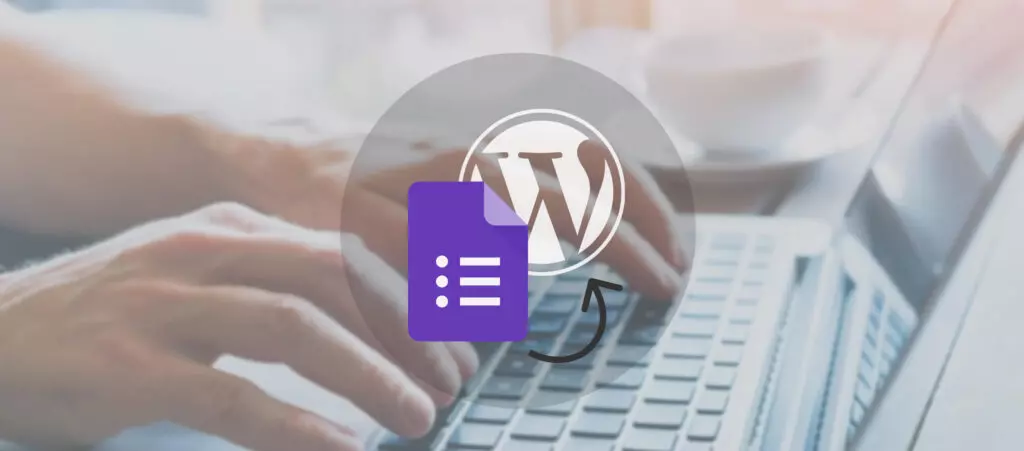
Google Forms is a versatile, accessible, and user-friendly online survey and data collection tool. One of the benefits of this tool is that their forms are designed to be easy to embed into pretty much every website, including your WordPress site.
This tutorial is a quick and easy step-by-step guide for how to embed Google Forms in WordPress and why you’d want to use Google Forms rather than one of the many WordPress form plugins.
Embed Google Forms in WordPress in 4 steps
Step 1: Visit Google Forms
Go to Google Forms. You’ll see various possible templates for your forms. Pick whichever is most relevant for your form. For this example, we’ll use a blank form.
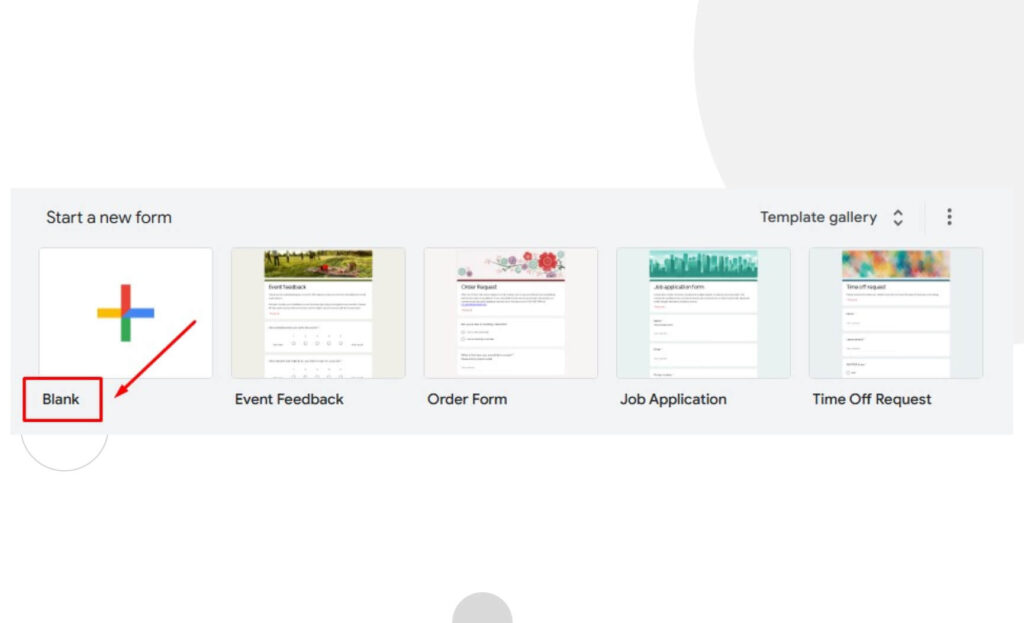
Step 2: Fill your form
Create your form, adding as many fields as you need.
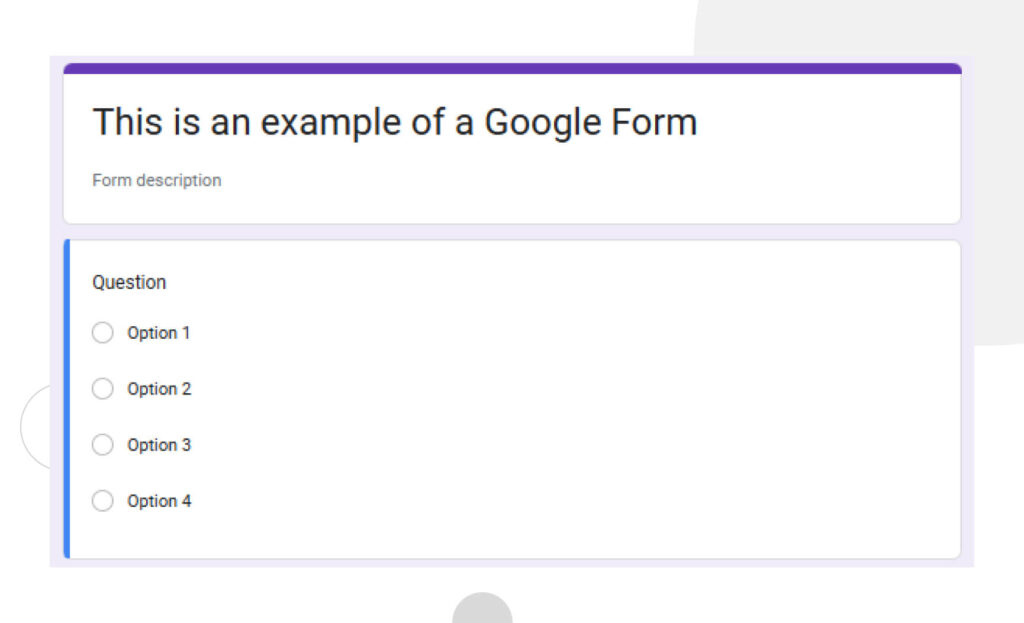
Step 3: Get the form’s embed code
Now you need to get your form’s embed code, which you’ll paste into the WordPress post or page where you’ll share it. First, click on Send.
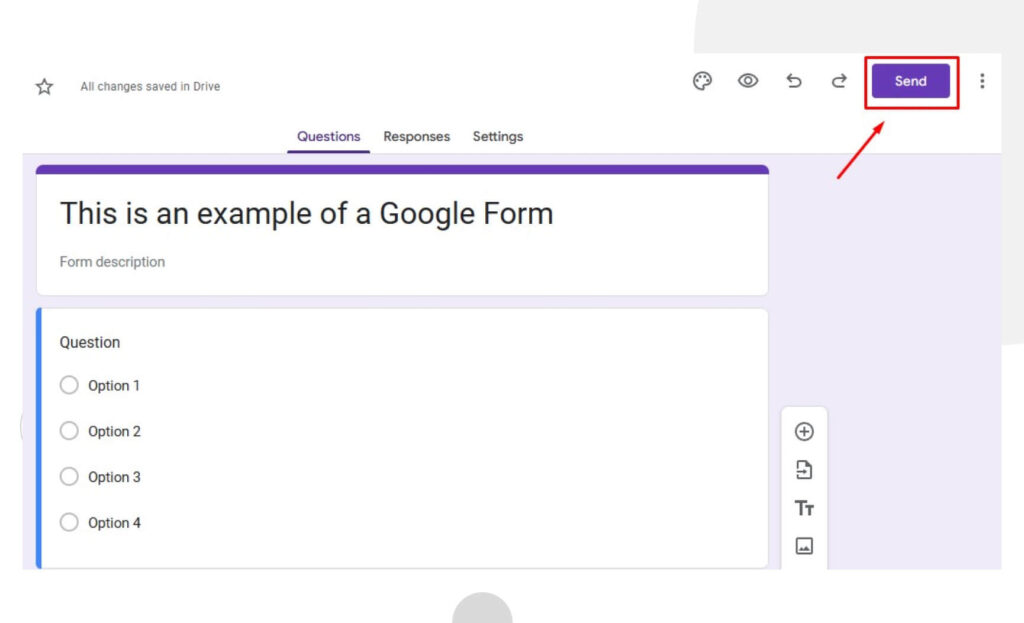
You’ll see five options for sharing your form: email, link, embed code, Facebook, and Twitter. Click on the Embed HTML button.
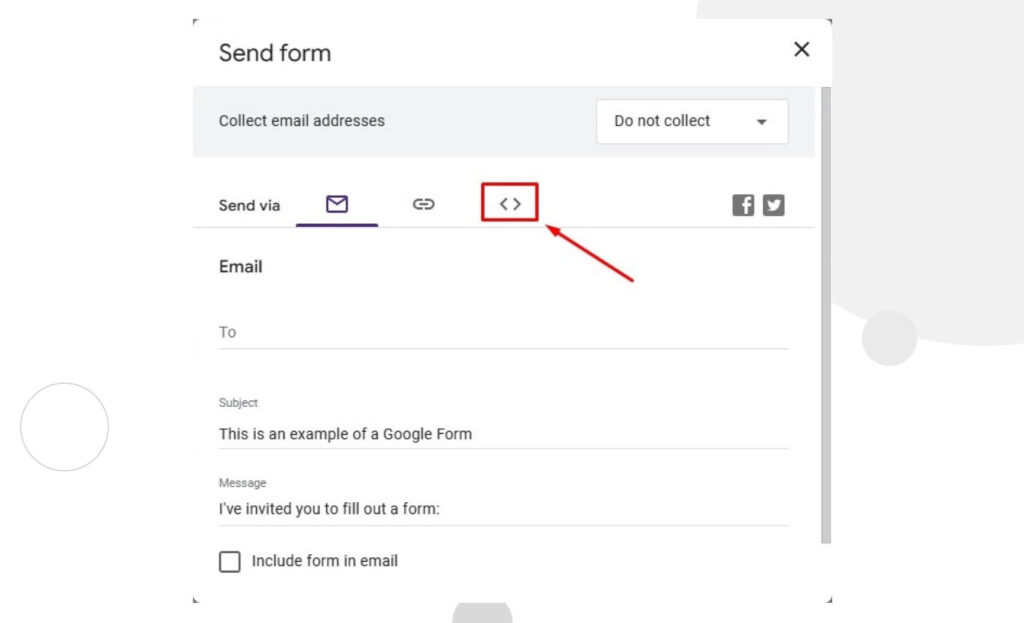
Now click on Copy to copy the embed code.
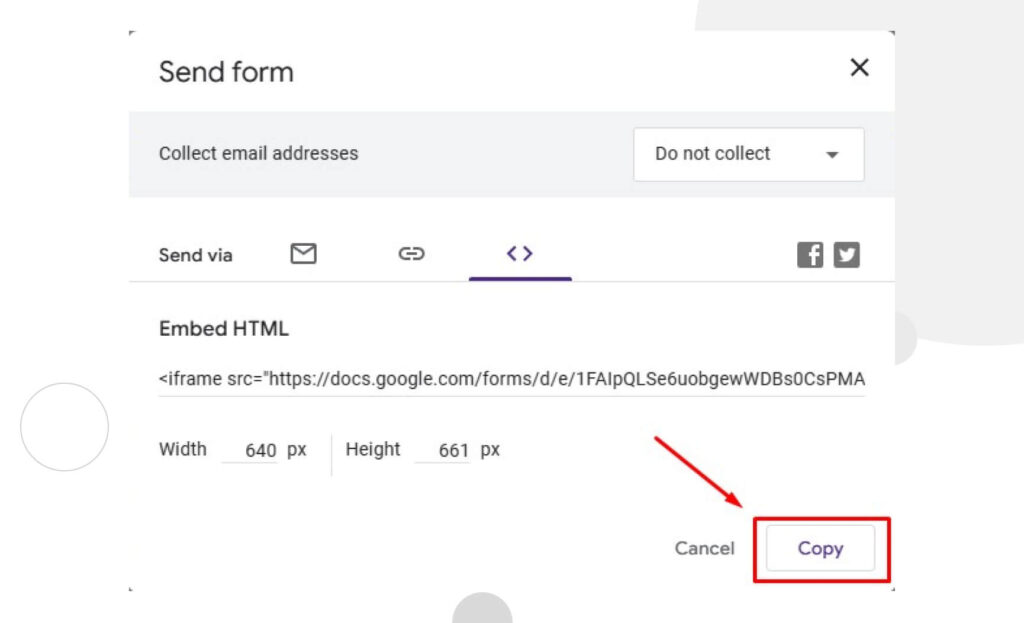
Step 4: Embed your form in a WordPress post or page
Now it’s time to embed your form. To do it, go to the post or page where you’ll use the form and insert a Custom HTML block.
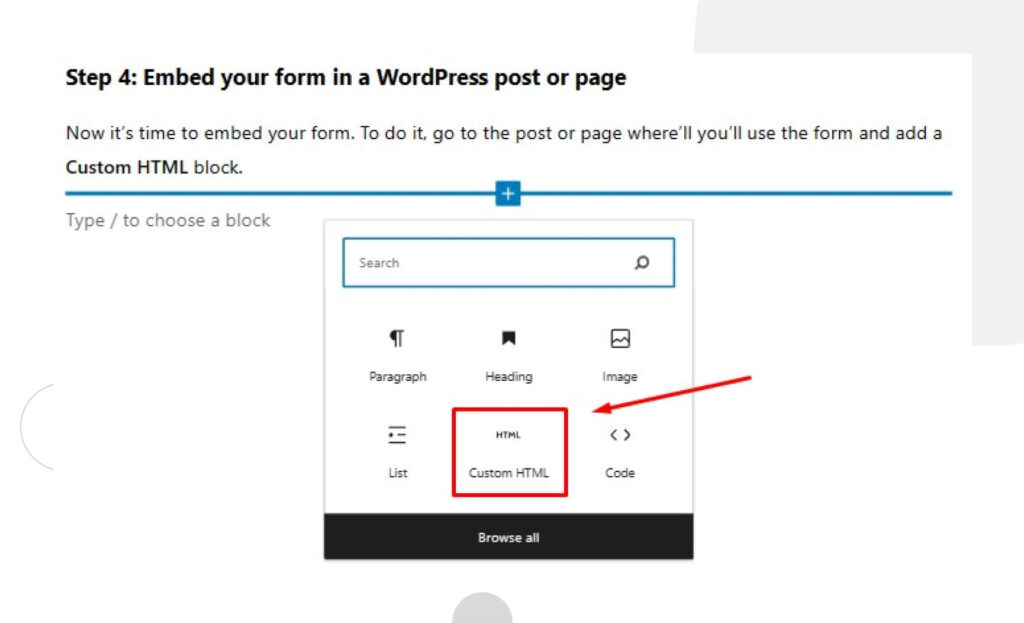
If you don’t immediately see the Custom HTML option, you can type “Custom HTML” on the search bar or click on Browse all and you’ll find it in the “Widgets” section.
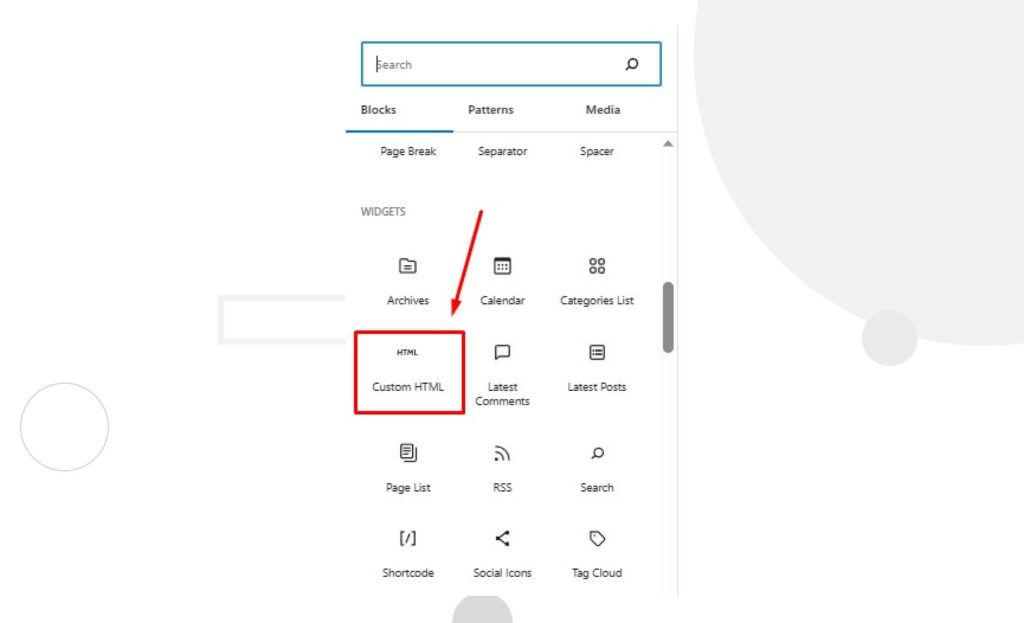
Once you’ve added the Custom HTML block, paste the embed code:
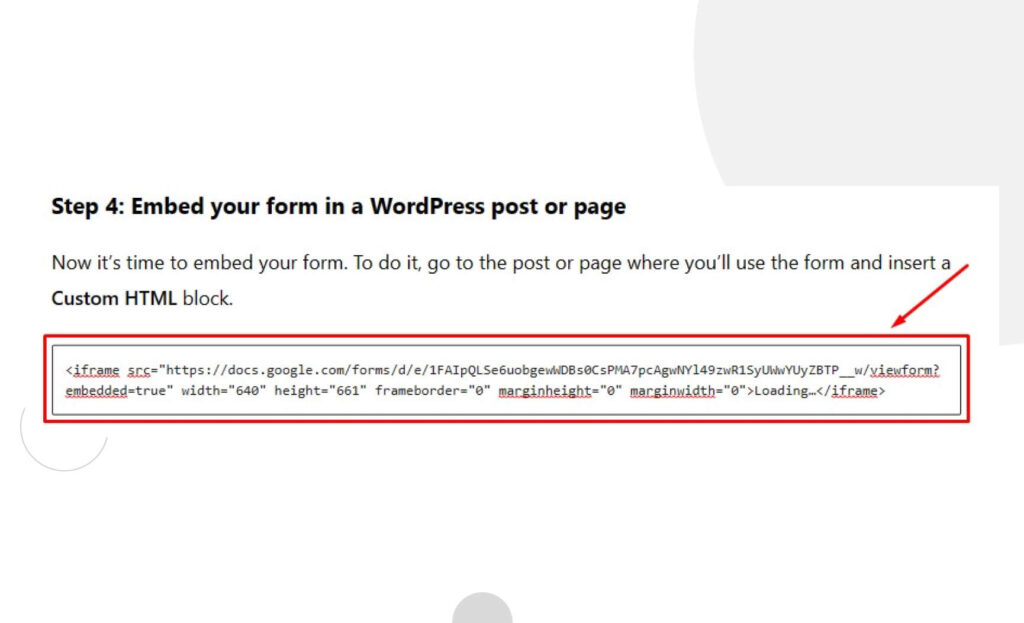
You can now preview the page or post and see the Google Form! It should look like this:
Why embed Google Forms in WordPress?
WordPress has some amazing form plugins like WPForms, Formidable Forms, and Gravity Forms, so you may be asking why use Google Forms instead of plugins made specifically for WordPress.
Depending on the situation, there are a few reasons you’d use Google Forms over WordPress plugins:
- You’re sharing a form that you’ll also share outside your WordPress website. Form plugins are limited to your site, but you can share Google Forms on any platform.
- You want to take advantage of Google Drive’s storage. Regardless of the platform your audience uses to access and fill the form, all responses go to your Google account.
- You don’t want or need a dedicated form plugin.
Wrapping up
Embedding Google Forms in WordPress is quick, easy, and it allows you to display forms that you can also share on other platforms, rather than being limited to your WordPress site.
All you need to do to embed a Google Form is:
- Create the form.
- Copy the form’s embed code.
- Paste the form’s embed code into WordPress’s Custom HTML block.
Hopefully, this guide helped you and you can now embed cross-platform Google Forms into your WordPress site. Read our blog for more WordPress guides and insights.
Related Articles

How to... / 5 min read
How to... / 5 min read
How to Make a Subscriber Into an Admin on WordPress?
While it's not the most common situation, at some point, you may find yourself needing to make a Subscriber into an Admin on your WordPress site. Maybe you need to…
Read More
How to... / 3 min read
How to... / 3 min read
How to Grant Secure Access to a Not Live WordPress Site During Development
When developing a WordPress site, you often need to collaborate with multiple developers and grant access to the website owner so they can review the progress themselves. However, granting access…
Read More
Industry Insights / 11 min read
Industry Insights / 11 min read
Do You Need a Web Developer to Build a WordPress Site?
If you’re building a WordPress site or considering building one, you wonder whether you need a web developer to create it or you can do it yourself. The answer can…
Read More
How to... / 6 min read
How to... / 6 min read
How to Change the Bottom Padding Dimensions on WordPress Blocks
If you're learning to modify your WordPress site's layouts and design, you may be wondering how to change the bottom padding dimensions of some of its elements. If that's the…
Read More
How to... / 10 min read
How to... / 10 min read
How to Disable the “Similar Posts” Section in WordPress Blogs
If you’re diving deeper into customizing your site, you may be wondering how to disable the “Similar Posts” section that appears on the bottom, sidebar, or footer of your WordPress…
Read More