- Blogs
- WordPress 101
- What Is the is_plugin_active WordPress Function and How to Use it?
WordPress 101 / 4 min read
What Is the is_plugin_active WordPress Function and How to Use it?

is_plugin_active is a WordPress function that checks whether a specific plugin is active. Determining whether a plugin is active can help you create custom functions that only execute when a specific plugin or a set of plugins is active.
Let’s explore how is_plugin_active works and how to use it on your WordPress website.
Key Takeaways
- is_plugin_active is a function that returns true when the plugin is active and false when it’s inactive.
- Depending on whether the plugin is active, you can execute conditional functions that enrich your website.
What Is the is_plugin_active Function in WordPress?
is_plugin_active is a built-in utility for checking whether a specific plugin is currently active on your site.
This function can be useful when you’re developing custom themes or plugins and need to ensure that certain plugins are active before executing specific code. Essentially, it helps you avoid conflicts or errors by verifying plugin status, allowing your code to adapt accordingly.
is_plugin_active works by taking the plugin’s directory and main .php file as its parameter and checking it against the active plugins in the WordPress installation. If the plugin is active, the function returns true; otherwise, it returns false.
This function doesn’t work for must-use plugins, as they cannot be activated by traditional means. As a result, must-use plugins will always return false when tested with this function.
How to Use the is_plugin_active Function in WordPress?
The is_plugin_active function works as follows:
is_plugin_active( string $plugin ): boolThere’s only one argument: the string $plugin. $plugin is the path to your plugin’s main .php file, relative to the plugins folder.
For example, if you want to check whether the Contact Form 7 plugin is active, you need to know the path to its folder and the name of its main .php file. In this case, your code would look like this:
is_plugin_active('contact-form-7/contact-form-7.php');To know the name of the plugin’s folder and main .php file you may need to access your site’s path via cPanel or FTP.
Now that we know what is_active_plugin does, let’s move on to an example.
Example of How to Use is_plugin_active in WordPress
Let’s explore a simple example of how to use is_plugin_active to conditionally program behavior on your WordPress website.
In this case, we’ll use the function to display a textbox only if the Contact Form 7 plugin is active. If Contact Form 7 is active, the textbox will appear and declare it’s active. If Contact Form 7 is inactive, the textbox will declare it inactive.
Here’s the code, which you should add to functions.php:
if ( ! function_exists( 'check_plugin_state' ) ) :
function check_plugin_state () {
/* Checks if Contact Form 7 is active */
if ( is_plugin_active ( 'contact-form-7/wp-contact-form-7.php' ) ) {
// If it's active, display a textbox declaring it's active
echo '<p style="position: absolute;
font-size: 25px;
top: 180px;
right: 100px;
padding: 10px;
background-color: #000000;
color: #FFFFFF;">Contact Form 7 is active. Don\'t panic!</p>';
} else {
// If it's inactive, display a textbox declaring it's inactive
echo '<p style="position: absolute;
font-size: 25px;
top: 180px;
right: 100px;
padding: 10px;
background-color: #000000;
color: #FFFFFF;">Contact Form 7 is inactive.</p>';
}
}
endif;
add_filter( 'wp_footer', 'check_plugin_state' );
// Ensure the function is_plugin_active is available
if ( ! function_exists('is_plugin_active')) {
require_once(ABSPATH . 'wp-admin/includes/plugin.php');
}Here’s how a blog post looks when Contact Form 7 is active:

And here’s what it looks like when it’s inactive:
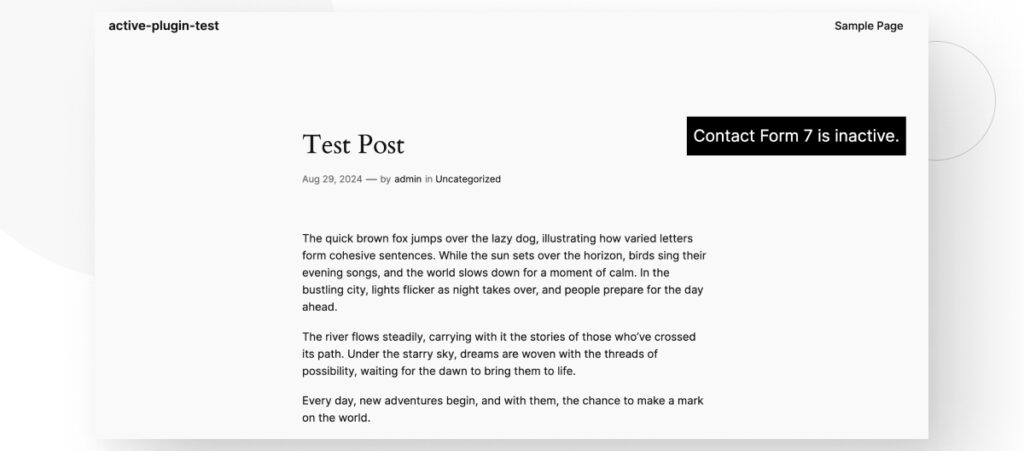
We’ve successfully added conditional behavior to our WordPress site using is_plugin_active.
Use is_plugin_active on Your WordPress Site
The is_plugin_active function allows you to check whether a plugin is active. You can use this function to program conditional behavior on your website, such as displaying specific content only when a specific plugin is active.
Hopefully, you can start using is_plugin_active to gain more control over your WordPress website moving forward.
If you found this post useful, read our blog and resources for more insights and guides!
Related Articles

How to... / 5 min read
How to... / 5 min read
How to Make a Subscriber Into an Admin on WordPress?
While it's not the most common situation, at some point, you may find yourself needing to make a Subscriber into an Admin on your WordPress site. Maybe you need to…
Read More
How to... / 3 min read
How to... / 3 min read
How to Grant Secure Access to a Not Live WordPress Site During Development
When developing a WordPress site, you often need to collaborate with multiple developers and grant access to the website owner so they can review the progress themselves. However, granting access…
Read More
Industry Insights / 11 min read
Industry Insights / 11 min read
Do You Need a Web Developer to Build a WordPress Site?
If you’re building a WordPress site or considering building one, you wonder whether you need a web developer to create it or you can do it yourself. The answer can…
Read More
How to... / 6 min read
How to... / 6 min read
How to Change the Bottom Padding Dimensions on WordPress Blocks
If you're learning to modify your WordPress site's layouts and design, you may be wondering how to change the bottom padding dimensions of some of its elements. If that's the…
Read More
How to... / 10 min read
How to... / 10 min read
How to Disable the “Similar Posts” Section in WordPress Blogs
If you’re diving deeper into customizing your site, you may be wondering how to disable the “Similar Posts” section that appears on the bottom, sidebar, or footer of your WordPress…
Read More