- Blogs
- WordPress 101
- WordPress get_site_url function: What it Is and How to Use it
WordPress 101 / 7 min read
WordPress get_site_url function: What it Is and How to Use it

The get_site_url WordPress function allows developers to retrieve the URL of the current site or any site in a multisite network. Let’s explore how the function works and provide examples of how to use it in your site.
Key Takeaways
- get_site_url retrieves the URL of the current WordPress site it’s being used on and any site in a multisite network.
- You can use get_site_url in custom plugins or edit your theme’s functions.php file.
What is get_site_url in WordPress?
The get_site_url function retrieves the URL for the current site. get_site_url uses the get_option function, among others, to retrieve and return a string that represents the siteurl option found in the wp_options database table.
In individual installations, get_site_url returns the URL of the current site. In multisite installations, get_site_url can return the URL of the current site or return the URL for a specified site in the network.
How Does the get_site_url Function in WordPress?
get_site_url’s definition is in the link-template.php file, which is in the wp-includes core folder:
function get_site_url( $blog_id = null, $path = '', $scheme = null ) {
if ( empty( $blog_id ) || ! is_multisite() ) {
$url = get_option( 'siteurl' );
} else {
switch_to_blog( $blog_id );
$url = get_option( 'siteurl' );
restore_current_blog();
}
$url = set_url_scheme( $url, $scheme );
if ( $path && is_string( $path ) ) {
$url .= '/' . ltrim( $path, '/' );
}
return apply_filters( 'site_url', $url, $path, $scheme, $blog_id );
}get_site_url has 3 parameters:
- $blog_id: The ID of the blog/site (default is null).
- $path: The path to append to the site URL (default is an empty string).
- $scheme: The URL scheme (http, https, etc.). Default is null.
With that in mind, let’s break down what each line means.
Step 1: Check Whether Blog ID is Set or Multisite
The first block of code determines whether the developer provided a $blog_id or if the current WordPress site is a multisite installation:
function get_site_url( $blog_id = null, $path = '', $scheme = null ) {
if ( empty( $blog_id ) || ! is_multisite() ) {
$url = get_option( 'siteurl' );
} else {
switch_to_blog( $blog_id );
$url = get_option( 'siteurl' );
restore_current_blog();
}If $blog_id is empty or the site is not part of a multisite network, the function get_option retrieves the current site’s siteurl option.
If $blog_id is set and the site is part of a multisite network, it switches to the specified blog using switch_to_blog( $blog_id). switch_to_blog allows developers to pull posts and other information from other sites by switching the current context.
Using switch_to_blog, get_site_url retrieves the siteurl option for that blog and then switches back to the current blog’s context using restore_current_blog.
Step 2: Set the URL Scheme
The following line sets the URL scheme (http or https) based on the $scheme parameter. If $scheme is null, the function uses the site’s current scheme.
$url = set_url_scheme( $url, $scheme );Step 3: Append Path
If the $path parameter is provided and is a string, the function appends its value to the URL. ltrim( $path, '/' ) removes any leading slashes from the path to avoid double slashes in the URL.
if ( $path && is_string( $path ) ) {
$url .= '/' . ltrim( $path, '/' );
}Step 4: Apply Filters and Return URL
The apply_filters function uses 'site_url' as the hook, $url as the value to filter, and $path, $scheme, and $blog_ID to the filter.
return apply_filters( 'site_url', $url, $path, $scheme, $blog_id );Finally, the function returns the modified URL.
How to use the get_site_url Function in WordPress?
Some potential uses for get_site_url include:
- Generating links to one of your subsites in a multisite network.
- Enforcing HTTPS on a link.
- Generating dynamic links based on specific conditions or user interactions.
- Generating API endpoints.
Let’s explore a couple of examples of how to use get_site_url on your WordPress site.
Using get_site_url on Individual Installations
Let’s use get_site_url to display a text box on your blog posts. This feature will use the get_site_url function to capture your site’s URL in a variable and display it as a black text box with white text on every single page on your site.
Go to your theme’s functions.php file to add the code. We’re using the Twenty Twenty-Four theme, so our functions.php file is located in public > wp-content > themes > twentytwentyfour.
Add the following code:
if ( ! function_exists ( 'display_text_box' ) ) :
function display_text_box() {
if ( is_single() ) : // Checks if the page is a single page, such as a blog post
// Capture the site's URL into a variable
$url = get_site_url();
// Display the site's URL in a text box that appears over every single page
echo '<p style="position: absolute;
font-size: 25px;
top: 100px;
right: 100px;
padding: 10px;
background-color: #000000;
color: #FFFFFF;">This site\'s URL is: ' . $url . '</p>';
endif;
}
endif;
add_action( 'wp_footer', 'display_text_box' );Here’s what this function looks like on your live site:
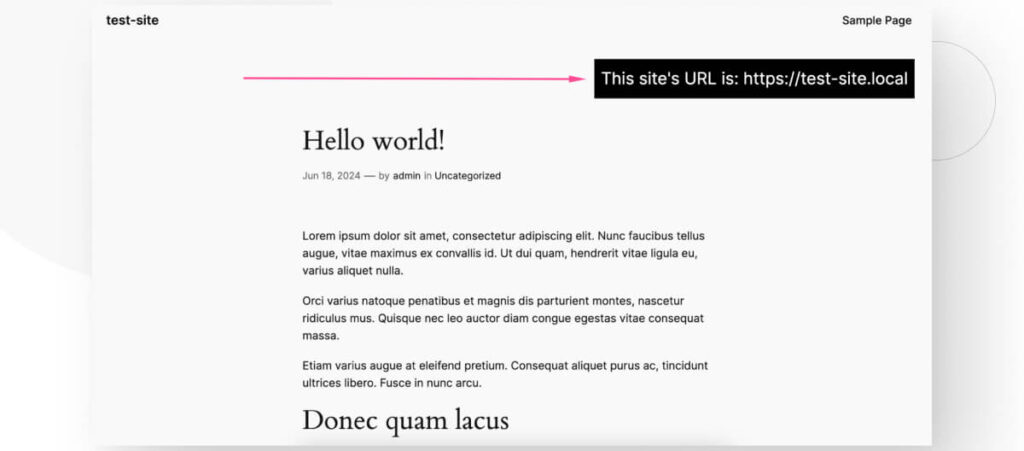
The text reads, This site's URL is: https://test-site.local. This example was created on a local site using Local by Flywheel, if you try this on a live site, the URL would be https://test-site.com.
To confirm whether the URL on display is correct, go to Settings > General.
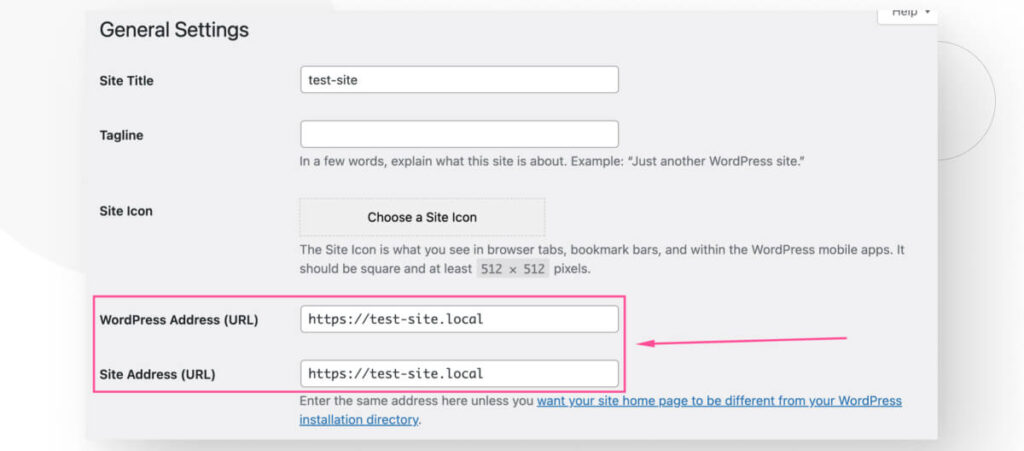
The URLs in Site Address (URL) and WordPress Address (URL) text boxes should be the same as the one displayed in our function’s text box since, most of the time, your Site and WordPress addresses are the same.
In some cases, such as when you install WordPress on a subdirectory, the Site and WordPress address will differ because they correspond to different keys in the wp_options table. The Site address corresponds to the siteurl key, and the WordPress address corresponds to the home key.
In cases where your WordPress installation is in a subdirectory, the home and siteurl keys will have different values since the installation is not on your website’s root directory.
Using get_site_url on Multisite Installations
You can also use get_site_url to display the URLs of multiple sites from the same multisite network by using the $blog_id parameter.
For this example, we have a multisite network with three subdomains: Subdomain 1, Subdomain 2, and Subdomain 3.
We’ll add a slightly modified version of the code above in the main site’s functions.php file to display the URLs of the main site and all subdomains:
if ( ! function_exists ( 'display_text_box' ) ) :
function display_text_box() {
if ( is_single() ) : // Checks if the page is a single page, such as a blog post
// Capture the site's URL into a variable
$url_subdomain_main_site = get_site_url(1);
$url_subdomain_one = get_site_url(2);
$url_subdomain_two = get_site_url(3);
$url_subdomain_three = get_site_url(4);
// Display the site's URL in a text box that appears over every single page
echo '<p style="position: absolute;
font-size: 18px;
top: 100px;
right: 100px;
padding: 10px;
background-color: #000000;
color: #FFFFFF;">The main site\'s URL is: ' . $url_subdomain_main_site .
'<br>' . 'Subdomain 1\'s URL is: ' . $url_subdomain_one .
'<br>' . 'Subdomain 2\'s URL is: ' . $url_subdomain_two .
'<br>' . 'Subdomain 3\'s URL is: ' . $url_subdomain_three .'</p>';
endif;
}
endif;
add_action( 'wp_footer', 'display_text_box' );Here’s what this function looks like on your live site:
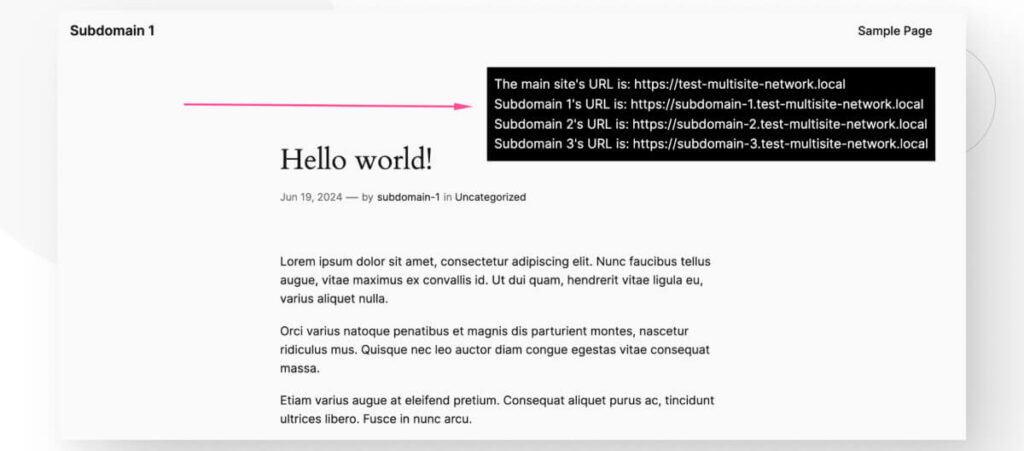
The text box reads:
The main site’s URL is: https://test-multisite-network.local
Subdomain 1’s URL is: https://subdomain-1.test-multisite-network.local
Subdomain 2’s URL is: https://subdomain-2.test-multisite-network.local
Subdomain 3’s URL is: https://subdomain-3.test-multisite-network.local
In a multisite installation, site ID 1 goes to the first (main) site created, and all following subsites receive an ID corresponding to the order in which they were created.
Get_site_url Helps You Capture and Display Your WordPress Address
The get_site_url function retrieves the URL of your current site or any of the sites in your multisite network. It can be useful for generating links, enforcing HTTPS on a link, and generating dynamic links based on specific conditions or user interactions.
Now that you know how the function works, start using it to customize your site’s functionality.
If you found this post useful, read our blog and resources for more insights and guides!
Related Articles

How to... / 5 min read
How to... / 5 min read
How to Make a Subscriber Into an Admin on WordPress?
While it's not the most common situation, at some point, you may find yourself needing to make a Subscriber into an Admin on your WordPress site. Maybe you need to…
Read More
How to... / 3 min read
How to... / 3 min read
How to Grant Secure Access to a Not Live WordPress Site During Development
When developing a WordPress site, you often need to collaborate with multiple developers and grant access to the website owner so they can review the progress themselves. However, granting access…
Read More
Industry Insights / 11 min read
Industry Insights / 11 min read
Do You Need a Web Developer to Build a WordPress Site?
If you’re building a WordPress site or considering building one, you wonder whether you need a web developer to create it or you can do it yourself. The answer can…
Read More
How to... / 6 min read
How to... / 6 min read
How to Change the Bottom Padding Dimensions on WordPress Blocks
If you're learning to modify your WordPress site's layouts and design, you may be wondering how to change the bottom padding dimensions of some of its elements. If that's the…
Read More
How to... / 10 min read
How to... / 10 min read
How to Disable the “Similar Posts” Section in WordPress Blogs
If you’re diving deeper into customizing your site, you may be wondering how to disable the “Similar Posts” section that appears on the bottom, sidebar, or footer of your WordPress…
Read More