How many websites can you have on WordPress?

Have you ever wondered how many websites can you have on WordPress? It’s a common question for the curious and those planning to manage multiple sites. The quick answer is: there’s no limit to how many WordPress sites you can own and manage.
Theoretically, a business or individual can own and manage as many sites as they want through multiple individual WordPress installations or a multisite network.
For the longer answer to this question, let’s explore what it’s like to have multiple WordPress websites vs. managing multiple websites from a single dashboard using WordPress multisite, the pros and cons of each, and which one works better for your needs.
Key takeaways
- You can create and manage an infinite amount of WordPress websites, limited only by your time availability to manage them.
- You can manage multiple sites by using the multisite feature to create a network of sites or installing multiple independent WordPress instances.
- Multisite is a better option if you want to manage multiple related sites, like regional stores from an international ecommerce store.
- Multiple individual sites are better for managing sites from unrelated organizations or businesses.
- Both approaches have pros and cons you should consider before deciding which to use.
Managing multiple sites with WordPress multisite

WordPress multisite (formerly known as WordPress Multi-User or WPMU) is a feature that allows developers to manage a network of multiple websites from the same dashboard, with all websites belonging to the same WordPress installation on the same server. Multisite used to be a plugin but merged with the WordPress core in WordPress 3.0.
One of the main differences between WordPress multisite networks compared to individual installations is the types of admins involved. Multisite installations support super admins (also known as network admins), who have access to the network administration and all other admin features. They can access the dashboards for all sites in the network, grant user roles and permissions, and manage the network-wide plugin and theme installations.
On the other hand, the site admins generally have access to a single dashboard for a single site in the network (but super admins can give them additional permissions). Site admins can’t manage plugin and theme installations but can activate or deactivate them.
Because of these features, multisite installations are popular for multinational businesses that need to manage many websites while keeping content, branding, and functionality consistent across all sites. Multisite networks are also helpful for other businesses that operate multiple sites.
Now that we know the essential WordPress multisite features, let’s explore the pros and cons of using it, its requirements, and basic setup.
Pros and cons of WordPress multisite
Pros of WordPress multisite
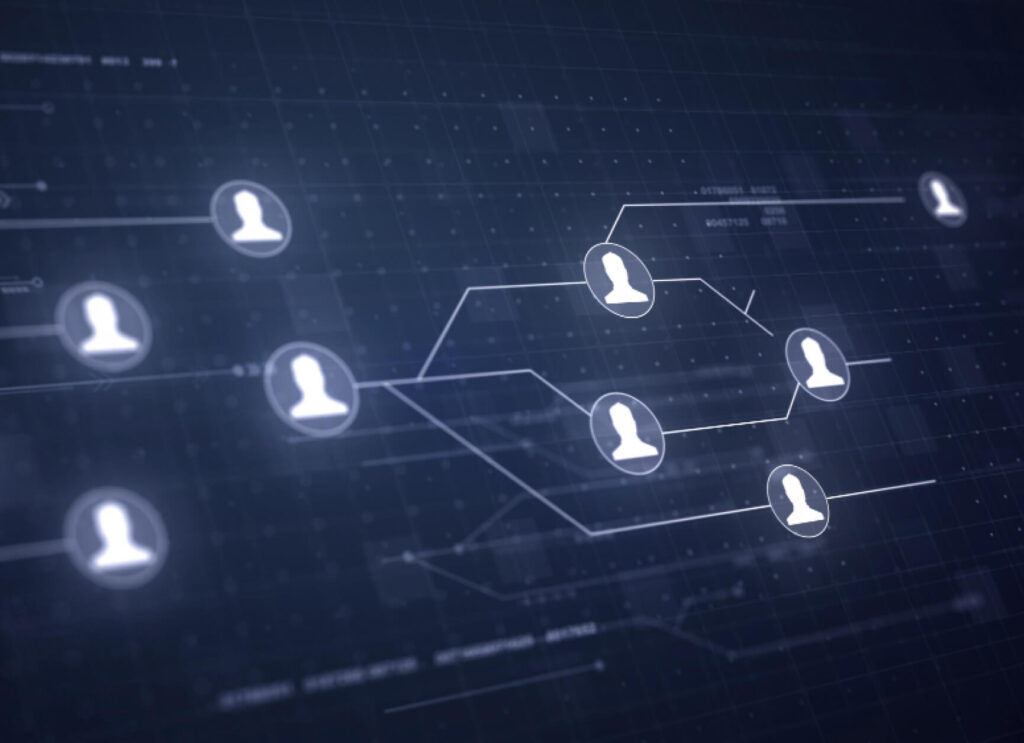
Centralized management
The super admin can manage all websites in the network from the same dashboard, including plugins, themes, and user accounts. This is very useful for businesses that run multiple sites under one parent domain, like ecommerce stores with various sites for different locations and languages.
From the master dashboard, super admins can install and activate plugins and themes for all sites in the network, and the same goes for updates.
Cost-effectiveness
Multisite saves you the expense of paying for individual hosting plans. All sites in the network are associated with the same plan. This also means that all sites share the licenses for premium themes and plugins, further saving resources for the owners.
Consistent branding
You can maintain consistent branding across the network by using the same themes and plugins.
Shared content
You can share content like blog posts to multiple sites at once. This is an excellent feature if you have a shared calendar of events or frequently need to publish network-wide alerts and notices.
Domain mapping
By default, WordPress multisite settings only allow you to add new sites to the network as subdirectories or subdomains of the main WordPress installation. Each option influences the structure of the site’s URL.
Subdomain URLs look like this:
multisitenetwork.com/site1And subdirectory URLs look like this:
site1.multisitenetwork.comDomain mapping is a multisite feature that allows subsites to be independent domains rather than subdomains or subdirectories. It allows you to map custom domains to your network, so the URL will look like custom-domain.com, instead of custom-domain.multisitenetwork.com or multisitenetwork.com/custom-domain while still being a part of your network.
Domain mapping can seem trivial at first, but there are a few reasons why you’d want to associate a custom domain with your multisite network:
- You want to migrate a website not built on WordPress to WordPress and keep the domain name.
- You purchased multiple domain names to account for possible misspellings or search queries and redirect them to your main network.
- You want the first page your visitors access to be a subsite without the URL revealing that it’s a subsite. For example, if you want visitors to land at the store without “store” or “shop” being in the URL, you can map a custom domain that contains the store and redirect the visitors.
Cons of WordPress multisite
Backing up individual sites can be complicated
WordPress multisite networks share a single database, meaning that the default backup will include the entire network’s database rather than any individual site. This is generally not a problem for networks managed by the same organization, but it would lead to issues if a freelance developer used a single installation for multiple unrelated clients.
It’s possible to backup and export specific sites to turn them into standalone installations, but it’s a longer process that involves purchasing a new domain, exporting the site, importing it to the new domain, replacing URLs, setting up redirection, and troubleshooting the migration.
Single point of failure
Because all websites in the network share server resources, a server failure would affect all websites. Additionally, if a subsite receives an unexpectedly high amount of traffic, all websites in the network may suffer degraded performance.
This also applies to security, as hacking the super admin’s account exposes all websites to data breaches.
Plugin incompatibilities
Certain plugins don’t play well with multisite installations for various reasons related to how they modify or extend WordPress functions. Every installation is more complex when you have to account for multiple sites instead of a single one, which sometimes results in plugins breaking functions across the network.
If the plugin you plan to install doesn’t specify how compatible it is in multisite environments, the best you can do is create a local multisite installation and test it.
You need a web host that supports multisite
Not all web hosts or hosting plans provide the necessary server infrastructure to support WordPress multisite. Carefully read the specifications of your current hosting plan to determine whether it supports multisite, and upgrade your plan or change hosts if necessary.
Consider the following factors before signing to a multisite hosting plan:
- The service is reliable. Choose services that have near-perfect uptime to prevent all sites from going down at the same time.
- High security. All your sites could be compromised if one of them suffers a breach. Choose a host with an excellent track record of security.
- WordPress-specific optimization. Consider only web hosts that specialize in WordPress hosting by providing services like advanced caching, file compression, and high-quality servers.
- High storage capacity and bandwidth. Multisite networks can be very resource-intensive, so focus on hosting plans that provide enough bandwidth and storage for all sites.
Pay special attention to hosts that go above and beyond these requirements by offering bonus features like:
- Site staging.
- Free premium plugins as part of the plan.
- Managed WordPress hosting for improved performance, dedicated support, scalability, and more. Managed hosting is significantly more expensive, so only use it if your network requires it.
- Free temporary auto-scaling. If traffic exceeds your plan’s limits, your provider may scale your resources for free for a limited time, such as 24 hours.
- Automatic regular backups.
- Managed WooCommerce for ecommerce networks.
- 24/7 tech support.
- Free domain registration for certain plans.
Hosting costs may be high
There’s no going around the fact that managing a multisite network can get expensive fast, especially if you’re running multiple high-traffic sites. Despite being all part of the same installation, maintenance costs will reflect the multiple sites involved.
Migrating individual sites can be complicated
Separating a site from the network can be time-consuming and complex. Because of how the multisite feature operates, specific site data is enmeshed with data from all other sites, making manual handling necessary as native tools won’t be able to discriminate data the way you need them to.
User data, for example, is stored in tables for the entire network. Users aren’t part of any site in particular. Instead, they’re users in the network and have access to specific sites. This means you have to manually migrate users that belong to the site you’re trying to separate from the network.
Other multisite data is similarly hard to separate from the network, making the migration process more complicated than it would be if each site were independent.
Managing multiple individual WordPress sites

When you need to manage multiple WordPress sites, the alternative to multisite is making multiple WordPress installations, each in its server, with its own hosting plan and independent dashboard.
Theoretically, you can have an infinite amount of separate WordPress installations. The only limit is your time availability to manage them all, which presents some freedoms but also challenges compared to a multisite network.
Let’s explore the pros and cons of this model.
Pros and cons of managing multiple individual WordPress sites
Pros of managing multiple individual WordPress sites
More control over individual sites
Since there’s no separation of site and super admins, an admin with the necessary permissions can manage all themes, plugins, and settings for each website.
Migrations and backups are simpler
The backup process for multisite installations can be very straightforward if you want to back up all sites in the network, but it gets more complex if you need to single out specific sites. When you manage multiple individual sites, each site has its database, and all other files are separate, simplifying backups and migrations.
You don’t have to worry about incompatibilities breaking the entire network
When managing multiple individual sites, you only need to worry about plugin and theme compatibility for each instead of considering how an installation will affect all sites simultaneously. You also won’t need to worry about plugins that are incompatible with multisite.
You don’t need specialized web hosting
Every web hosting server that services WordPress installations works for individual sites, so you won’t need to look for specialized server infrastructure. That said, you should always use high-quality hosting services optimized for WordPress.
Cons of managing multiple individual WordPress sites
You can’t share plugins and themes across installations
Every site will have its settings, plugins, themes, and WordPress version. If you want to install the same plugin or theme on all sites, you must repeat the process on each.
No centralized management
If you have regular maintenance duties for multiple sites, performing them can take longer when you have to log in and out of sites and work through their settings. With multisite, you can back up and update the entire network from the master dashboard.
With individual sites, you’d have to log in to all sites, back them up individually, and update them (potentially dealing with any incompatibilities that may come up).
It may be less cost-effective
Managing multiple individual sites means paying hosting plans for each rather than sharing one plan for all. With a large number of websites, maintenance costs can quickly add up.
WordPress multisite vs. managing multiple sites: what’s your best option?
As we’ve seen, both models provide a theoretically infinite amount of WordPress sites through one or multiple installations. However, they won’t work for all projects, so let’s break down which may work best for your needs.
Use WordPress multisite if…
- You need to centralize managing and maintaining multiple websites with similar functionalities, all associated with a specific large business or organization.
- You need to maintain consistent branding and content throughout related websites.
- You need to develop location and language-specific websites for the same parent online store.
- You need a network of related sites, all partially managed by different teams.
- You don’t need to separate user data, and keeping it all in the same database does not involve privacy concerns.
- You want to streamline the process of applying the same themes and plugins to multiple related sites.
- You want to create a network that owners can join with their own sites by subscription.
- You plan to expand the scope of your websites over time and want to keep maintenance and management simple.
Use multiple individual sites if…
- You have to develop multiple websites for unrelated organizations or businesses.
- You need to isolate security breaches from all other sites.
- You need more control over individual sites.
- You need to simplify the backup and migration of individual sites.
- You don’t need centralized management for all sites.
Related Articles

How to... / 5 min read
How to... / 5 min read
How to Make a Subscriber Into an Admin on WordPress?
While it's not the most common situation, at some point, you may find yourself needing to make a Subscriber into an Admin on your WordPress site. Maybe you need to…
Read More
How to... / 3 min read
How to... / 3 min read
How to Grant Secure Access to a Not Live WordPress Site During Development
When developing a WordPress site, you often need to collaborate with multiple developers and grant access to the website owner so they can review the progress themselves. However, granting access…
Read More
Industry Insights / 11 min read
Industry Insights / 11 min read
Do You Need a Web Developer to Build a WordPress Site?
If you’re building a WordPress site or considering building one, you wonder whether you need a web developer to create it or you can do it yourself. The answer can…
Read More
How to... / 6 min read
How to... / 6 min read
How to Change the Bottom Padding Dimensions on WordPress Blocks
If you're learning to modify your WordPress site's layouts and design, you may be wondering how to change the bottom padding dimensions of some of its elements. If that's the…
Read More
How to... / 10 min read
How to... / 10 min read
How to Disable the “Similar Posts” Section in WordPress Blogs
If you’re diving deeper into customizing your site, you may be wondering how to disable the “Similar Posts” section that appears on the bottom, sidebar, or footer of your WordPress…
Read More