How to audit a WordPress website’s security?

WordPress, being the most popular content management system, attracts a fair amount of malicious attention. To prevent yours from falling victim to a cyberattack, you should periodically audit your WordPress website’s security: going through every security element and checking its standards are up to date.
This article explores nine essential elements of a WordPress security audit to help you tackle them in the most organized possible way and keep your site secure from hackers.
What is a security audit? Why should you audit a WordPress website’s security?

A WordPress security audit is an analysis of the security measures and vulnerabilities employed in a WordPress website. During a WordPress security audit, developers assess the website’s configuration, settings, themes, plugins, user roles, and other elements to identify potential security risks or weaknesses that attackers exploit.
It’s essentially a comprehensive evaluation of the website’s current security state. Their purpose is to identify weak spots and enhance the site’s overall security, protect it against unauthorized access, data breaches, malware infections, and other potential threats.
These kinds of audits can solve security vulnerabilities before they lead to a loss of data or any other attack. In this sense, they are an investment that protects your business from further, larger costs.
As for how often you should audit your WordPress site’s security, that depends on how active it is. Admins for less active sites can audit their security every one to three months. However, more active sites with high traffic and many users may benefit from more frequent audits.
Performing a WordPress security audit: 9 elements you should check
These are the main elements of a WordPress security audit.
1. Perform a vulnerability scan
Multiple online services provide security scans for WordPress websites. These services
scan your site’s files to identify potential security vulnerabilities, malware infections, file integrity issues, risky website configurations, whether your domain is currently blacklisted by a search engine, and suspicious activities. When the scan is complete, these tools provide a report highlighting all potential security issues.
Some of the most popular scanners include Sucuri, Wordfence, and iThemes Security. However, keep in mind that these scanners can only audit public-facing pages and posts, so any private files will be off-limits.
2. Audit your hosting provider’s plan
While exploring your own WordPress site is essential to maintain high security standards, it’s also important to consider whether your web host provides high security. Some of the features you should look for in a web host include the following:
- WordPress backups (preferably regular and automatic) and restoration.
- Malware detection.
- Distributed denial of service (DDoS) prevention.
- Content delivery network (CDN) support.
- Network monitoring.
- Whether your plan involves managed, shared, or dedicated hosting.
- Ecommerce security measures.
3. Confirm there’s an active security plugin

WordPress security plugins are software security suites that protect your website from known vulnerabilities and threats. They allow you to protect confidential information, avoid being locked out of your site, and stop cyber attacks. Their most common features include the following:
- Monitoring and scanning your website for malware.
- Spam filtering.
- Checking SSL certificates.
- Protecting your site from zero-day attacks.
- Repairing and restoring hacked sites.
- Hardening your site.
- Securing the authentication process.
- Applying firewalls.
Whether free or premium, security plugins are a must to keep your website secured in an ever-evolving security landscape where WordPress, given its popularity, remains the CMS that’s attacked the most often.
Some popular security plugins include Sucuri, Jetpack, Wordfence, iThemes Security, All In One WP Security, and BulletProof Security.
4. Check for theme, plugin, and core updates
Security threats, vulnerabilities, and solutions change constantly. Theme, plugin, core, and PHP updates provide patches for security vulnerabilities along with performance enhances, compatibility improvements, and added functionality.
You should regularly explore all active themes and plugins to determine which need to be updated, and the same goes for WordPress core files.
Read our guide on updating themes, plugins, and core files for more detailed instructions. For specific instructions on how to update a WordPress theme while retaining your custom code, read this guide instead.
5. Confirm there’s a reliable method to back up your site
Backing up your WordPress site is important to prevent data loss, quickly recover your site in case of catastrophic failure, migrate your site to a new server or even CMS, and protect your site’s integrity when updating themes, plugins, core files, or PHP versions.
The three main methods to back up your site are doing it manually on your own, automatically through a plugin, and automatically through your web host. Automatic backups are the most recommended while manual backups are the least, since they’re more prone to human error and take longer. Still, manual backups can be a good alternative in some cases.
For detailed instructions on each method and its pros and cons, read our guide on the topic.
6. Harden your login security
Your login page is the page where you input your credentials to access your site’s backend. By default, the login URL is:
your-domain.com/wp-admin/While having a set, default login URL is good for beginners just learning to admin a WordPress site, it’s also convenient to hackers since they don’t have to spend time identifying your login URL before trying to crack your credentials. Therefore, one of the best login security measures is to change your login URL to a unique, non-default location hackers should have no access to.
Other login hardening measures include the following:
- Enforcing two-factor authentication for login attempts.
- Enforcing long, strong, and unique passwords for all accounts with admin access to your site.
- Limiting failed login attempts with a plugin like Limit Login Attempts Reloaded or Wordfence Security.
- Using CAPTCHAs on the login page.
- Blocking logins from admins using known compromised passwords.
7. Remove unused, plugins, themes, and files
Plugins are the most common source of vulnerabilities hackers exploit to gain unauthorized access to sites. Themes are a far less common source but hackers can still exploit them. Finally, core files provide the least sources of vulnerabilities. What this means is, WordPress is highly secure but third-party software may not be.
As a result, you should delete any plugins and themes you’re not currently using to minimize entry points.
8. Monitor activity and log out inactive users
Monitoring user activity means creating an automated log of their activities (which pages they opened, which files they downloaded, etc.). That may sound intrusive, but it’s necessary to determine which users are legitimate and which users are bots or compromised accounts.
Some of the most popular plugins that log user activity include Sucuri, WP Security Audit Log, Simple History, and Activity Log.
In addition to logging user activity, you should log out users who’ve been idle or inactive for a certain period. It is a good security practice because it minimizes the chance of someone else taking over their account and causing trouble. CSRF attacks, for example, can only occur in the context of a user session.
Inactive Logout is one of the most popular plugins for solving this issue.
9. Ensure your website uses HTTPS
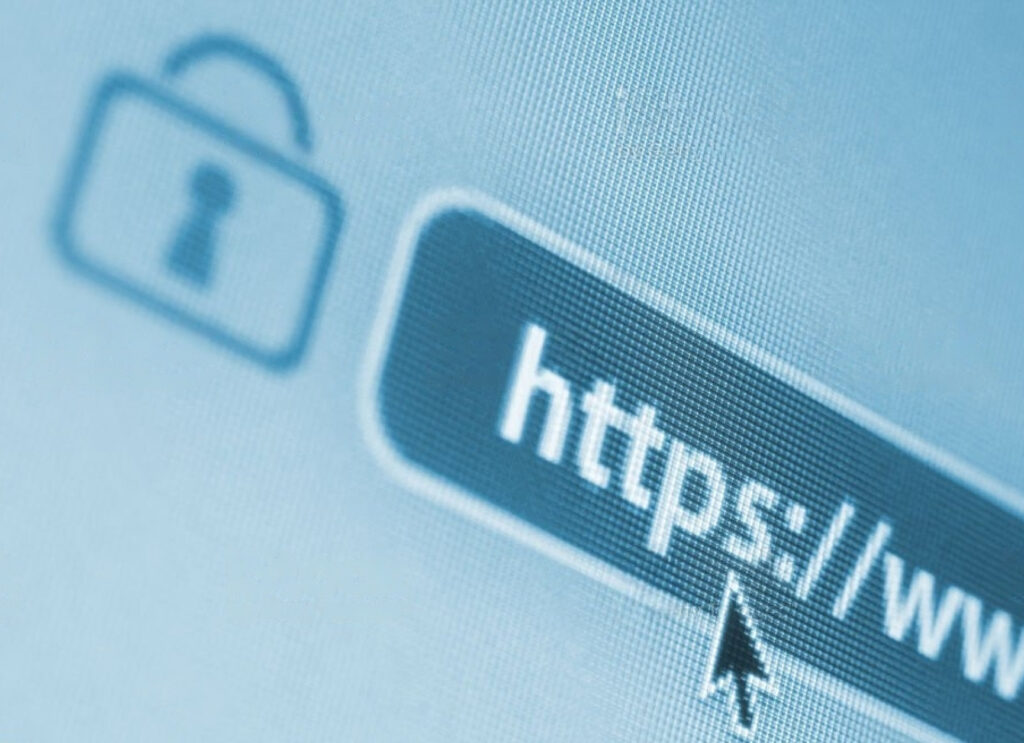
HTTP (HyperText Transfer Protocol) is the traditional method browsers use to exchange data with websites. However, it’s outdated and no longer secure, so you should use HTTPS (HyperText Transfer Protocol Secure) instead. HTTPS is essential for protecting user data, improving search engine rankings, and complying with security standards.
To deploy HTTPS on your site, you need an SSL/TLS certificate. You obtain these certificates from trusted certificate authorities (CAs) or through free certificate providers like Let’s Encrypt, which some web hosts use to give their clients accessible certificates with minimum effort. After getting the certificate, you also need to update your site’s URLs, configure redirects, and ensure your web app loads all resources securely.
Many browsers require SSL certificates from websites before allowing users to access it. Having your site branded as “not secure” due to a lack of a certificate affects your SEO. For a guide on how to install a SSL certificate on your WordPress site, click here.
Security audits save you time and resources
A WordPress security audit is a comprehensive evaluation of a website’s security measures and vulnerabilities. To perform one, you need to assess your site’s configurations, themes, plugins, user roles, and other elements to identify potential risks and weaknesses that attackers may exploit.
By conducting regular security audits, you enhance your site’s overall security and protect it from unauthorized access, data breaches, malware infections, and other potential threats. You’ll also solve problems before they become issues that affect your site’s accessibility and usability, saving you the time and resources you’d spent resolving such a crisis.
This article was an overview of the most basic elements to consider when auditing your site, but as you delve deeper into web development and your site becomes more complex, new challenges appear and you’ll need to refine your skills to keep up with the demands of the field.
If you found this information helpful, read our blog to explore more WordPress guides, tips, and insights!
Related Articles
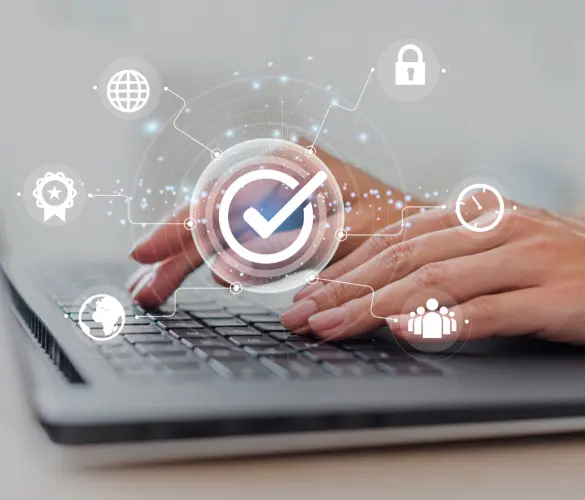
WordPress Security / 10 min read
WordPress Security / 10 min read
Why Is Your WordPress Site “Not Secure”? What You Need to Know
In July 2018, Google Chrome started flagging sites without an SSL certificate as “not secure.” Any website still using HTTP instead of HTTPS to exchange information with users has been…
Read More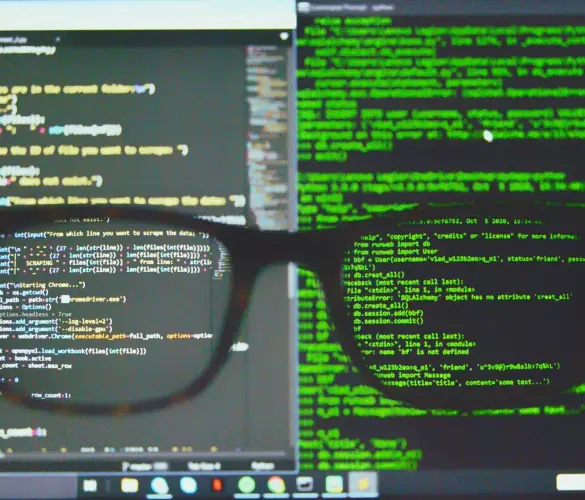
How to... / 7 min read
How to... / 7 min read
WordPress CSRF attacks: what they are and how to prevent them?
WordPress CSRF (cross-site request forgery) attacks are one of the most common security vulnerabilities plugin, theme, and website developers have to account for. A dedicated hacker can take over admin…
Read More
How to... / 8 min read
How to... / 8 min read
WordPress SEO spam: what is it and how to prevent it?
WordPress SEO spam is one of the most common security threats for websites using this CMS. It can get your website labeled deceptive, cause your users to suffer scams, and…
Read More
WordPress Security / 7 min read
WordPress Security / 7 min read
WordPress supply chain attacks: what are they and how to prevent them?
WordPress is the most popular content management system, attracting many hackers wanting to exploit such a rich ecosystem for their benefit. WordPress supply chain attacks are one of the methods…
Read More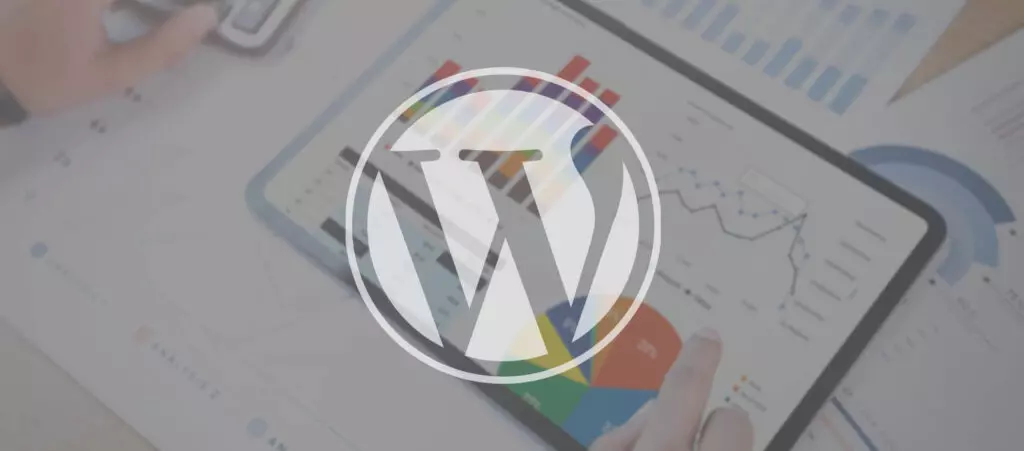
WordPress Security / 7 min read
WordPress Security / 7 min read
18 WordPress Security Statistics for 2024
Exploring WordPress security statistics is a great way to lose sleep at night if you’re a website owner. Still, it’s also a great way to stay informed with relevant information…
Read More