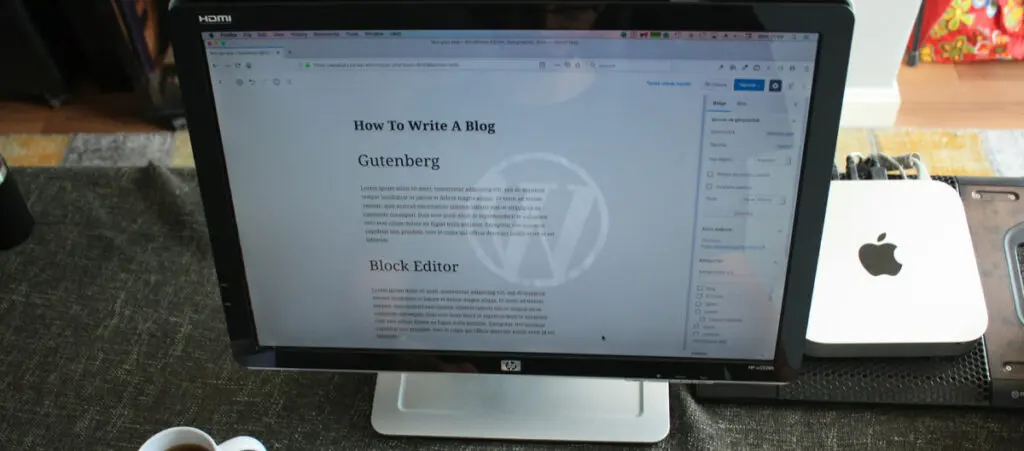If you just started a new WordPress site, there’s a good chance you’ve encountered placeholder posts and pages like “Hello, World!” and “Sample Page.” When customizing your site and making it truly yours, one of the first things you may want to do is get rid of these placeholder posts.
In this article, we’ll show you the step-by-step process of getting rid of placeholder texts so you can start editing your site and creating content that is more meaningful to yourself or your brand.
Key Takeaways
- Placeholder posts are sample content that comes with every WordPress installation.
- You can delete placeholder posts by going to Posts > All Posts and pressing the Trash button.
What Are Placeholder Posts in WordPress?
Placeholder posts are pre-written sample content that comes with a new WordPress installation. When you first install WordPress and are ready to start learning how to edit it, seeing an empty, blank site would be pretty untenable.
That would look boring and might not give you a good idea of how your posts and pages will look once you start creating content. So, WordPress includes some default content to fill in those empty spaces.
Essentially, what placeholder posts do is:
- Show off the site’s layout.
- Provide an example of what a typical blog post might look like, including titles and paragraphs.
- Test how the content looks on a specific theme. You can switch themes in WordPress, and placeholder posts display what content looks like in each of them.
“Hello, World!”
A common placeholder post you might see is titled “Hello world!” This is a tradition in programming where the first thing you create says, “Hello, world!” to confirm everything is working correctly.
Here’s what the “Hello, World!” placeholder post looks like in the current default theme, Twenty Twenty-Four:
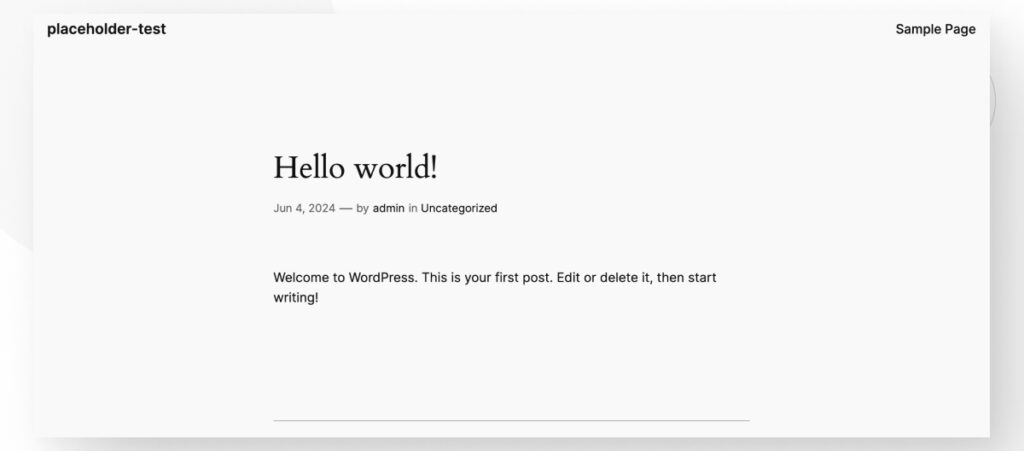
But keep in mind that every theme will display the “Hello, World!” post with a different layout. Here’s how it looks when using the popular Hello theme.
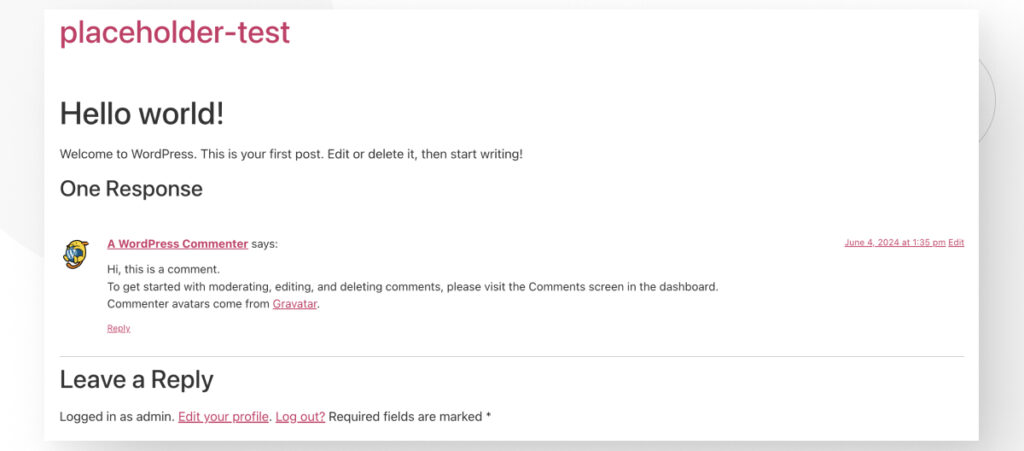
Now that you know what placeholders are and what they do, let’s learn how to delete them so you can start customizing your site.
How to Get Rid of Placeholder Posts in WordPress?
Here’s the step-by-step guide on how to remove placeholder posts from your WordPress site.
Step 1: Log in
Start by logging in to your WordPress site.
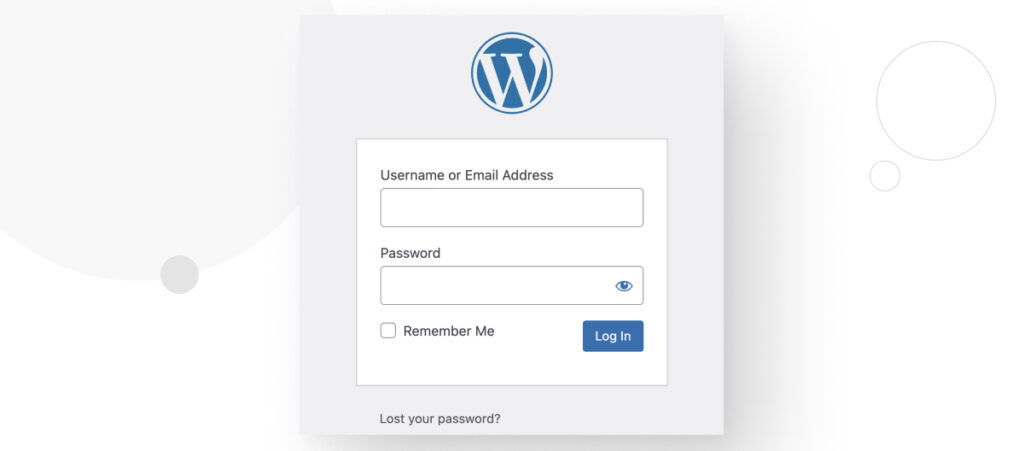
Step 2: Go to the Posts Section
From your dashboard, go to Posts > All Posts on the left-hand sidebar.
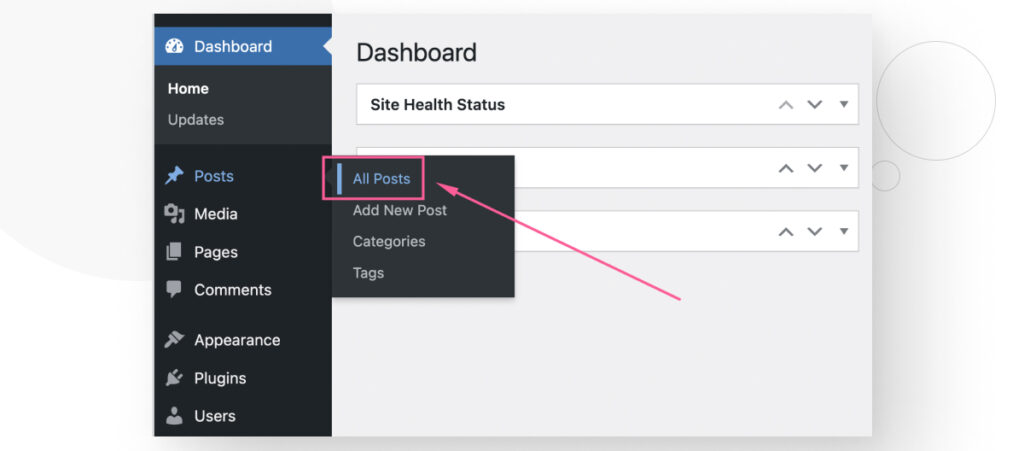
You will be in the Posts section, where you will see a list of all current posts, whether they are placeholders or not.
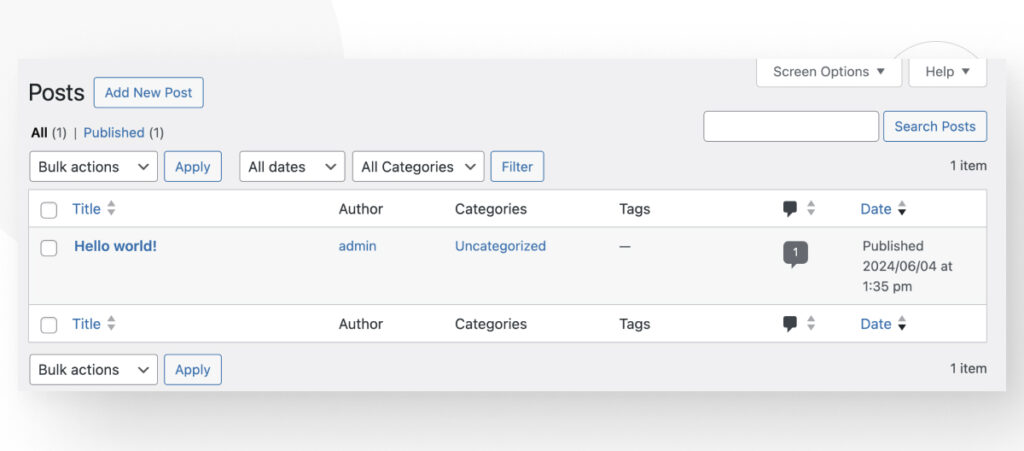
Step 3: Delete the Placeholder Post
Hover your mouse over the title of the placeholder post you want to get rid of and press the red Trash button.
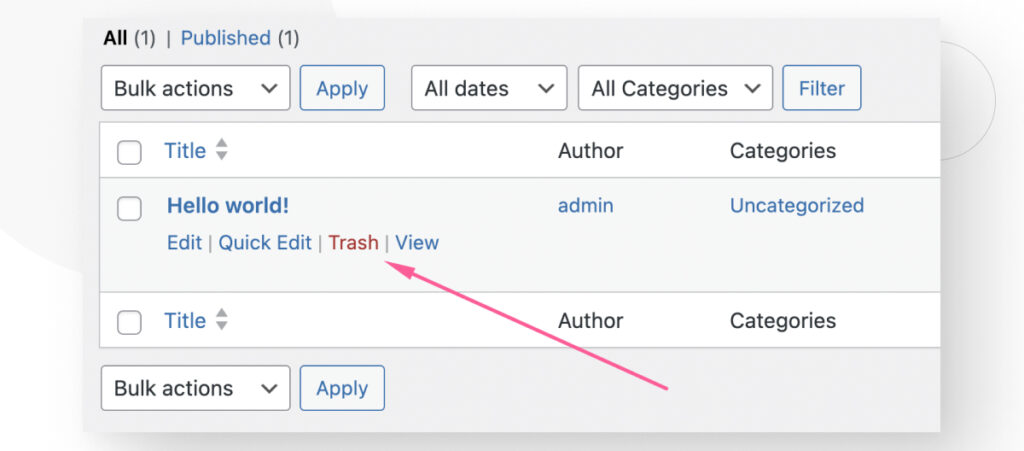
After that, your post will disappear from the Posts section and will no longer be accessible.
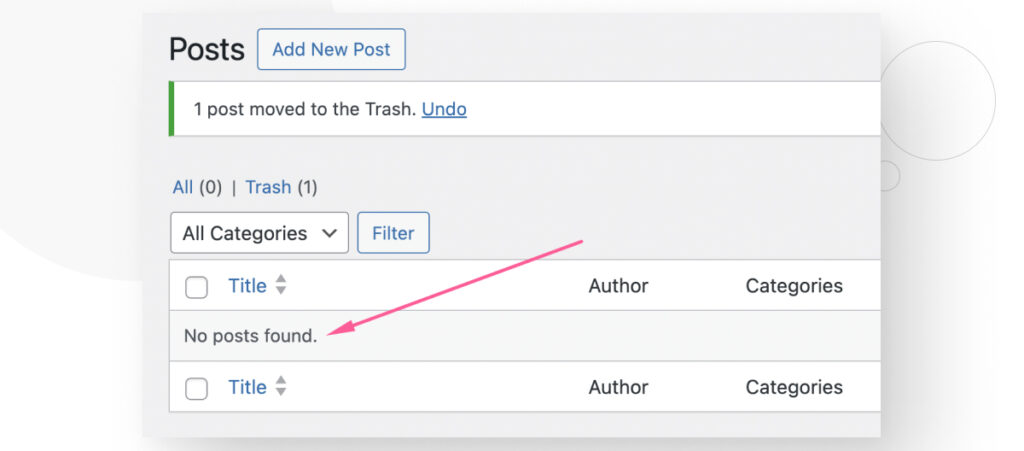
But your placeholder post has not been completely deleted yet; it’s just in the Trash folder.
Step 4: Delete the Placeholder Post Permanently
Above the list of posts, you should see the Trash button. Click on it and you will be in what is effectively WordPress’s recycle bin.
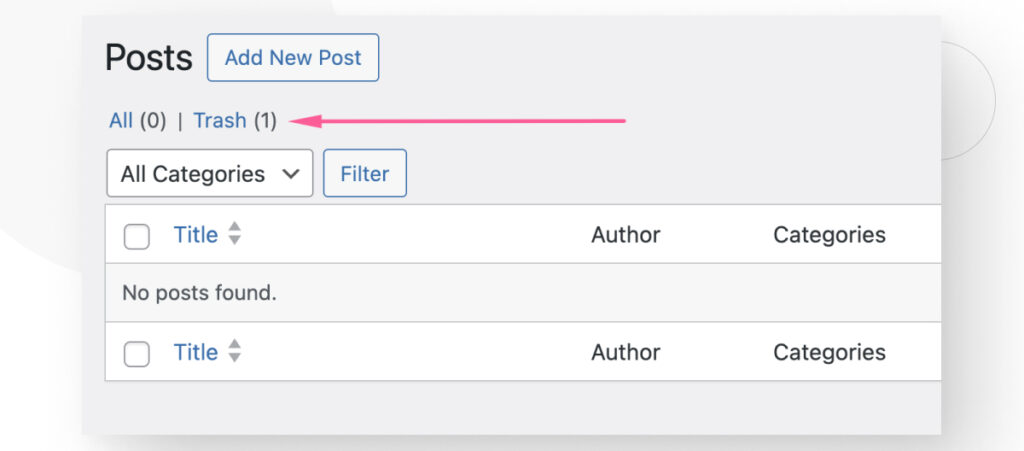
In the Trash section, you can restore a post or delete it permanently. To get rid of your placeholder post permanently, click on Delete Permanently.
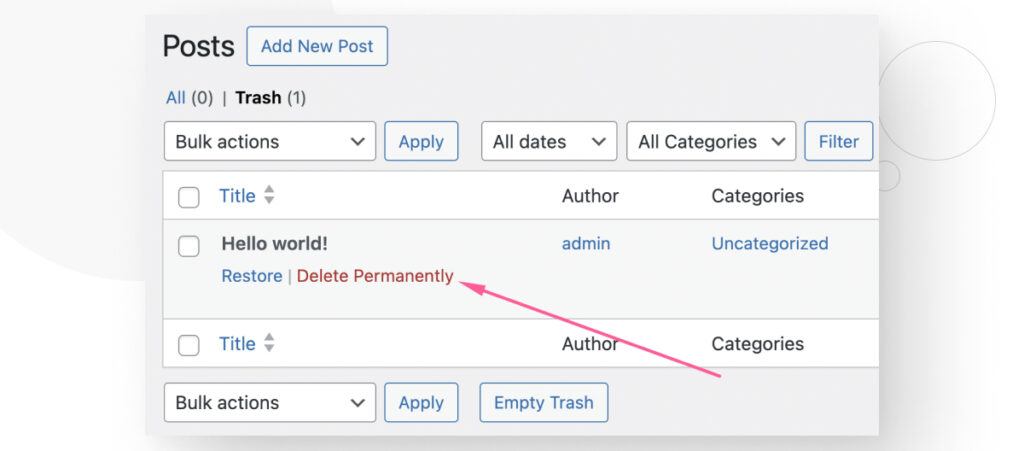
If you had more posts in the Trash and wanted to get rid of them all at once, you could also press the Empty Trash button. The result is the same: your placeholder post no longer exists.
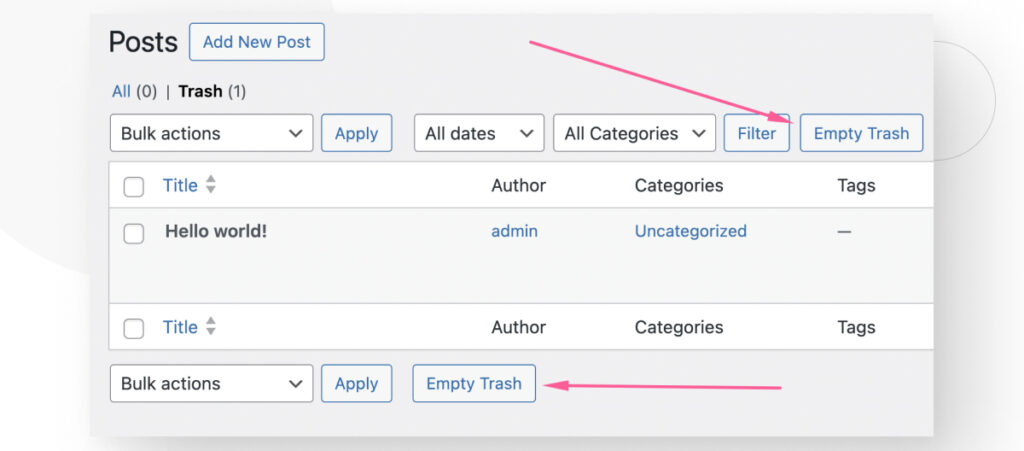
How to Get Rid of Placeholder Pages in WordPress?
In addition to Posts, WordPress also has Pages. Posts are most commonly used for blogging, while Pages show “static” content. Static content is content that doesn’t change frequently.
Examples of Pages and static content include informational web pages such as “About Us” and “‘Privacy Policy.”
In addition to coming with a placeholder “Hello, World!” post, a fresh WordPress installation also has a placeholder “Sample Page” page.
If you also want to delete the placeholder page, the process is the same as for posts. Return to the dashboard and go to Posts > All Posts on the left-hand sidebar.
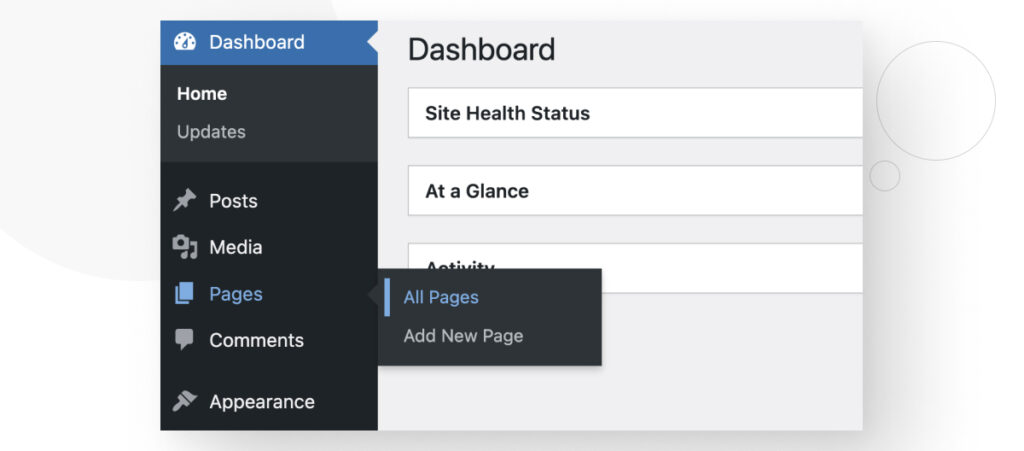
Hover over the title of the page you want to delete and click Trash.
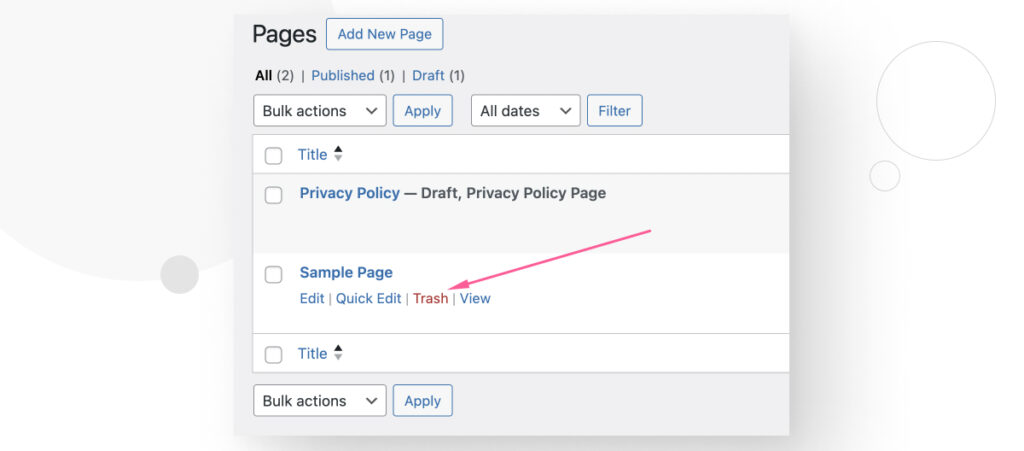
Now go to the Trash section.
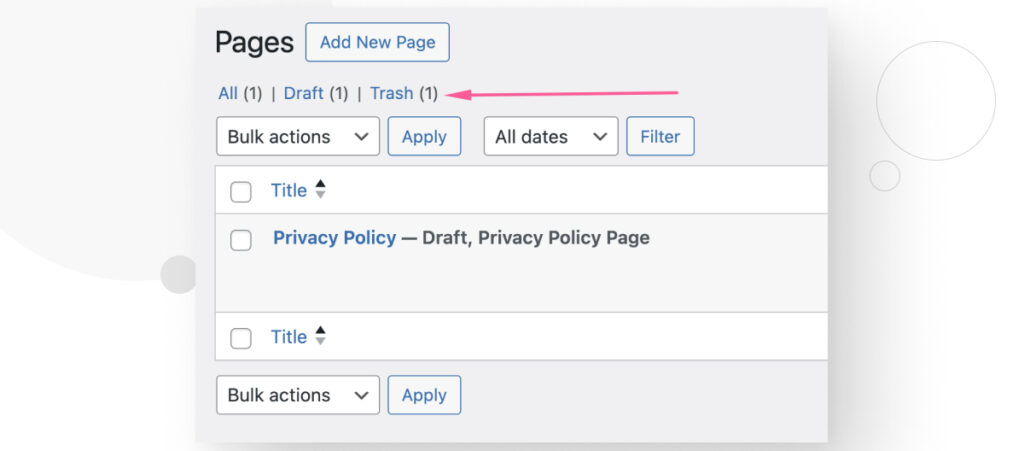
Click on Delete Permanently to get rid of your placeholder page.
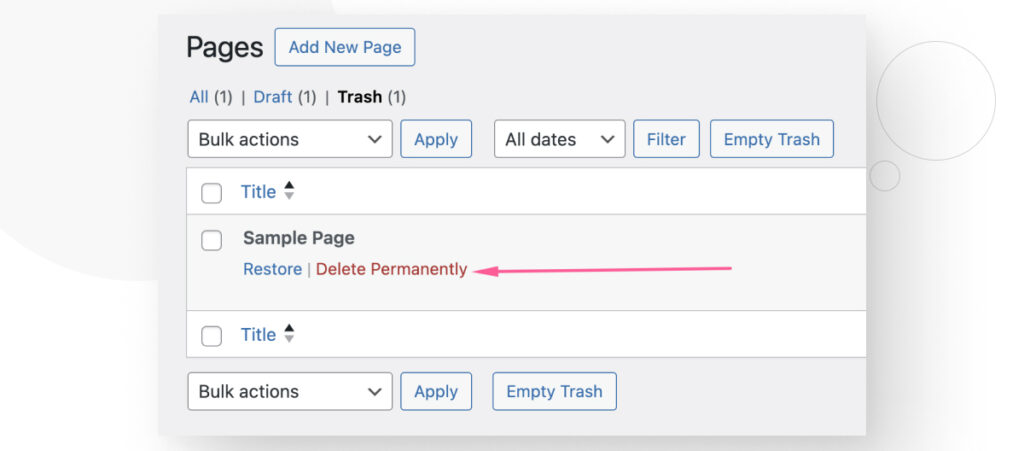
Get Rid of Placeholder Posts and Pages to Make Your Site Unique
This article showed you how easy it is to get rid of placeholder posts in WordPress. Now, you can delete the default content that comes with your installation and create more meaningful posts and pages that align with your business or personal brand.
If you found this post useful, read our blog and resources for more insights and guides!
Related Articles

How to... / 10 min read
How to... / 10 min read
What to Do if Updating to PHP 8.1 Crashes Your WordPress Site?
PHP is the programming language in which WordPress is primarily written. It runs on the web server that hosts your site, and regularly updating it improves your site’s performance and…
Read More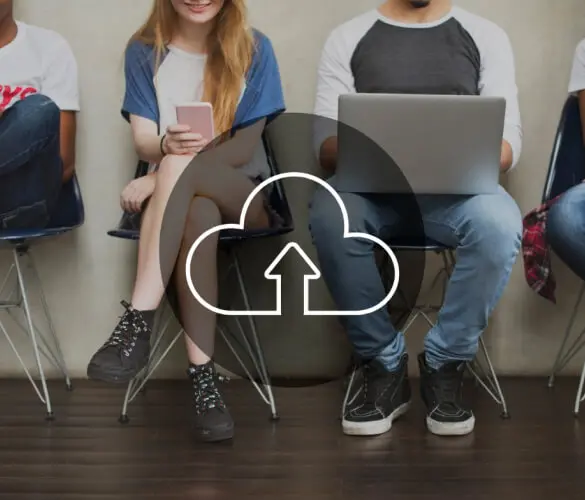
How to... / 7 min read
How to... / 7 min read
How to Clean Up your WordPress Uploads Folder?
The WordPress Uploads folder is located on wp-content and contains all media files, such as images, videos, and documents, that you upload through the WordPress Media Library. Over time, it…
Read More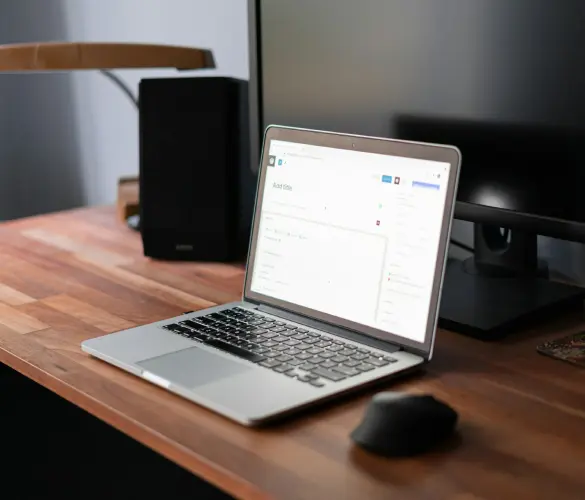
How to... / 9 min read
How to... / 9 min read
How to Fix the WordPress “Cookie Check Failed” Error
The “cookie check failed” error is a message that appears on some WordPress sites, preventing users from accessing some or all content and admins from managing the website. Let’s explore…
Read More
Troubleshooting / 11 min read
Troubleshooting / 11 min read
WordPress Doesn’t Display Correctly on Mobile: 5 Solutions
Sometimes, your WordPress site doesn't display correctly on mobile devices despite working just fine on desktop. This can be frustrating and hard to troubleshoot because there are so many reasons…
Read More
How to... / 8 min read
How to... / 8 min read
Why Is WordPress Missing the Color and Underline Font Options?
WordPress is the most popular CMS in the world, and many use it because its editor is intuitive and easy to learn. But sometimes, site owners or developers find the…
Read More