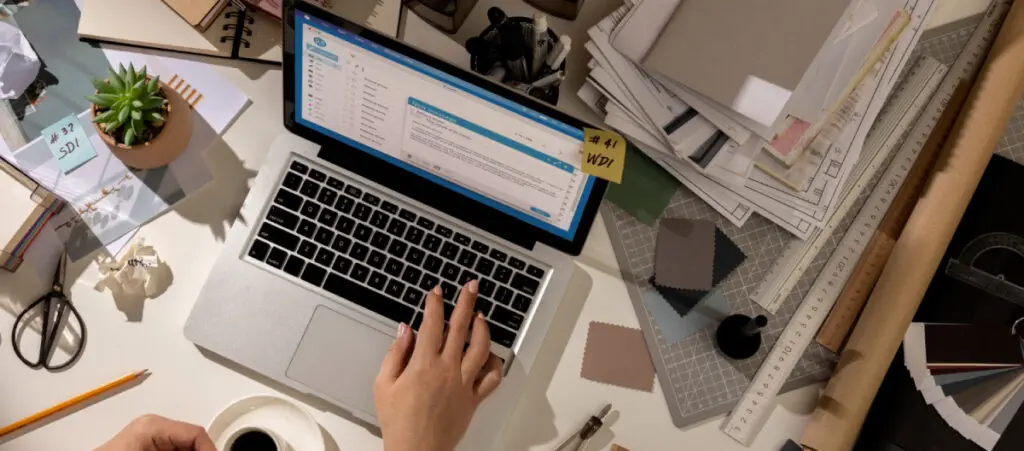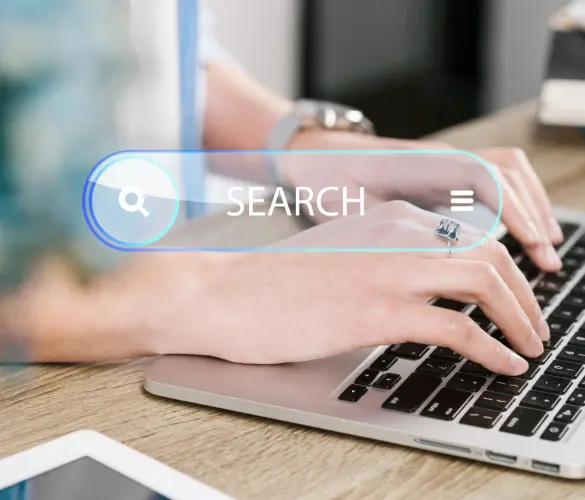If you want to save some crawling budget for your site or simply don’t want your contributor’s archives to appear on search results, learning how to noindex authors in your WordPress site is the way to go.
Luckily, the process is very quick and easy if you use an SEO plugin, so let’s get started.
Key Takeaways
- Your author archive pages may unnecessarily consume your crawling budget, so you may want to noindex them.
- You can noindex your author’s archive pages with an SEO plugin. These plugins add new options to your author’s profile, including the option to noindex their archive page.
Why Noindex Authors in WordPress?
The main reason to noindex an author’s archive page is to prevent these low-value pages (in terms of SEO) from wasting your site’s crawl budget.
Search engines spend a limited amount processing resources crawling websites, so you don’t want to waste those resources on content that doesn’t directly improve your search engine performance.
Additionally, you may simply not want these pages to appear in search results because you don’t think they provide much value to users.
How to Noindex Authors in Your WordPress Site
noindexing an author’s archive page is thankfully very easy, but you’ll need to install and activate the Yoast SEO plugin, the most popular WordPress SEO plugin.
You could also use the Rank Math SEO plugin to accomplish the same. However, as of the time of writing, Rank Math’s feature to noindex author pages is locked behind the paid version, so Yoast is the most accessible method.
That said, go to Plugins > Add New Plugin from your admin dashboard’s left-hand sidebar. Type in “Yoast” in the search bar.
Click Install Now on the “Yoast SEO” plugin.
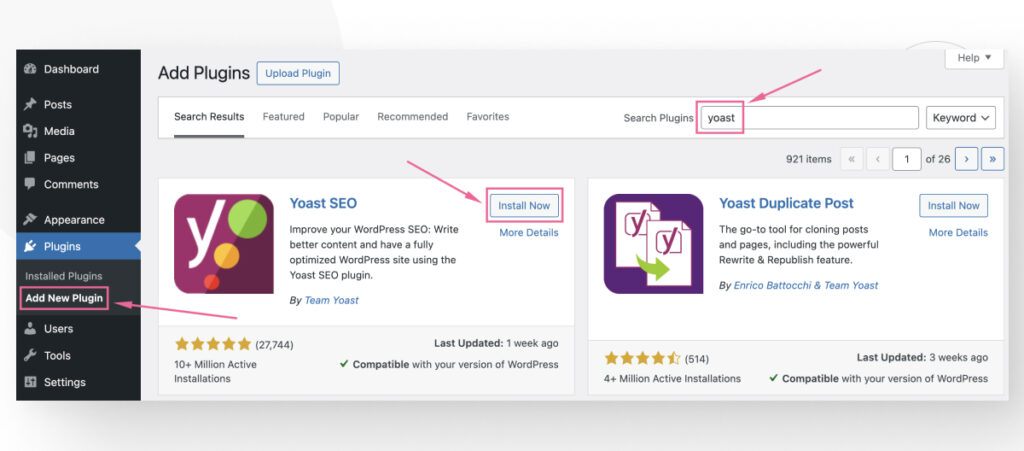
Click Activate.
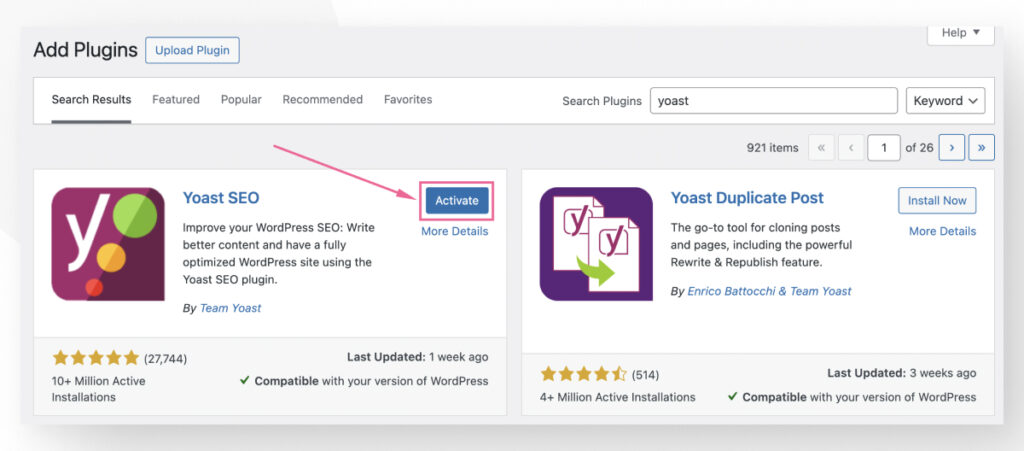
You will be directed to a setup guide, but you can skip it, and the plugin will work just fine. Click Skip >> in the bottom right corner.
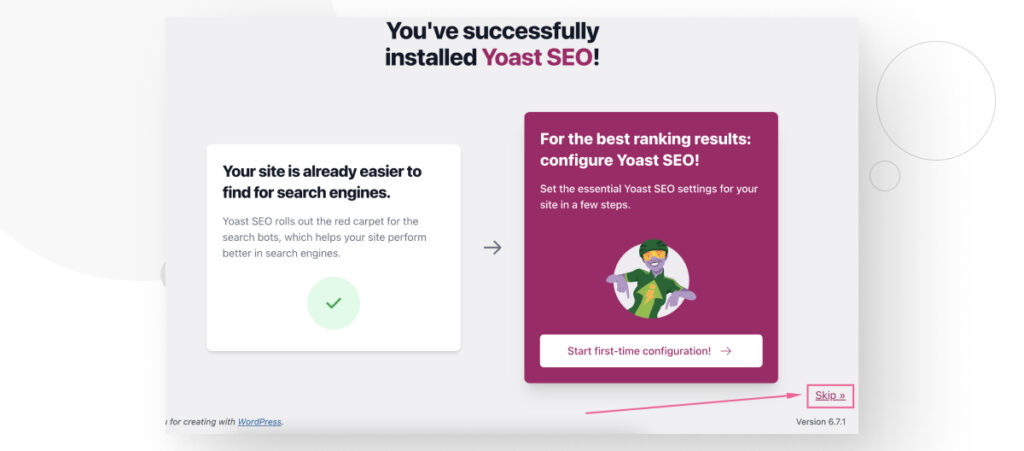
After skipping the setup, go to Users > All Users from your admin dashboard’s left-hand sidebar. Click Edit under the user whose author archive you want to noindex.
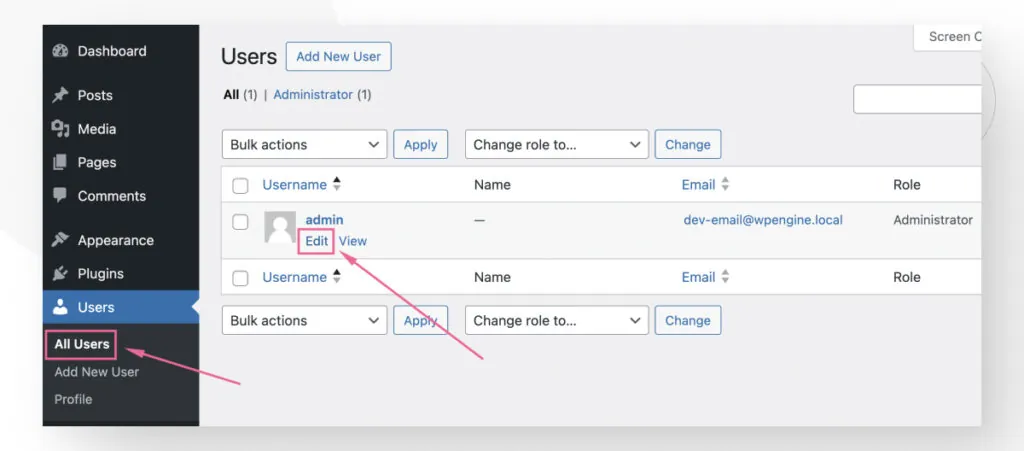
Scroll all the way to the last section, Yoast SEO Settings. As you may suspect, this section only appears if you have Yoast SEO installed.
Check the Do not allow search engines to show this author’s archives in search results option and click on Update Profile.
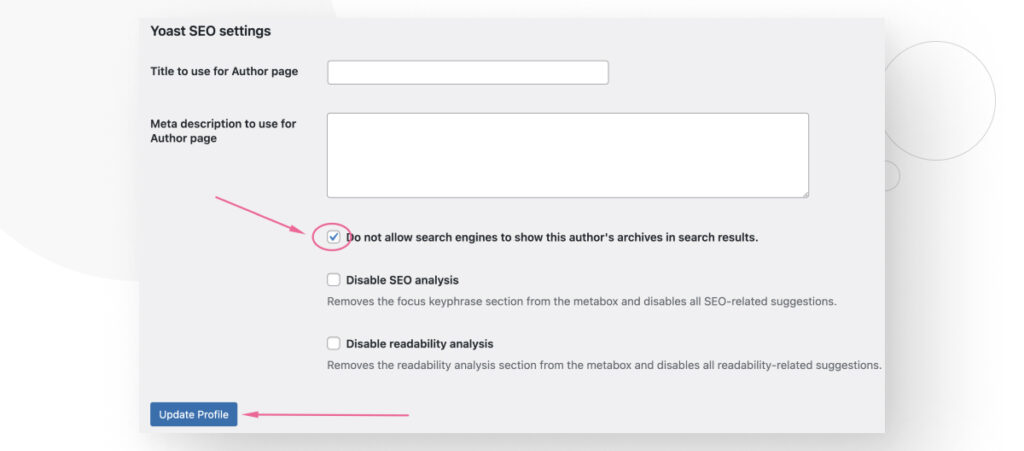
That’s it! After clicking Update Profile, search engines will be discouraged from indexing this specific author’s archive page. However, it may take time before the archive page actually stops appearing in search results, so be patient.
Get Your WordPress Author Archives Off Search Results
As you can see, noindexing an author’s page/archive is quick and easy if you use the Yoast SEO plugin.
Hopefully, this knowledge will help you take control of your site’s SEO and improve your site’s search result performance.
If you found this post useful, read our blog and developer resources for more insights and guides!
Related Articles

WordPress SEO / 12 min read
WordPress SEO / 12 min read
What Is a WordPress SEO Consultant?
A WordPress SEO consultant is a WordPress agency that specializes in optimizing your website's search engine optimization to help you drive more organic traffic to your site and become more…
Read More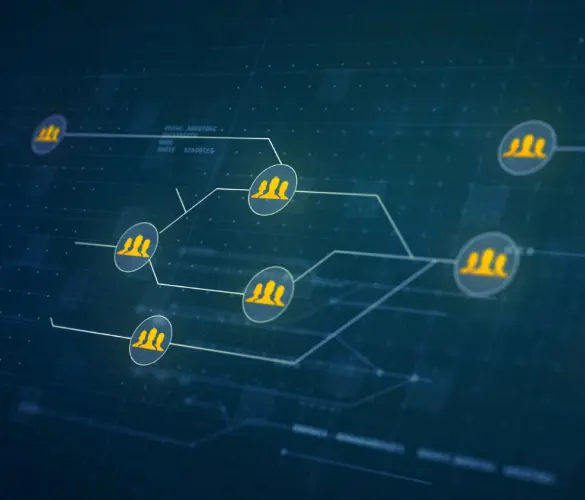
How to... / 11 min read
How to... / 11 min read
How to Set Up and Use Link Whisper in WordPress
Link Whisper is a WordPress plugin that makes building internal links easier and faster by providing AI-powered suggestions based on a site-wide scan of your content. In this article, we’ll…
Read More
How to... / 6 min read
How to... / 6 min read
How to Manage Noindex Tags in WordPress with Yoast SEO
Managing noindex tags in WordPress is one of the most common SEO adjustments made by admins, owners, and developers. While it is possible to edit your site's HTML to add…
Read More
How to... / 10 min read
How to... / 10 min read
Yoast SEO for headless WordPress: how to set up with GraphQL and Next.js
As many headless WordPress developers know, improving your frontend site’s SEO is very challenging when using certain frontend frameworks, such as React. But in this day and age, SEO is…
Read More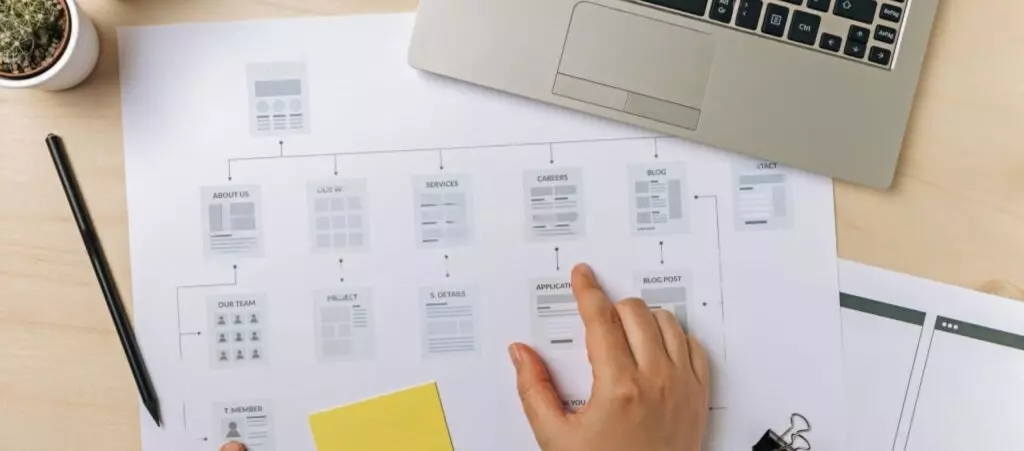
How to... / 5 min read
How to... / 5 min read
How to set up a Yoast SEO sitemap in WordPress
Yoast SEO is the most popular SEO plugin. Among many other features, it helps you set up XML sitemaps, files that search engines use to crawl and index pages more…
Read More