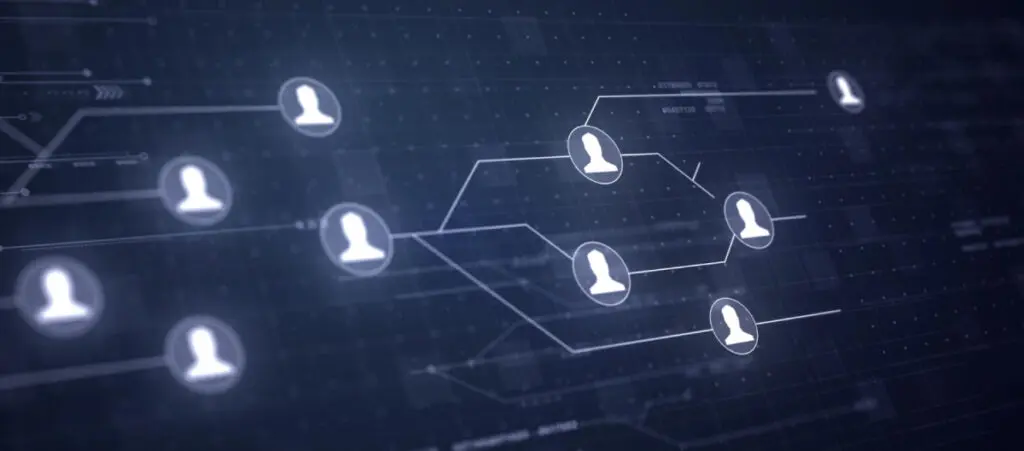Link Whisper is a WordPress plugin that makes building internal links easier and faster by providing AI-powered suggestions based on a site-wide scan of your content.
In this article, we’ll explore the free version of the Link Whisper plugin for WordPress to understand how it works, how to use it to build internal links more efficiently, and whether it is worth it for you.
Key Takeaways
- Link Whisper is a WordPress plugin that provides AI-powered internal linking suggestions to make building links faster and easier.
- Link Whisper scans your site’s content based on your preferred settings and delivers a report showing which content is lacking in internal links.
- From the Gutenberg interface, you can see the suggested URLs and anchor text for the proposed internal link, which you can easily apply to your content.
Why Is Internal Linking Important?
Internal linking is linking one page on a website to another page within the same website. To create an internal link, you add a hyperlink that points to other URLs or content within the same domain or subdomain.
Internal links allow users to navigate between related pages and sections of a website. These links are essential for both users and search engines to understand the relationship between different pages and the website’s structure.
The Benefits of Internal Linking
Internal linking on a WordPress site is important for several reasons:
- Improved navigation and user experience. Internal links help visitors navigate your website more efficiently by allowing them to access related content with a click instead of searching the content through an engine.
- More organized site architecture. Strategically linking pages within your site helps you create a well-structured site. In turn, this helps search engines better understand the relationship between your pages.
- Higher page authority for more pages. When an authoritative page links to other pages on your site, it passes some of that authority to the linked page. This helps distribute the ranking power throughout your site, potentially improving the ranking of linked pages in search results.
- Higher likelihood of getting indexed. When various pages (internal and external) link to another page, search engine crawlers see the linked page as more relevant and are more likely to index it in search results.
- Lower bounce rates. Internal links encourage visitors to explore more of your content, keeping them engaged on your site for longer periods. This can help reduce your bounce rate, which is a vital SEO and user engagement metric.
- More page views. Internal links encourage visitors to view more pages on your site, increasing the overall traffic.
Despite its benefits, you should be cautious about using too many internal links in your pages. Too many internal links can be perceived as spammy by search engines and disruptive for users.
How Does Link Whisper Work?
Link Whisper is a WordPress plugin that uses artificial intelligence to dynamically suggest (“whisper”) internal links, helping you build internal links faster and more efficiently.
As we mentioned, internal links are important for improving the user experience and SEO, but creating relevant links takes time and deep knowledge of your site’s content. Link Whisper solves this problem by scanning your site for keywords and relevant content and providing relevant suggestions.
These are the main features Link Whisper’s free version provides:
- A report of inbound and outbound internal links spanning all content types, including “orphaned” content, which is content without internal links.
- Automatic link suggestions in real-time and within the Gutenberg editor.
- Customizable settings to fine-tune the internal link suggestions.
With these features, Link Whisper simplifies the process of identifying relevant content to link and saves you time by providing dynamic suggestions.
How to Set Up Link Whisper
Now that we know the features of Link Whisper’s free version, let’s go through the step-by-step process of setting up Link Whisper.
Install Link Whisper
Go to Plugins > Install New Plugin on the WordPress dashboard. Search “link whisper” on the search bar.
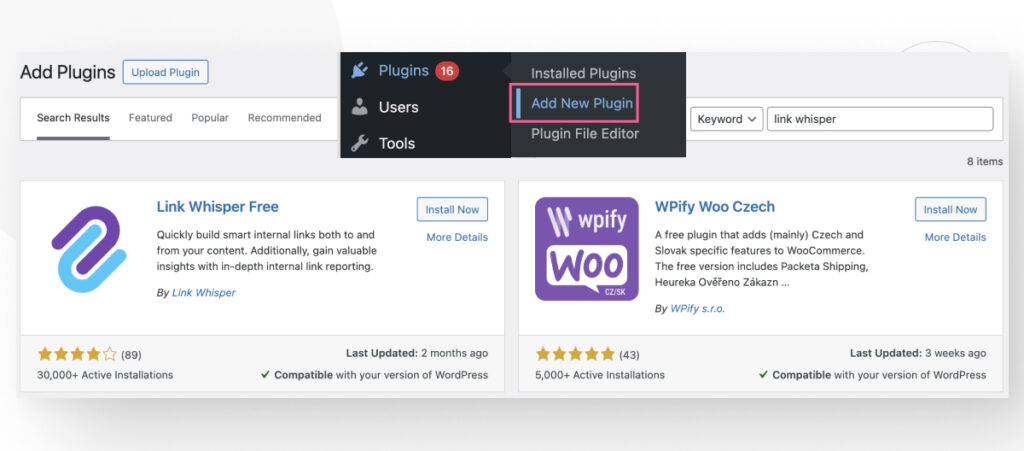
Click on Install Now, wait a few seconds for the plugin to install, and click on Activate.
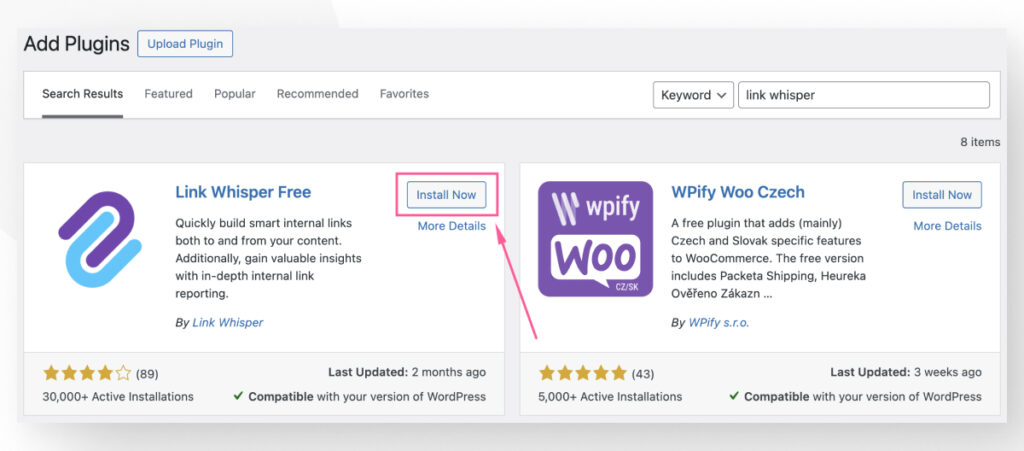
Generate an Internal Links Report
With the plugin installed and active, let’s generate our first internal links report.
Go to Link Whisper > Report from the WordPress dashboard. The report will initially be empty, so click on Run Link Scan for your first internal links report.
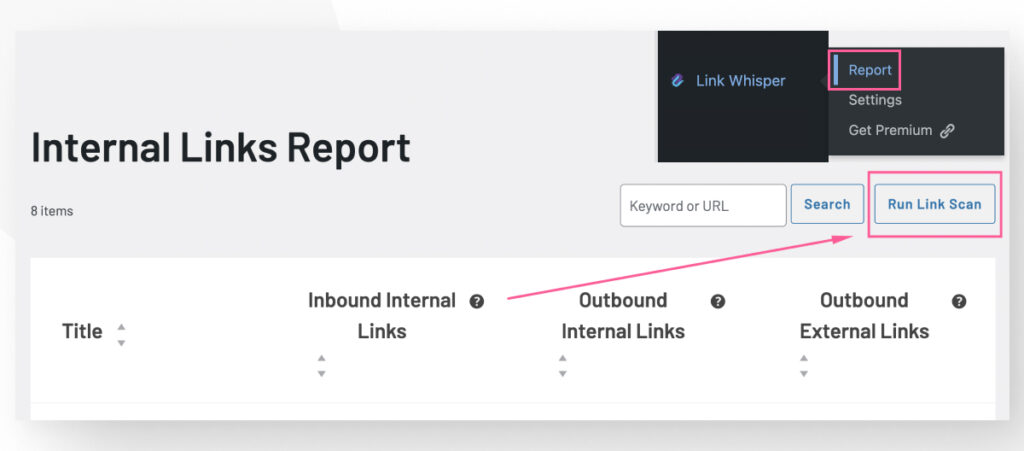
You will see a loading bar while Link Whisper runs its scan. Once it’s done, a modal will appear. Click on OK to see the report.
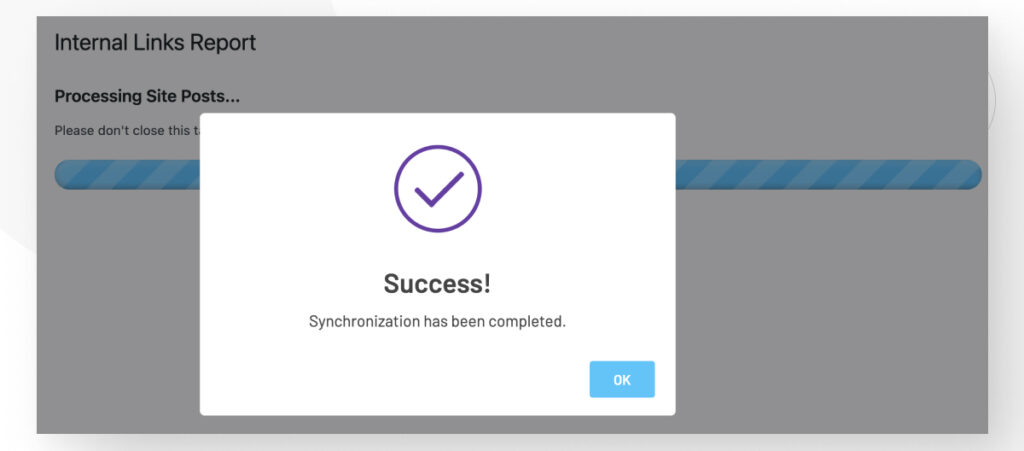
Using the default settings, the Link Whisper report will display only Pages, not Blogs or any other content types. In one of the sections below, we’ll show you how to modify the settings to customize the report’s output.
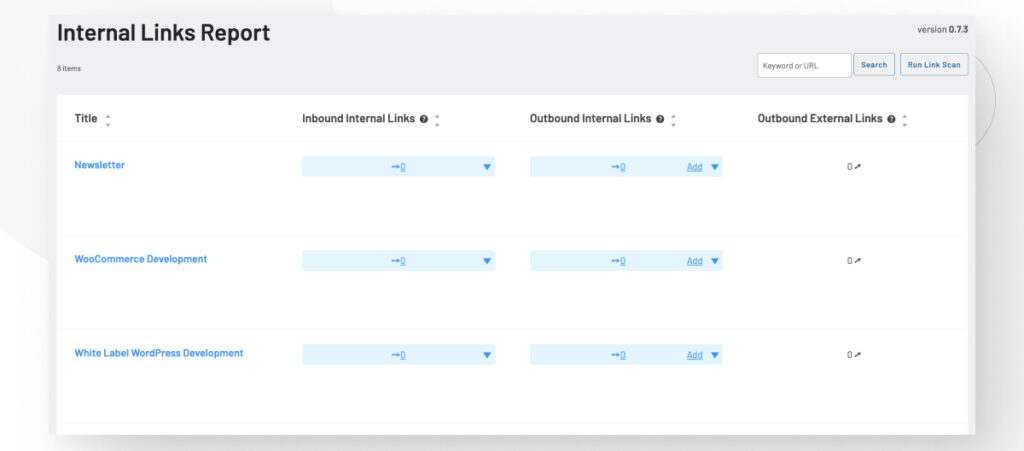
For each post and page, the Link Whisper report displays the following data:
- Title.
- Internal outbound links. Links on other pages of your site that point to this page.
- Internal inbound links. Links on this page that point to other pages of your site.
- Outbound external links. Links on this page that point to other pages on external sites.
If you hover your pointer over any row, you will see various actions you can take on each page.
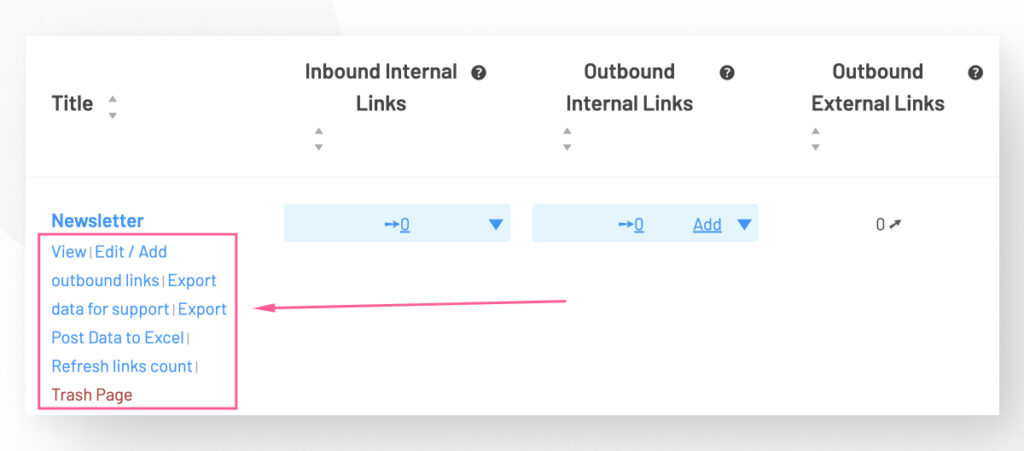
The actions are:
- View. Opens a new tab to the post/page on the live site.
- Edit / Add outbound links. Opens a new tab to the post/page on the Gutenberg editor.
- Export data for support. Creates and downloads a JSON file with data related to Link Whisper about this post.
- Export Post Data to Excel. Creates and downloads an XLS with data from the report.
- Refresh links count. Re-runs the scan for this particular page.
- Trash Page. Removes the page from the report AND your site. Use carefully.
Configure Link Whisper’s Settings
The last step before we can start creating internal links with Link Whisper is establishing the settings we want the plugin to use when providing suggestions.
To do that, go to Link Whisper > Settings on the WordPress dashboard.
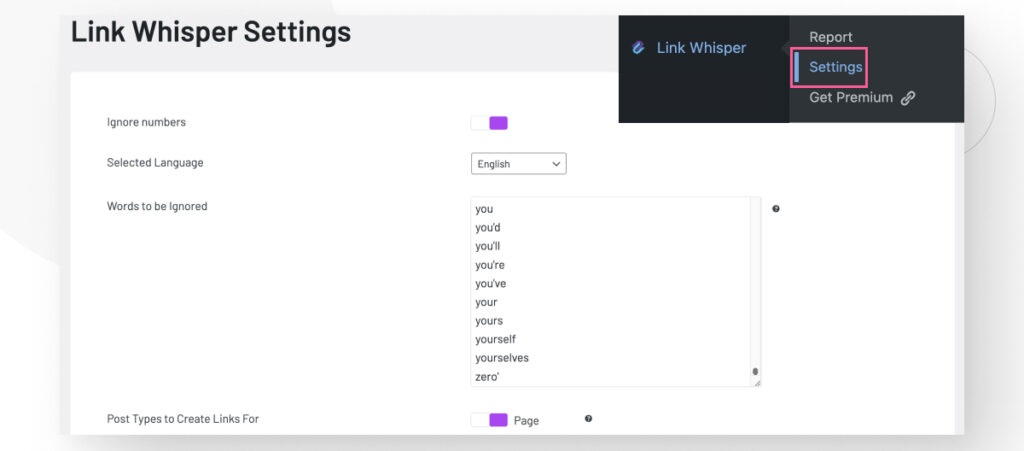
On the Settings screen, you should see various configurations, such as the option to exclude numbers from the suggestions, change the language, manage the list of words the plugin will ignore when making suggestions, and more.
Some of the most important configurations include the following.
Post Types
Link Whisper allows you to select the post types where the plugin will be active. By default, the plugin is active only on Pages, but you can make it become active on any post type, including custom posts.
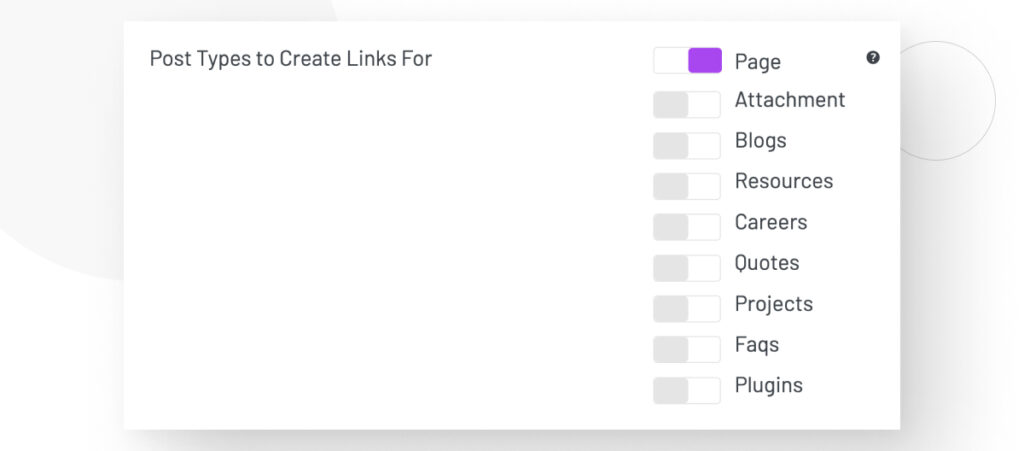
If Link Whisper is active in a post type, it will create links in the selected post types, scan the post types for links, and will operate all of Link Whisper’s Advanced Functionality in the post types.
After making any changes to the settings, you should go back to Report and rerun the scan for updated results that take the new settings into account.
Number of Sentences to Skip
Determines how many sentences Link Whisper will skip (not provide suggestions for) at the beginning of the page. It helps if you want to avoid suggestions in the page’s introduction.
Shortcodes to Ignore by Name
A list of shortcodes Link Whisper will ignore when suggesting.
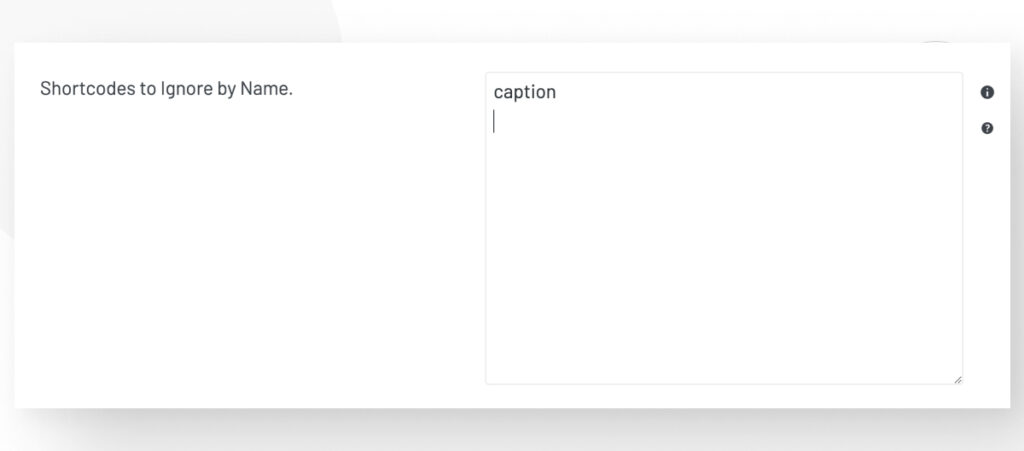
To add a shortcode to the list, enter the shortcode without brackets or quotation marks.
How to Create Internal Links With Link Whisper
After setting up Link Whisper according to your needs, go back to Link Whisper > Report and click Run Link Scan to generate a new report with updated settings.
By default, Link Whisper only scans Pages, but we modified the settings to add Blog Posts and Resources (one of our custom post types). As a result, Link Whisper’s report now displays 148 entries instead of the 8 it displayed when it was only scanning Pages.
The report shows all scanned content along with its inbound and outbound internal links and outbound external links (go back to this section for definitions).
For example, this blog post has 4 outbound internal links but no inbound internal links or outbound external links. You can click on the downward arrow to display the links in the post, along with their URLs and anchor text.
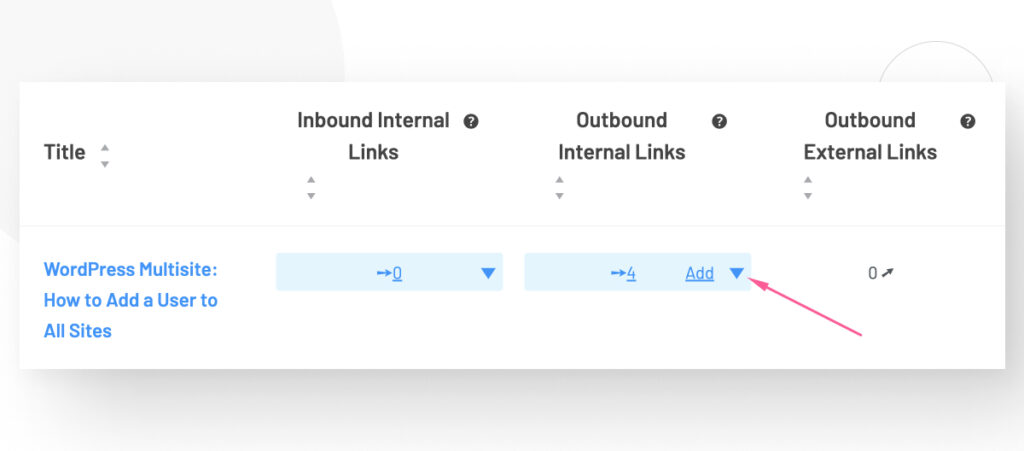
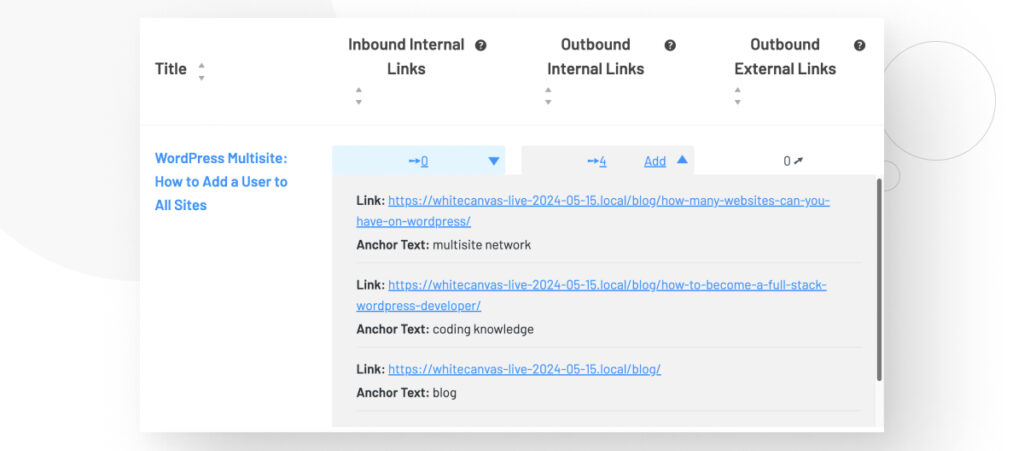
With this in mind, let’s find out how to add internal links to our posts.
Adding Links to Posts and Pages With Link Whisper
On the Report page, click on Add in the Outbound Internal Links column.
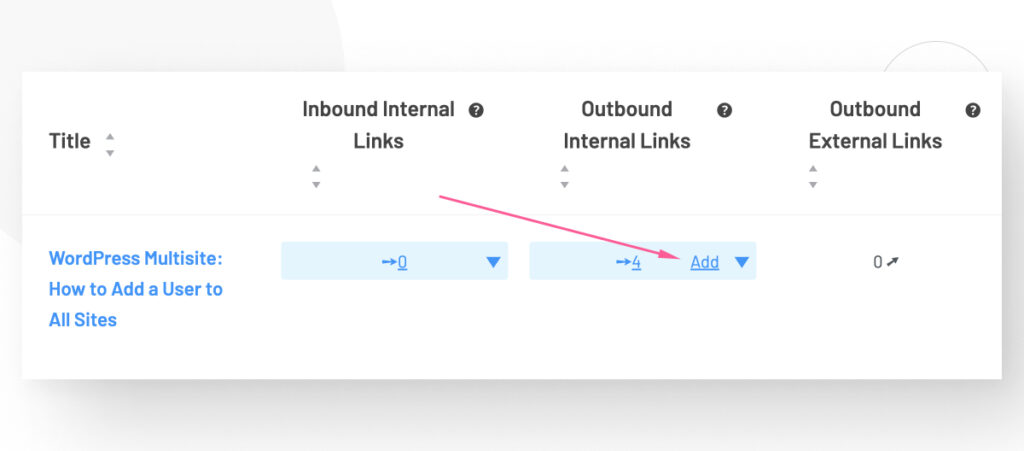
This will take you to the Gutenberg editor. Scroll down until you see the section Link Whisper Suggested Links. Link Whisper will scan the page’s content and suggest internal links based on the rest of your site’s content.
It will provide the relative URL to the suggested article and the anchor text it considers ideal for this link.
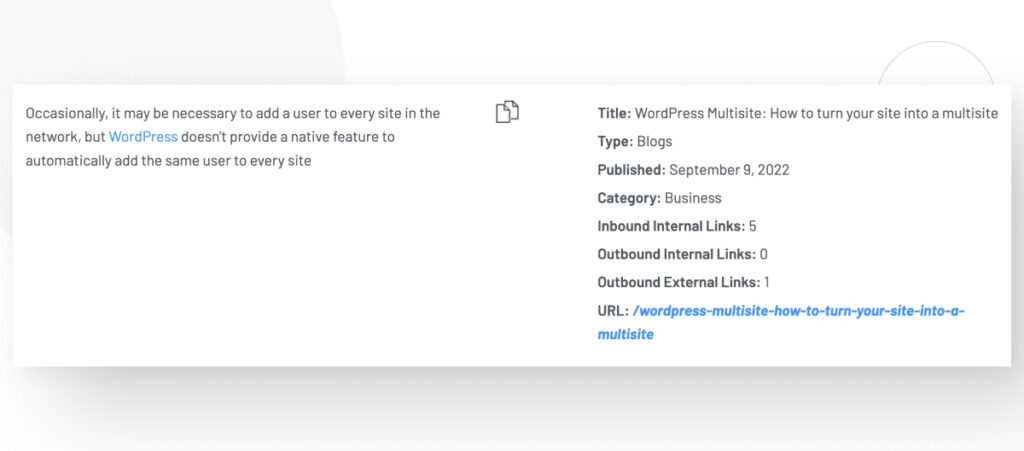
If you click the “copy text” icon, Link Whisper will copy the suggested URL into your clipboard and open a modal.
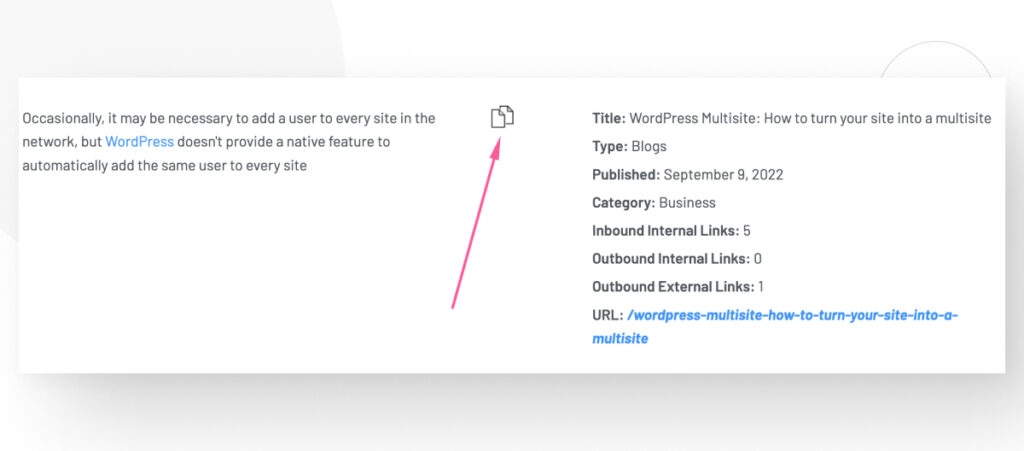
Clicking Scroll to Text scrolls the page to the paragraph containing the suggested anchor text and highlights it.

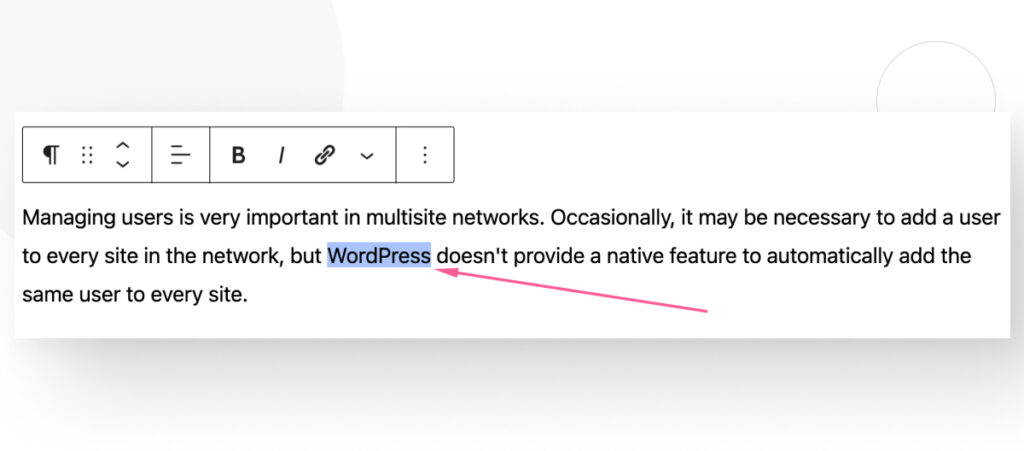
With the URL in your clipboard, you can highlight the suggested text (or write your own) and press CTRL + K or CMD + K to add the internal link.
Note: You don’t need to go to the Link Whisper report to get suggestions for internal links. You can edit any page or post from any content type Link Whisper is active on and get the same suggestions at the bottom of the Gutenberg editor.
Link Whisper Caveats (Free Version)
We tested Link Whisper’s free version across various blog posts, and it works very well, providing mostly relevant internal link suggestions.
However, it does provide some unusual recommendations sometimes.
For some context, here’s an example of a relevant, high-quality suggestion.
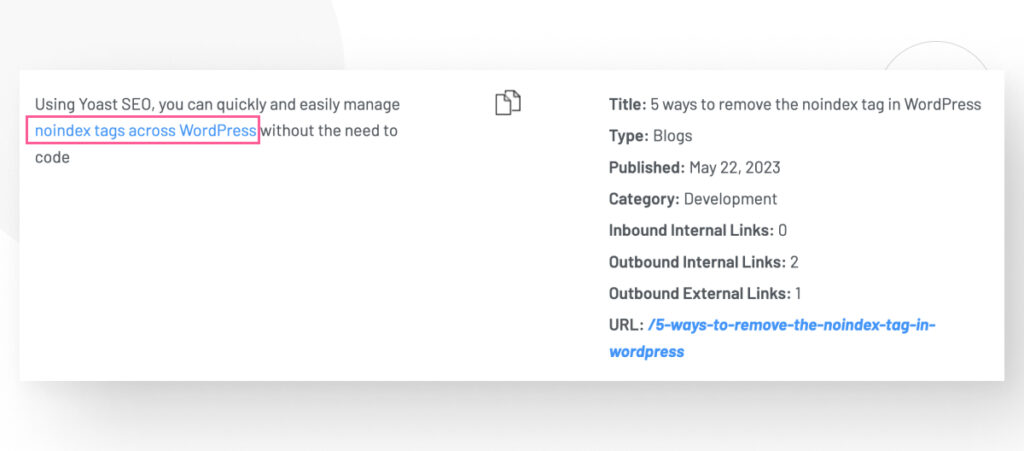
Link Whisper correctly identified that we could use “noindex tags across WordPress” as anchor text in a link that leads to a blog post about removing noindex tags.
However, it can also provide less relevant suggestions, such as the one below.
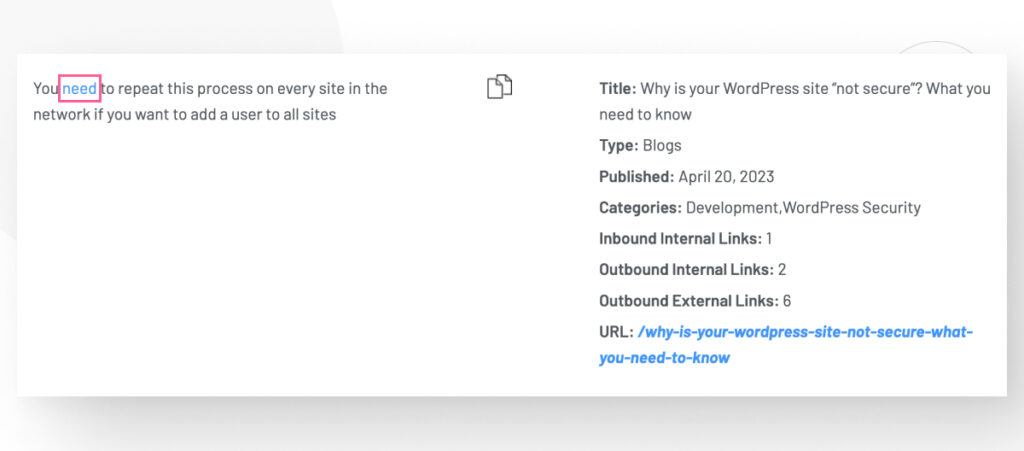
In this case, it’s proposing the anchor text “need” to link to a blog post titled Why is your WordPress site 'not secure'? What you need to know.
Because the linked article has the word “need” in the title and URL, Link Whisper suggested it as an internal link even though the anchor text doesn’t really represent the content of the linked post.
As a result, you should use some common sense when navigating Link Whisper’s suggestions, as not all of them may be relevant. Linking to irrelevant posts confuses the user and leads to a worse experience, so ensure that every link is relevant to the post or the anchor text.
Hopefully, the relevance of the suggestions will improve over time.
Can You Do a Mass Link Update With Link Whisper?
Yes, Link Whisper has a feature that allows you to fully automate the process of turning specific keywords into links, but it’s only available for the premium version of the plugin.
If you get the premium version of Link Whisper, you can access this feature from the dashboard via Link Whisper > Auto-linking. Auto-linking gives you the ability to create rules for automatically turning specific keywords you input into links to URLs of your choice.
This feature has several settings and even allows you to manually review every individual sentence where the link will be inserted before inserting it. Manual reviews allow you to determine whether that particular link is relevant for the specific sentence and the page where it’ll be.
What’s in Link Whisper’s Premium Version?
We only tested Link Whisper’s Free version, but here’s a summary of what you can expect from the premium version:
- Add multiple links at once with pre-selected anchor text.
- Add internal inbound links to older orphaned pages.
- Edit/add/delete links directly from the reports page.
- Edit sentences and anchor text within Link Whisper.
- Ignore certain URLs or categories from being suggested.
- Add target SEO keywords for relevant link suggestions.
- Auto-linking keywords to specified URLs.
- Bulk-change old URLs across the entire site.
- Check for and fix broken links.
- Get cross-site link suggestions when connecting multiple sites.
These features make building internal links even faster and more efficient, but the free version worked well for us.
Link Whisper Helps You Build Internal Links Easier
Link Whisper provides a straightforward and fast way to build internal links in WordPress, providing AI-powered suggestions based on a customizable, site-wide scan of specified content types (Pages, Blogs, custom post types, etc.).
While some of the suggestions can be a bit odd sometimes, the fact that the plugin provides a list of potential internal linking opportunities saves you the time of manually scanning your entire content backlog for every new piece of content you create.
The process becomes more time-consuming the more content you have, so this is a great feature that justifies at least giving Link Whisper a try.
If you found this post useful, read our blog and resources for more insights and guides!
Related Articles
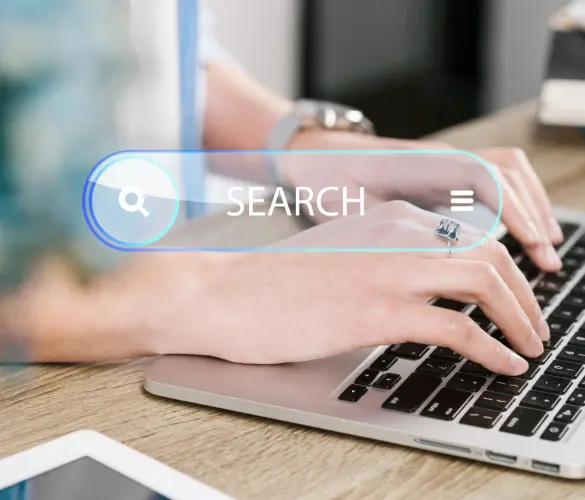
WordPress SEO / 3 min read
WordPress SEO / 3 min read
How to Disable Google Indexing on a WordPress Site
Whether you want your invite-only website to stay private or you’re testing your web development skills and want to avoid traffic, there are various reasons for wanting to disable Google…
Read More
WordPress SEO / 12 min read
WordPress SEO / 12 min read
What Is a WordPress SEO Consultant?
A WordPress SEO consultant is a WordPress agency that specializes in optimizing your website's search engine optimization to help you drive more organic traffic to your site and become more…
Read More
How to... / 6 min read
How to... / 6 min read
How to Manage Noindex Tags in WordPress with Yoast SEO
Managing noindex tags in WordPress is one of the most common SEO adjustments made by admins, owners, and developers. While it is possible to edit your site's HTML to add…
Read More
How to... / 10 min read
How to... / 10 min read
Yoast SEO for headless WordPress: how to set up with GraphQL and Next.js
As many headless WordPress developers know, improving your frontend site’s SEO is very challenging when using certain frontend frameworks, such as React. But in this day and age, SEO is…
Read More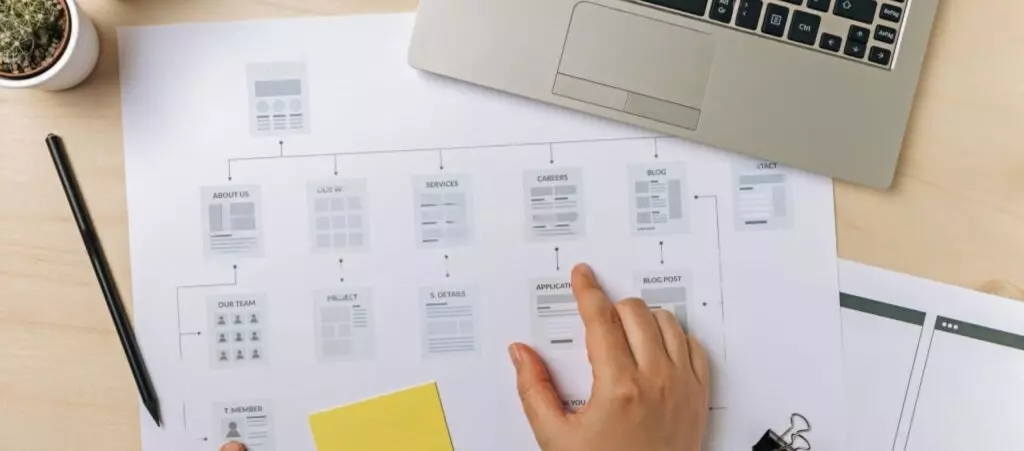
How to... / 5 min read
How to... / 5 min read
How to set up a Yoast SEO sitemap in WordPress
Yoast SEO is the most popular SEO plugin. Among many other features, it helps you set up XML sitemaps, files that search engines use to crawl and index pages more…
Read More