- Blogs
- Troubleshooting
- 5 Strategies to Optimize WordPress PHP Memory and Improve Performance on Large Sites
Troubleshooting / 10 min read
5 Strategies to Optimize WordPress PHP Memory and Improve Performance on Large Sites
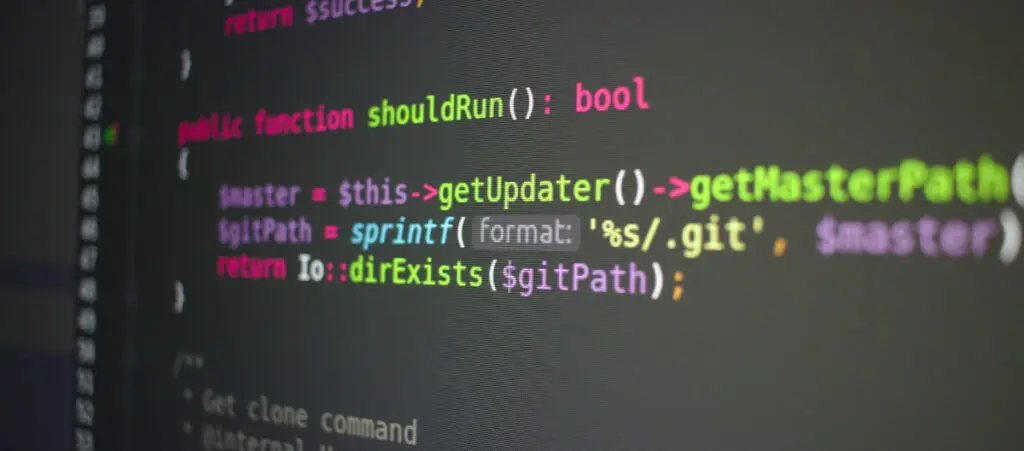
As your business and WordPress website grow, performance challenges start to creep in due to increased traffic and server load. When that happens, one of the first steps to take is to optimize your PHP memory allocation.
Improving your PHP memory limit ensures your site will have the processing power it needs to process all requests, maintain uptime, and serve your customers as it should.
This article will explore how to optimize PHP memory settings to improve WordPress performance and explore a few other solutions to reinforce your site’s speed and stability.
Key Takeaways
- Large WordPress sites often face performance issues when they experience high traffic.
- PHP memory allocation is one of the most important factors for improving performance in large sites.
- In addition to optimizing PHP memory, you should also use a caching solution, optimize the WordPress database, and monitor server performance to make your site as efficient as possible.
The Performance Challenges of Large WordPress Installations
When businesses expand, there’s usually an increase in monthly visitors and website content, which in turn increases the scale and complexity of their websites. Depending on the nature of the business, this growth may come with more or less challenges to the site’s infrastructure and will influence how urgently these challenges should be solved.
For example, a growing accounting firm with a strictly informational website may not experience as many challenges as an ecommerce brand. That’s because an ecommerce website needs to be online all the time and be optimized enough to process all transactions as fast as possible.
For businesses like ecommerce brands to grow, they need to align their website’s technical configurations with the increased demand for their services. One of the most important configurations is the PHP memory allocation.
Server overload, slow load times, and frequent crashes are common symptoms of PHP memory allocations, which can impact customer satisfaction and the productivity of the site’s management team.
Why Is it Important to Optimize PHP Memory?
PHP is the core programming language behind WordPress, and every request on the site requires memory to process.
If the memory allocated is insufficient, your site can become slow or even inoperable during traffic spikes. A website that crashes or loads slowly can negatively affect the customer experience and ultimately impact your brand’s reputation.
Benefits of PHP Memory Configuration in WordPress
The following are some of the benefits of optimizing your PHP memory allocation for your WordPress site:
- Increased ability to handle traffic spikes.
- More website uptime.
- Fewer overload errors.
- Optimized hardware resources, which prevents unnecessary due to inefficient hardware use.
How to Optimize PHP Memory on Large WordPress Installations
If you have a growing website and want to keep it efficient as it meets visitor demands, consider using the following strategies to optimize PHP memory allocation.
Strategy #1: Assess Your Needs
Every WordPress installation is unique, and it is essential to understand the specific needs of your site before making any adjustments. Factors such as the number of concurrent users, database size, and type of media content influence how much PHP memory is required.
Some of the factors to consider include the following.
Analyze Your Site’s Average and Peak Traffic
Use analytics tools like Google Analytics or server logs to evaluate traffic patterns. Identify peak times when user load is at its highest, as this will dictate the memory and processing power your site requires to perform smoothly during these periods.
Evaluate the Plugins and Themes You Use
Some plugins, especially those with complex functionality (ecommerce, membership sites, builders, etc.), can significantly increase memory usage. Use tools like Query Monitor to track which plugins are consuming the most resources. Regularly audit your site to deactivate or replace any underperforming or outdated plugins.
Estimate the Volume of Multimedia Content Being Loaded And Processed
If your site heavily relies on media files (such as images, videos, and PDFs), make sure you optimize them. Use a plugin like Imagify or Smush to reduce file sizes and consider using a Content Delivery Network (CDN) like Cloudflare to offload media delivery. These tools help reduce memory load on your server.
Other Factors to Consider
- PHP version compatibility. Ensure your server is running the latest stable version of PHP. Each new version of PHP brings performance improvements, so upgrading can often result in reduced memory usage and faster execution times. WordPress officially recommends PHP 8.0 or above for optimal performance.
- Your hosting environment. Consider upgrading to a VPS or dedicated server if you’re currently on shared hosting and experiencing performance issues. Some hosting providers also offer managed WordPress hosting that comes pre-configured for optimized PHP memory usage and better resource allocation.
Strategy #2: Increase Your PHP Memory
Once you have assessed your needs, the next step is to adjust the PHP memory values. In general, WordPress recommends a minimum of 64 MB, but for large sites, you should consider increasing this amount to 256 MB or more.
You can adjust it through the WordPress wp-config.php file with the line:
define('WP_MEMORY_LIMIT', '64M');Simply change the 64M to 256M.
If you can’t find the line, you’ll simply have to copy and paste define('WP_MEMORY_LIMIT', '256M'); into your wp-config.php file. You must insert it above the line that says /* That's all, stop editing! Happy publishing. */, which is near the end of the file. It should look like this:
define('WP_MEMORY_LIMIT', '256M');
/* That's all, stop editing! Happy publishing. */A low PHP memory limit is a common problem in relatively cheap hosting providers because they often offer such limited resources.
As a result, you should consider upgrading your plan or switching hosts if none of your current host’s plans provide enough resources for your growing site.
However, if you’re facing issues with high memory consumption, there’s a good chance there’s an optimization problem that you may need to identify using a tool panel like Query Monitor.
Strategy #3: Use a Caching Plugin
Caching can ease server load by creating static versions of your website and serving those copies to visitors instead of processing pages in real time upon every request. This is especially useful for large WordPress sites with a lot of traffic.
In our experience developing sites for clients, the caching plugins WP Rocket and W3 Total Cache are the most reliable and provide the best performance boost.
However, it’s also possible that your hosting provider has a native solution, making it unnecessary to get a caching plugin. For example, we generally prefer using WP Engine when possible, and its servers provide extensive caching by default.
Explore whether your web host has an adequate caching solution and use it if they do. Otherwise, get either WP Rocket or W3 Total Cache.
Strategy #4: Optimize the WordPress Database
Large databases can slow down your site considerably if not optimized correctly. A cluttered database increases the load on your server’s PHP resources, leading to slower query times, higher memory usage, and degraded user experience.
Regularly cleaning and optimizing the database can reduce the load on PHP resources.
Consider taking the following actions.
Remove Unnecessary Post Revisions and Other Data
WordPress stores every revision of your posts and pages by default, which can quickly bloat your database, especially if you update content frequently. Limiting the number of revisions stored (e.g., to 5) in your wp-config.php file can help keep your database lean.
For example, you can add this line to limit revisions:
define( 'WP_POST_REVISIONS', 5 );Additionally, remove spam comments, trash posts, unused tags, and orphaned metadata that accumulates over time. These unnecessary entries add weight to your database, increasing the load during queries
Optimize Database Tables
Over time, your database tables can become fragmented, leading to slower queries. Use database optimization tools like phpMyAdmin or plugins such as WP-Optimize to defragment and clean your database tables.
WP-Optimize can automatically optimize tables, remove post revisions, delete auto-drafts, and handle expired transient options, reducing overhead on your server.
Use Efficient Database Queries
If you’re running a custom query-heavy site (e.g., one that involves large ecommerce or membership sites), inefficient queries can slow down your site significantly. As a result, you should regularly review and refactor custom queries to ensure they are optimized.
Tools like Query Monitor can help you identify slow or redundant queries, giving you insight into how your database interactions can be streamlined.
Limit Database Autoloads
WordPress uses autoloaded data to quickly load site options, but too much autoload data can slow down performance. Use a plugin like WP-CLI or the Query Monitor plugin to check the size of your autoloaded data and remove unnecessary autoloaded options. If an option doesn’t need to load on every page, it’s better to disable autoloading for it.
Back Up Your Database Regularly
While optimizing your database, always remember to create regular backups, especially before running cleanup operations. We’ve used UpdraftPlus to great success in previous projects and recommend it to our clients.
In case of any issue during optimization, having backups will ensure you can quickly restore your site without data loss.
Consider Switching to InnoDB
If your site is running on MyISAM tables, consider migrating them to InnoDB. InnoDB offers better performance, especially for sites with high traffic or many concurrent users, as it provides row-level locking (rather than table-level), reducing contention and improving performance.
Use Database Indexing Wisely
While WordPress comes with built-in indexing for primary tables, if your site involves a large amount of custom data (custom post types, taxonomies, etc.), you might want to add custom indexes to improve query performance. Be cautious with indexing, though, as too many indexes can slow down write operations.
Schedule Regular Database Maintenance
Rather than performing manual cleanups sporadically, schedule regular database maintenance tasks. Plugins like WP-Optimize allow you to set automated schedules for database optimization, ensuring your database remains lean and efficient without the need for manual intervention.
Strategy #5: Monitor Server Performance
Finally, it is crucial to regularly monitor server performance after making these adjustments. Use tools like New Relic or Query Monitor to check memory usage and other key performance indicators.
Case Studies: How Optimizing PHP Memory Improves Performance on Large WordPress Installations
In our experience working with companies running robust WordPress websites, we’ve optimized PHP configurations to dramatically improve performance.
In a previous project, a client with an ecommerce site was experiencing frequent crashes during peak sales periods. To help improve performance, we adjusted the PHP memory and implemented a caching plugin.
The result was a 40% improvement in site load speed and significantly fewer server crashes during high-demand events.
Another customer had a media company that loads large video and audio content. We optimized their database and adjusted their PHP memory to 512 MB. This allowed them to handle a higher user load and improve their audience’s viewing experience.
Optimize Your WordPress Site’s PHP Memory to Make it Faster
Optimizing PHP memory is essential for improving the performance of large WordPress installations.
By properly tuning your PHP memory and implementing caching and monitoring tools, businesses can significantly improve the stability and speed of their sites without relying solely on external solutions.
Evaluate your site’s needs and start with small memory adjustments, progressively increasing and monitoring the results. Optimizing PHP memory can be the key to ensuring solid, reliable performance on large WordPress installations, helping your business stay competitive and future-proof.
If you found this post useful, read our blog and developer resources for more insights and guides!
Related Articles
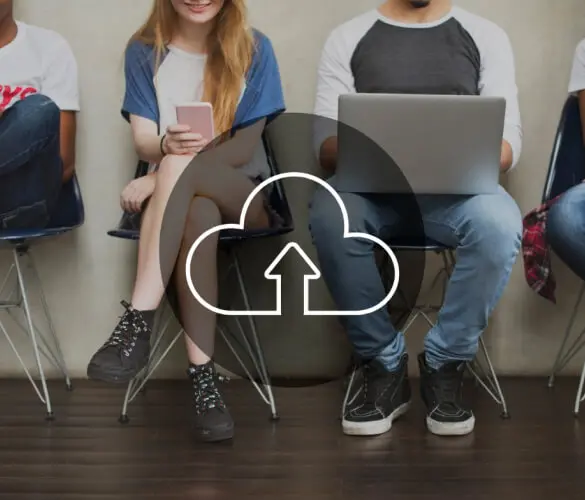
How to... / 7 min read
How to... / 7 min read
How to Clean Up your WordPress Uploads Folder?
The WordPress Uploads folder is located on wp-content and contains all media files, such as images, videos, and documents, that you upload through the WordPress Media Library. Over time, it…
Read More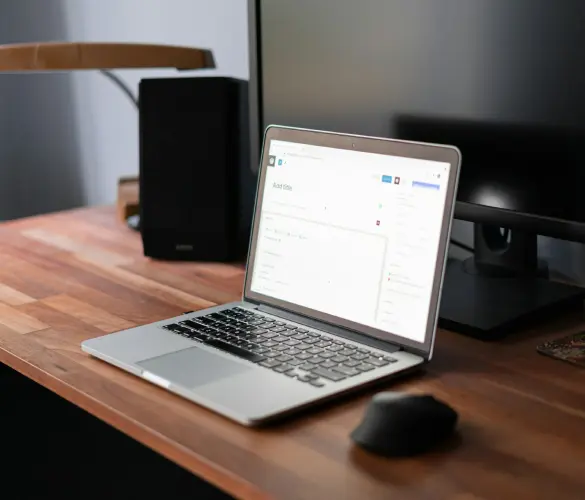
How to... / 9 min read
How to... / 9 min read
How to Fix the WordPress “Cookie Check Failed” Error
The “cookie check failed” error is a message that appears on some WordPress sites, preventing users from accessing some or all content and admins from managing the website. Let’s explore…
Read More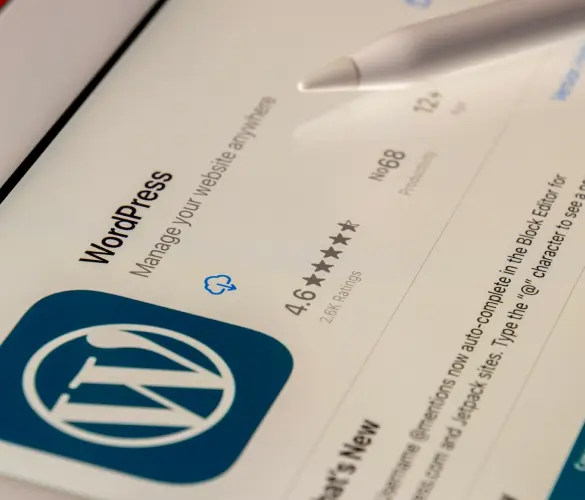
How to... / 4 min read
How to... / 4 min read
How to Get Rid of Placeholder Posts in WordPress
If you just started a new WordPress site, there's a good chance you've encountered placeholder posts and pages like "Hello, World!" and "Sample Page." When customizing your site and making…
Read More
Troubleshooting / 11 min read
Troubleshooting / 11 min read
WordPress Doesn’t Display Correctly on Mobile: 5 Solutions
Sometimes, your WordPress site doesn't display correctly on mobile devices despite working just fine on desktop. This can be frustrating and hard to troubleshoot because there are so many reasons…
Read More
How to... / 8 min read
How to... / 8 min read
Why Is WordPress Missing the Color and Underline Font Options?
WordPress is the most popular CMS in the world, and many use it because its editor is intuitive and easy to learn. But sometimes, site owners or developers find the…
Read More