How do I know if I have WordPress.com or .org?
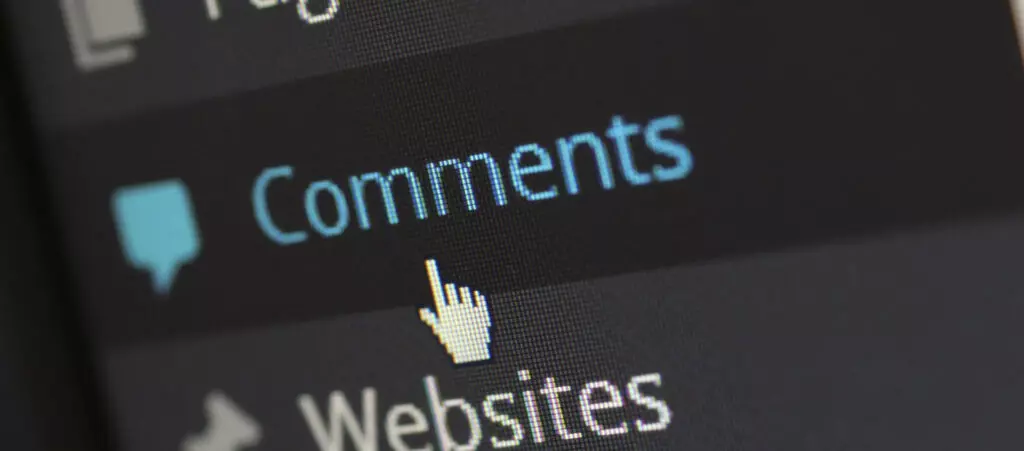
Non-developers and people just getting into WordPress web development often have difficulty telling the difference between WordPress.com and WordPress.org. As a result, they may own a WordPress site or manage one but do not know which platform they’re using.
This article explores the primary differences between these two platforms and two quick-and-easy methods to determine which one your site is built upon.
Differences between WordPress.com and WordPress.org
Having two platforms named the same and differentiated only by the domain extension lends itself to confusion. To clear things up, WordPress.com and WordPress.org are not the same, but they are related. WordPress.org came first, and WordPress.com emerged later as a more user and beginner-friendly alternative.
The primary difference between them is who hosts your website.
- WordPress.com takes care of all the hosting needs for you. All you need to do is sign up, and you can set up your website quickly. It’s free by default, but you can access premium plans with additional features.
- WordPress.org requires that you host your website by contracting the services of a web hosting company. The software is free to download and install, but you must purchase a domain name and web host plan, costing at least $75 per year.
That’s the big difference: WordPress.com takes care of web hosting, but in WordPress.org, you must take care of hosting through a third party like Hostinger, WPEngine, or any other. By now, you can start spotting whether you have WordPress.com or .org: if you contracted the services of a web host as part of the setup process, then you definitely have WordPress.org.
Another quick way to determine whether you use .com or .org is if you have “wordpress.com” as a top-level domain in your site’s URL. For example, if your site’s URL looks like this:
your-site-name.wordpress.comThen it’s installed on WordPress.com.
However, it’s possible the owner pays a premium plan that removes “wordpress.com” from the domain name. If you don’t remember whether that’s the case or not. It can be tricky to know which one you use.
Consider using the following two methods to determine which one you use.
2 ways to know if you have WordPress.com or WordPress.org
There are many ways to tell whether you’re using WordPress.com or WordPress.org, but these two are the quickest and easiest ones. Follow along with either of them, and you’ll have your answer in seconds.
From your login page
If you’re logged out, go to your logging page. By default, your login page is located at /wp-login.php. Meaning you should head over to your site and paste /wp-login.php at the end of your URL. Like this:
your-domain.com/wp-login.phpOnce there, hover your mouse pointer over the WordPress logo (or your website’s logo if you added a custom image):
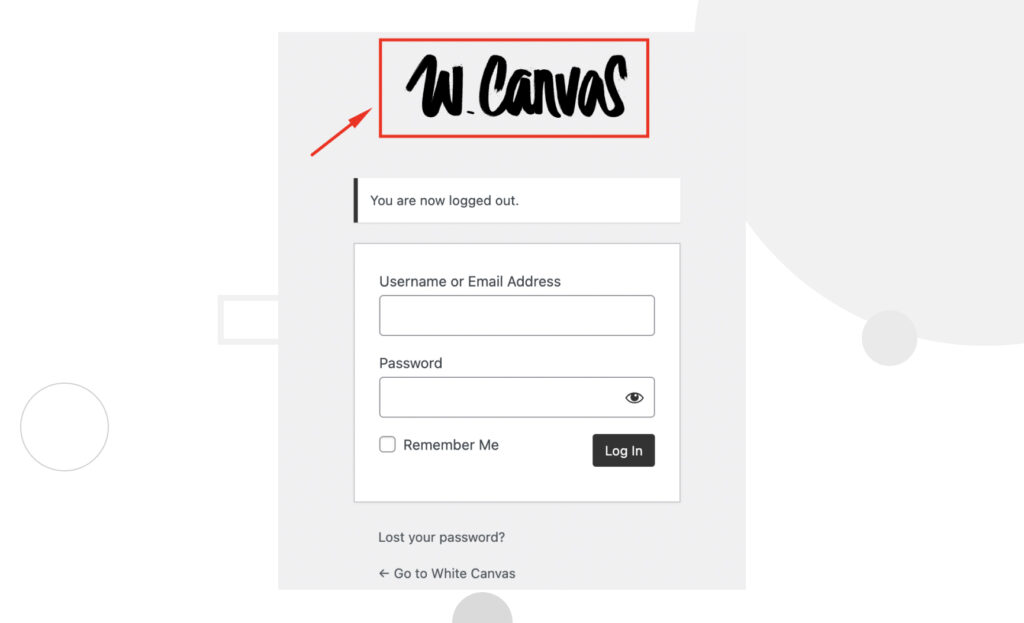
While hovering over the logo with your pointer, look at the bottom-left corner of your browser window. You’ll see either https://wordpress.com/ or https://wordpress.org/:
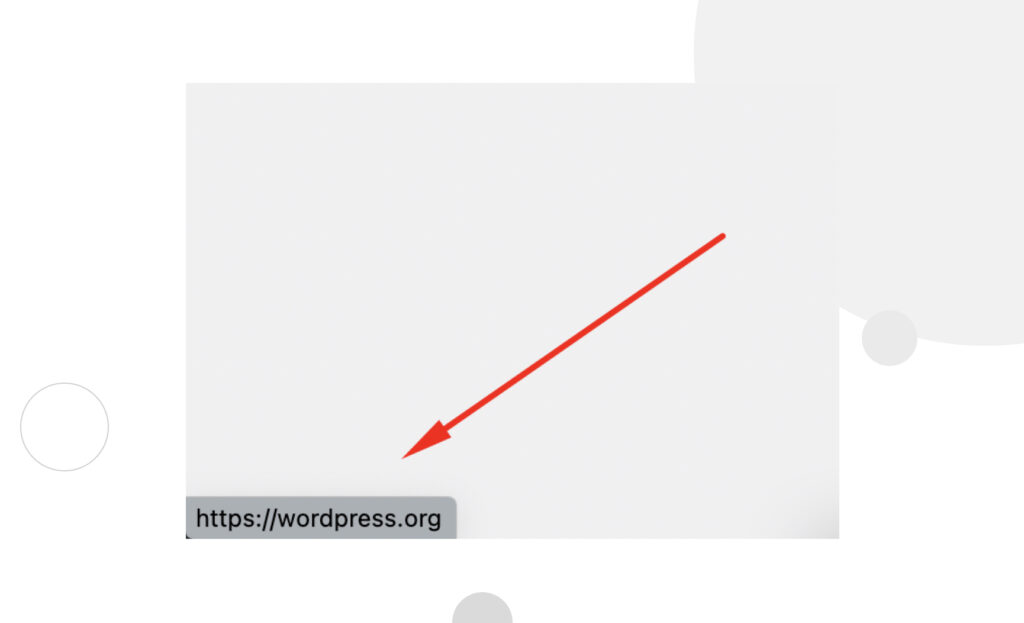
In our case, it says “https://wordpress.org/” as that’s the platform we used to build our website.
As a side note, using the default login URL “/wp-login.php” address to access your site’s backend is not the best security practice. Since it’s the default location, hackers can easily access it and perform brute force attacks. You should take the time to change its location, improving your site’s security (this guide works for WordPress.org, the platform we focus on).
From your dashboard
If you’re already logged in you can check from your dashboard, too. All you have to do is hover your pointer over the WordPress logo in the top-left corner of the dashboard. A drop-down menu will appear, and you’ll see WordPress.org or WordPress.com.
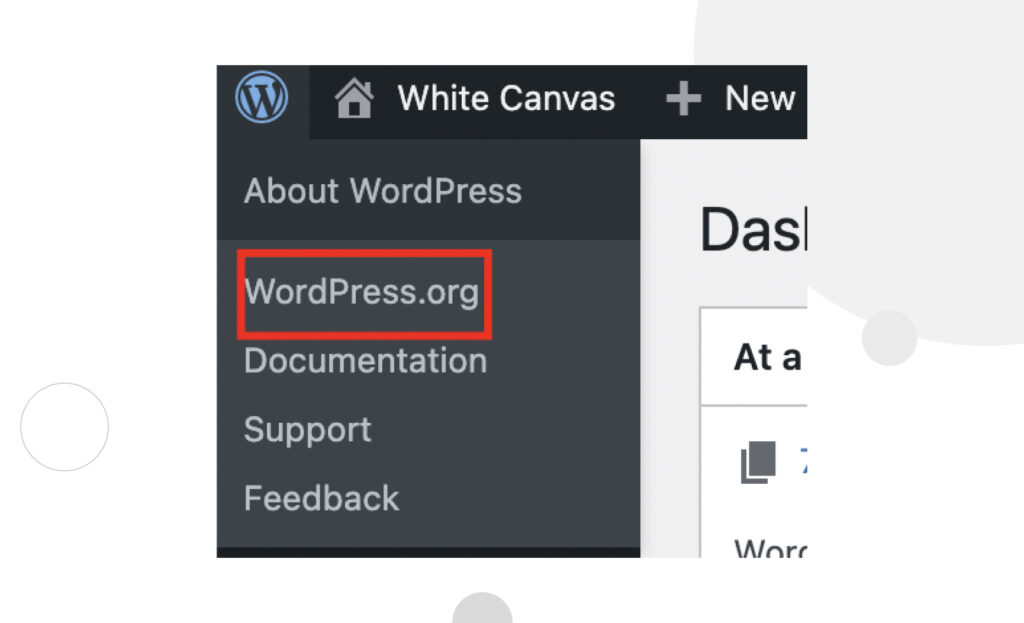
Checking whether you use WordPress.com or WordPress.org is easy
As you can see, checking whether you use WordPress.com or WordPress.org is a quick and easy process, which you can perform from your login page or admin dashboard. In both cases, it’s just a matter of hovering your mouse pointer over a webpage element and reading whether it says “WordPress.com” or “WordPress.org.”
Hopefully, you found this article’s information useful and now know if you have WordPress.com or .org. If it was helpful, consider reading our blog to explore more tutorials, guides, and professional insights into WordPress.org.
Related Articles

How to... / 10 min read
How to... / 10 min read
What to Do if Updating to PHP 8.1 Crashes Your WordPress Site?
PHP is the programming language in which WordPress is primarily written. It runs on the web server that hosts your site, and regularly updating it improves your site’s performance and…
Read More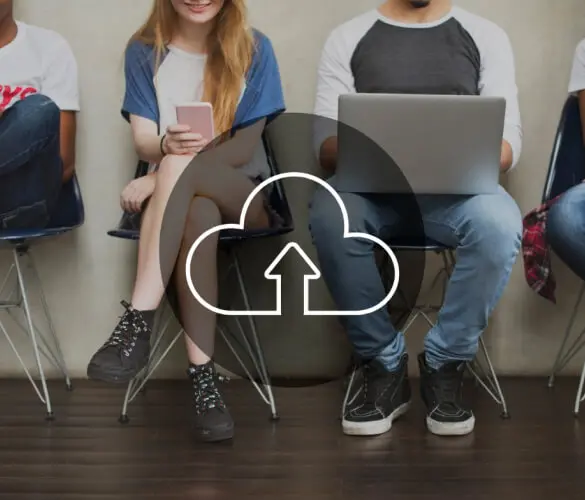
How to... / 7 min read
How to... / 7 min read
How to Clean Up your WordPress Uploads Folder?
The WordPress Uploads folder is located on wp-content and contains all media files, such as images, videos, and documents, that you upload through the WordPress Media Library. Over time, it…
Read More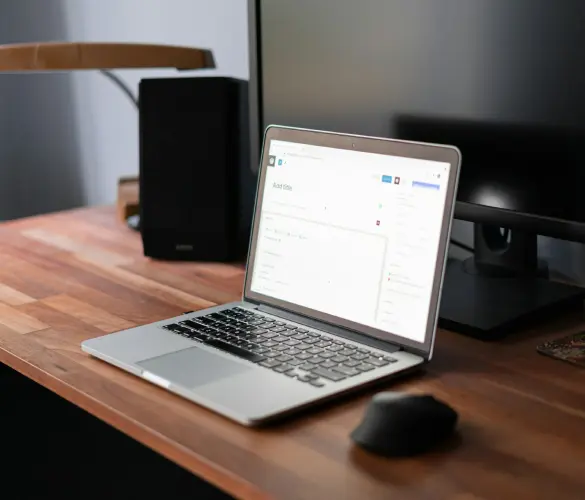
How to... / 9 min read
How to... / 9 min read
How to Fix the WordPress “Cookie Check Failed” Error
The “cookie check failed” error is a message that appears on some WordPress sites, preventing users from accessing some or all content and admins from managing the website. Let’s explore…
Read More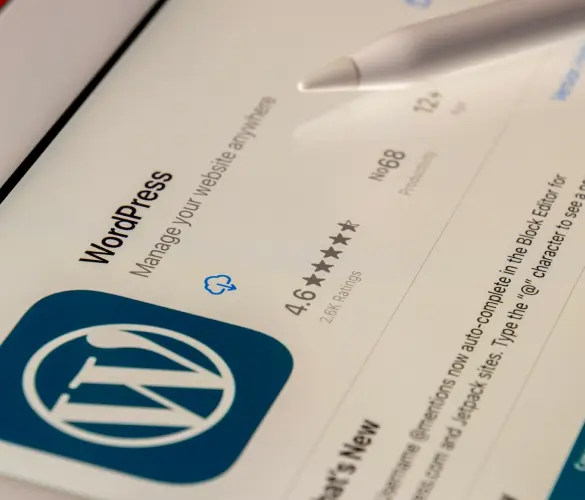
How to... / 4 min read
How to... / 4 min read
How to Get Rid of Placeholder Posts in WordPress
If you just started a new WordPress site, there's a good chance you've encountered placeholder posts and pages like "Hello, World!" and "Sample Page." When customizing your site and making…
Read More
Troubleshooting / 11 min read
Troubleshooting / 11 min read
WordPress Doesn’t Display Correctly on Mobile: 5 Solutions
Sometimes, your WordPress site doesn't display correctly on mobile devices despite working just fine on desktop. This can be frustrating and hard to troubleshoot because there are so many reasons…
Read More